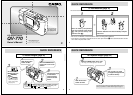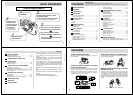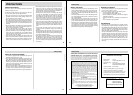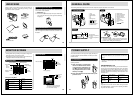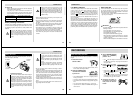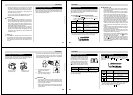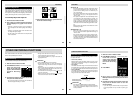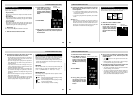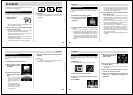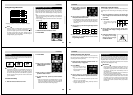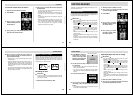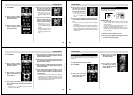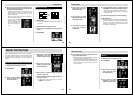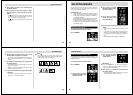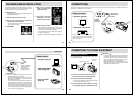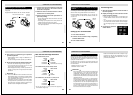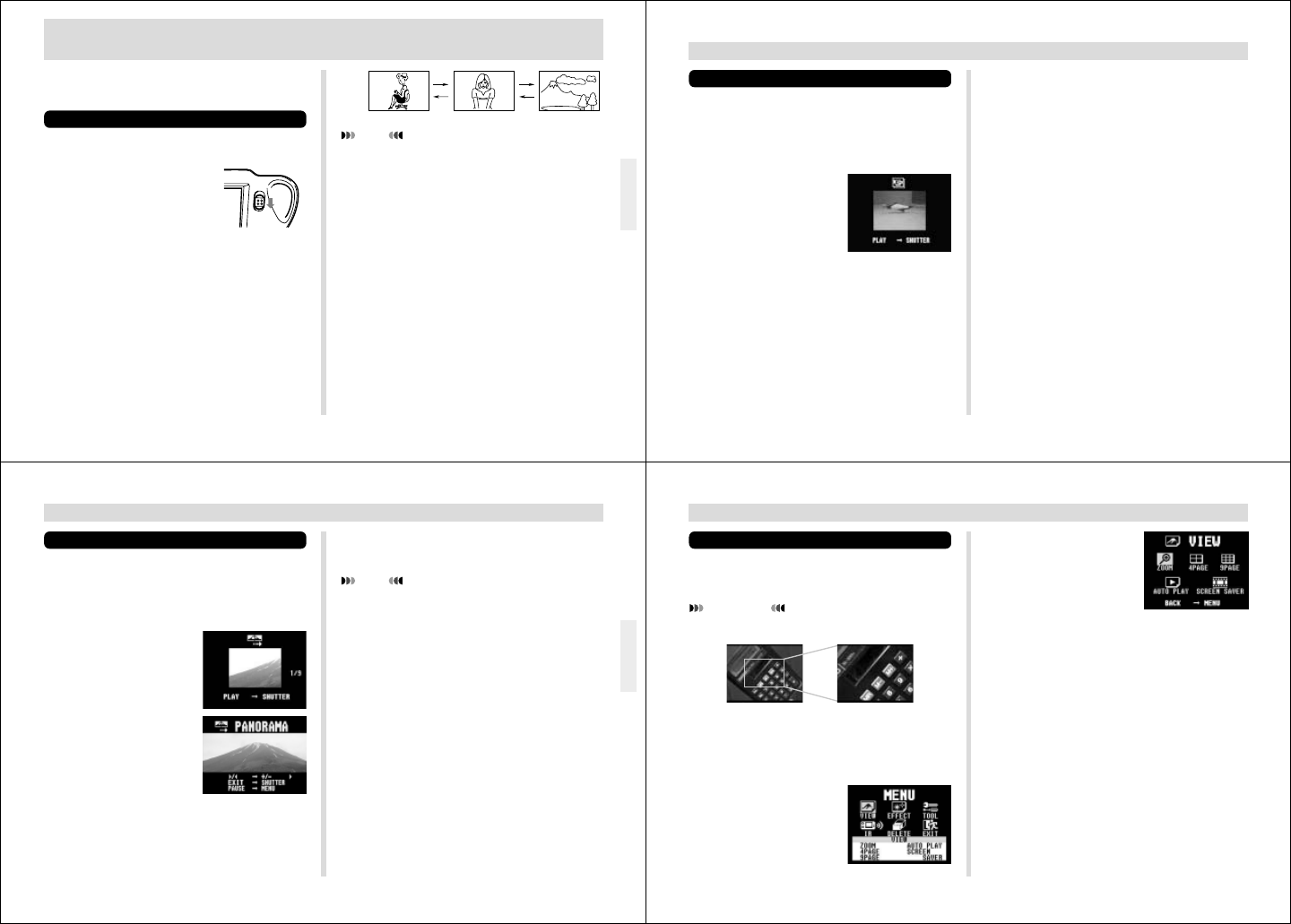
33
PLAYBACK
PLAYBACK
The following describes the different techniques that you can
use to playback recorded images.
Basic Playback Operation
The built-in monitor screen of the camera lets you play back
recorded images without connecting an external monitor.
1.
Slide the Function
Switch to PLAY.
• The PLAY position selects the Playback Mode, while
REC selects the Record Mode.
2.
Use [+] and [–] to scroll through the images
stored in camera memory.
• Press [+] to scroll forward and [–] to scroll back. Hold-
ing down either button scrolls at high speed.
• Pressing the shutter button and the [–] button at the
same time jumps to the first image.
• Pressing the shutter button and [+] button at the same
time jumps to the last image.
• You cannot perform a jump to the first or last image in
memory during playback of a movie or panorama.
REC
PLAY
NOTE
Sliding the Function Switch to PLAY immediately after
recording an image displays the image you just re-
corded first.
34
PLAYBACK
• Press the shutter button to return to a previous display
from a mirror display or full screen display. If the previ-
ous display does not appear right away, keep the
shutter button depressed until it does.
4.
After playingback movie is complete, press the
shutter button again.
• If you playback a movie using the basic (non-movie)
playback operation, only the first frame of the memory
page that contains the first 16 frames of the movie
appears on the screen.
• If one of the memory pages that contains 16 movie
frames has been deleted by the PC Link software ap-
plication, movie will be shortened by half.
• When a movie page (of 16 frames) is sent to or re-
ceived from a personal computer, the applicable
frames play on the monitor screen of the camera.
• Uploading a movie image to a computer causes it to
be converted automatically to two images, each of
which contains 16 frames.
• Auto Power Off is disabled while playingback movie is
in progress.
Playingback Movie
Use the following operation to play back a movie that was
recorded using the operation under “Movie Recording” on
page 27.
1.
Slide the Function Switch to PLAY.
2.
Use [+] and [–] to select
the movie you want to
playback.
3.
Press the shutter button to start playingback
movie.
• You can use [+] (forward) and [–] (reverse) during
playingback movie to change the playback direction.
• Pressing MENU during playingback movie changes to
the menu screen. While the menu screen is on the
monitor, you can use [+] (forward) and [–](reverse)
move frame-by-frame through the movie, or you can
press DISP to change to mirror display and full screen
display.
35
PLAYBACK
Panorama Playback
Use the following operation to playback panoramas re-
corded using the operation under “Panorama Recording” on
page 30.
1.
Slide the Function Switch to PLAY.
2.
Use [+] and [–] to select
the panorama you want
to playback.
3.
Press the shutter button
to start panorama play-
back.
• You can use [+] (forward)
and [–] (reverse) during
panorama playback to
change the playback direc-
tion.
• Press MENU during pan-
orama playback to advance
to the next frame (or previ-
ous frame in the case of re-
verse playback).
4.
Press the shutter button to stop panorama
playback.
NOTE
The Auto Power Off function is disabled while pan-
orama playback is being performed.
36
PLAYBACK
4.
Use [+] and [–] to select
VIEW, and then press the
shutter button.
5.
Use [+] and [–] to select ZOOM, and then press
the shutter button.
• This magnifies the center part of the image to twice its
normal size.
6.
Use [+] and [–] to slide the image so you can
view the part of it that you want.
7.
After you are finished, press any button be-
sides [+], [–], or DISP return the image to its
normal size.
Using Zoom
The following operation lets you magnify an image to twice
its normal size. Note that you can zoom in only on a single
still image.
IMPORTANT!
Movie and panorama images cannot be zoomed.
1.
Slide the Function Switch to PLAY.
2.
Use [+] and [–] to select the image you want to
zoom in.
3.
Press MENU.