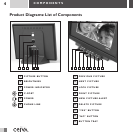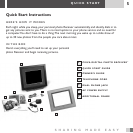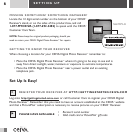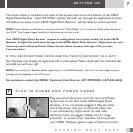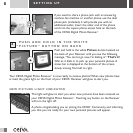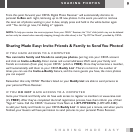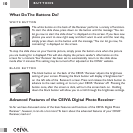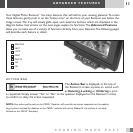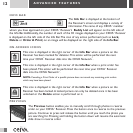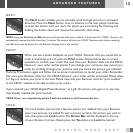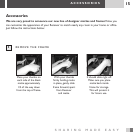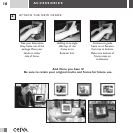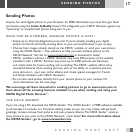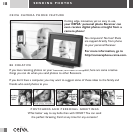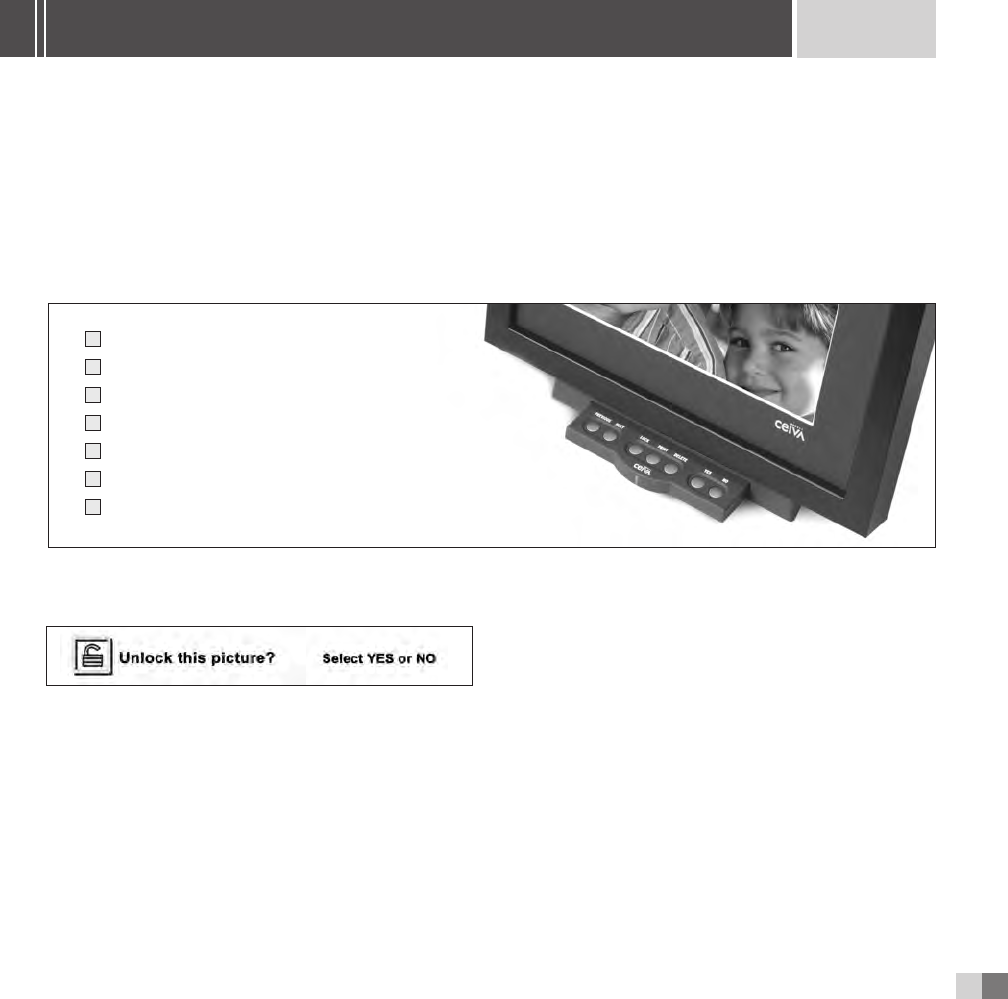
11
SHARING MADE EASY
Your Digital Photo Receiver
TM
has many features that will add to your viewing pleasure.To access
these features, gently push in on the “button tray” on the front of your Receiver, just below the
image screen.The tray will slowly glide open, and reveal the buttons which are displayed in the
diagram below. Instructions on the next pages explain its functions.The
Advanced Features
allow you to make use of a variety of functions directly from your Receiver.The following pages
will describe each feature in detail.
ACTION BAR
The Action Bar is displayed, at the top of
the Receiver’s screen anytime an action such
as
Deleting, Locking or Ordering a print
is requested. Simply answer “Yes” or “No” to the question displayed on the Receiver’s screen
to confirm or deny the action requested.
NOTE:Any action performed on the CEIVA
TM
Receiver will override any action requested on the website
(e.g.A picture marked for deletion at the CEIVA
TM
website will not be Deleted if the picture is currently
Locked on the CEIVA
TM
Receiver).
ADVANCED FEATURES
1
2
3
4
5
6
7
1
2
3
4
5
6
7
PREVIOUS
NEXT
LOCK
PRINT
DELETE
YES
NO