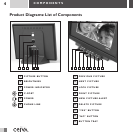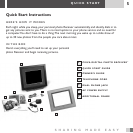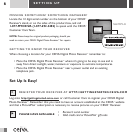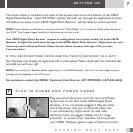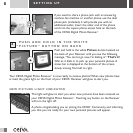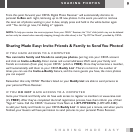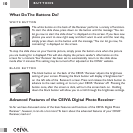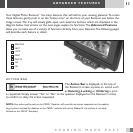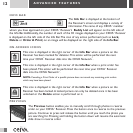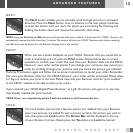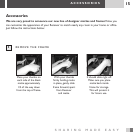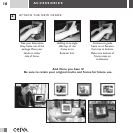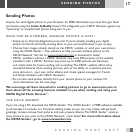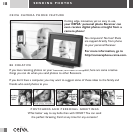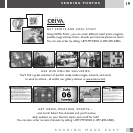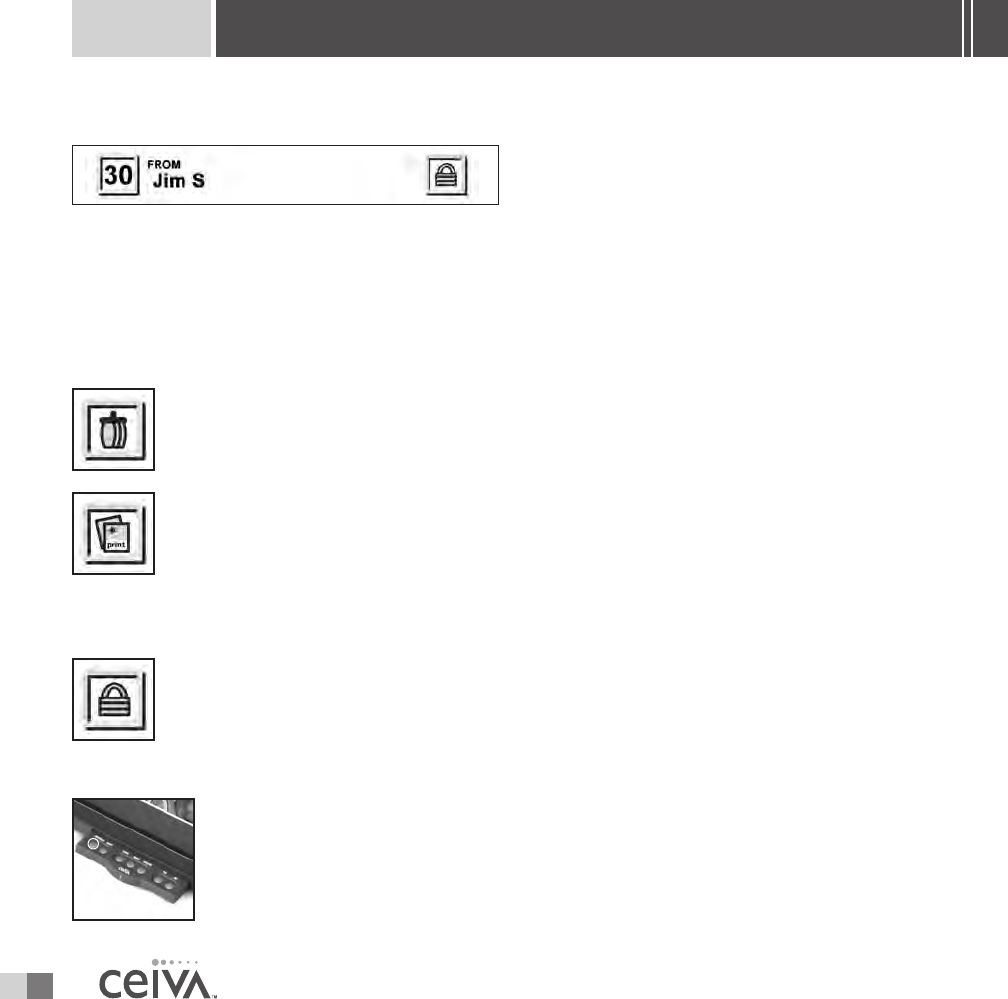
12
INFO BAR
The Info Bar is displayed at the bottom of
the Receiver’s screen and displays a variety of
information.The name of any CEIVA
TM
member
whom you have approved on your CEIVA
TM
Receiver’s Buddy List will appear on the left side of
the Info Bar.Additionally, the number of each of the 30 images displayed on your CEIVA
TM
Receiver
is displayed on the left side of the Info Bar.The icon of any action performed (such as
Lock,
Delete
or Order A Print) on an image will be displayed on the right side of the Info Bar.
ON-SCREEN ICONS
This icon is displayed in the right corner of the Info Bar when a picture on the
Receiver has been marked for deletion.This action will be performed the next
time your CEIVA
TM
Receiver dials into the CEIVA Network
TM
.
This icon is displayed in the right corner of the
Info Bar when a print order has
been placed.This action will be performed the next time your CEIVA
TM
Receiver
dials into the CEIVA Network
TM
.
NOTE:Canceling a Print Order of a specific picture does not cancel any remaining print orders
which may have been placed.
This icon is displayed in the right corner of the Info Bar when a picture on the
Receiver has been locked.A locked picture can only be deleted once it has been
unlocked or the
Delete action is performed on it.
PREVIOUS
The Previous button enables you to manually scroll through photos in reverse
order on your CEIVA
TM
Receiver. Press the button once to reverse to the previous
picture. Continue to press and release the button until you reach the photo you
are searching for. Pressing and holding the button down will resume the automatic
slide show in reverse order.
ADVANCED FEATURES