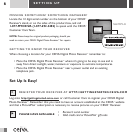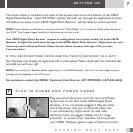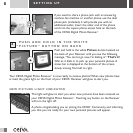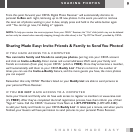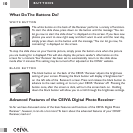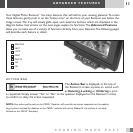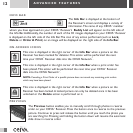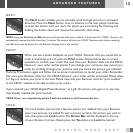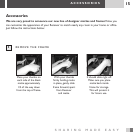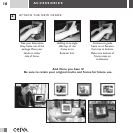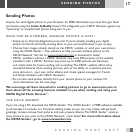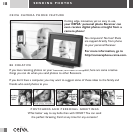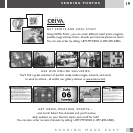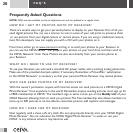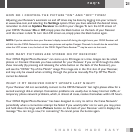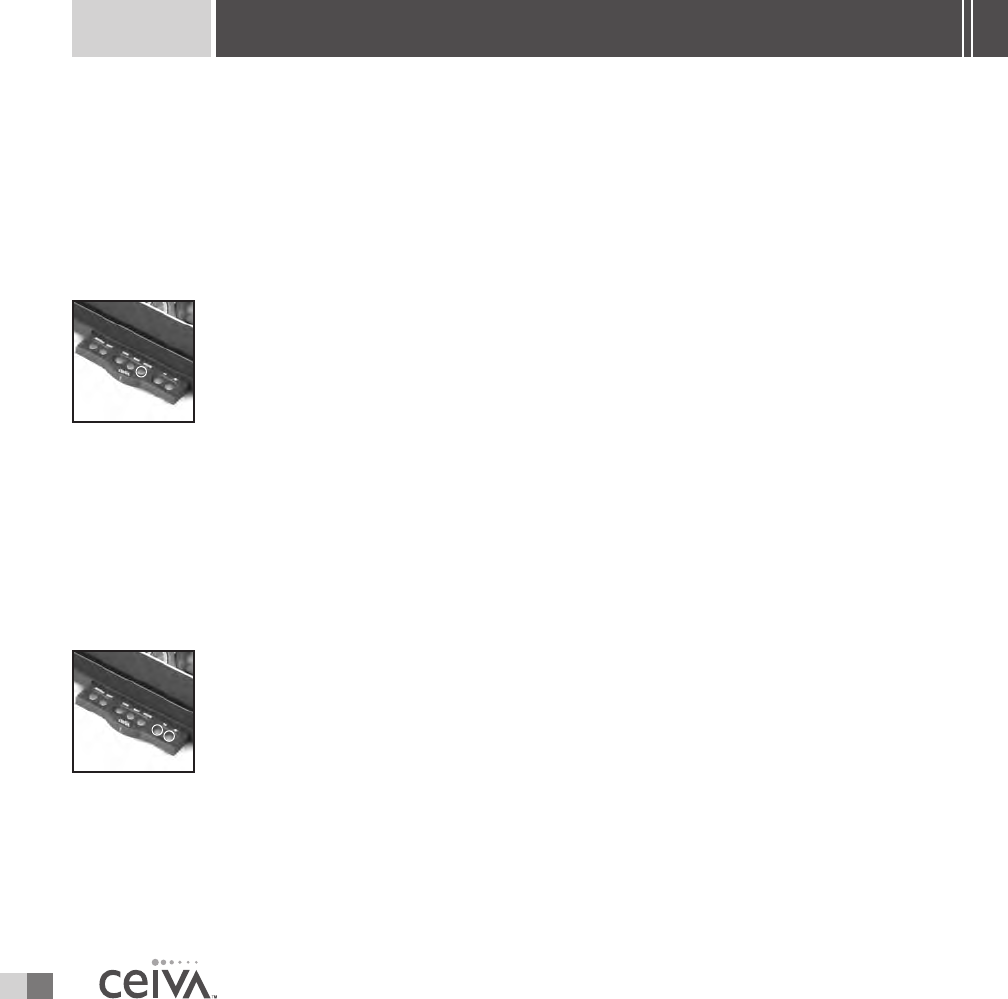
14
ADVANCED FEATURES
picture, or No to cancel your request. Pressing Ye s will confirm your request and will display the
Info Bar at the bottom of the Receiver’s screen.A padlock icon in the right corner of the Info
Bar
indicates you have now successfully locked this picture.To unlock the picture, simply press the
Lock button (once the picture is displayed on the Receiver’s screen) and answer the Action Bar
question at the top of the screen.
DELETE
Pushing the Delete button will allow you to remove a photo from your Receiver’s
slide show. Push the
Delete button when you see the picture you would like to
delete.The
Action Bar will be displayed at the top of your Receiver’s screen.
Simply press the
Ye s button to Delete the desired picture, or No to cancel your
request. Pressing
Ye s will confirm your request and will display the Info Bar at
the bottom of the Receiver’s screen. A trash can icon in the right corner of the
Info Bar indi-
cates you have now successfully marked this picture for deletion.To cancel your request, simply
press the
Delete button again when the picture appears on screen, and answer the Action Bar
question at the top of the screen. Once a picture has been marked for deletion, the photo will be
physically removed from your Receiver the next time it dials in. Canceling the
Delete request will
once again place the picture in slide show rotation.
YES / NO BUTTONS
The Ye s / No buttons allow you to confirm or deny any Advanced Feature
actions. Simply press the appropriate button to answer the on-screen question
posted in the
Action Bar at the top of the Receiver’s screen.
NOTE:Content Channels cannot be deleted, printed or locked directly from your Receiver.You may change your
CEIVA Content Channel
TM
selection at any time by logging into your account at www.ceiva.com or by calling the CEIVA
TM
Customer Care Team at 1-877-MYCEIVA (1-877-692-3482). The CEIVA
TM
Tip Of The Month, which occupies the 31st
slot is an information service provided to you as a CEIVA
TM
Receiver owner. Designed to keep you informed of new
features and options available to you,the CEIVA
TM
Tip Of The Month cannot be deleted.