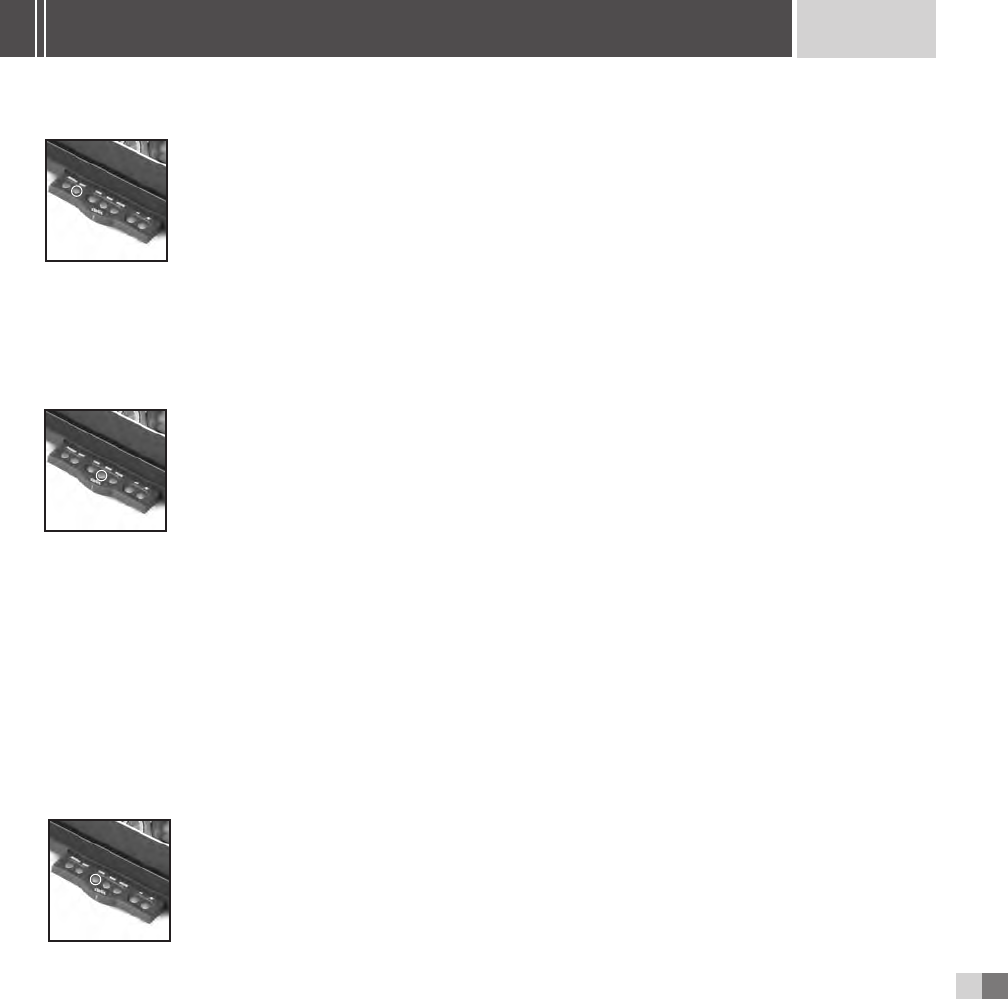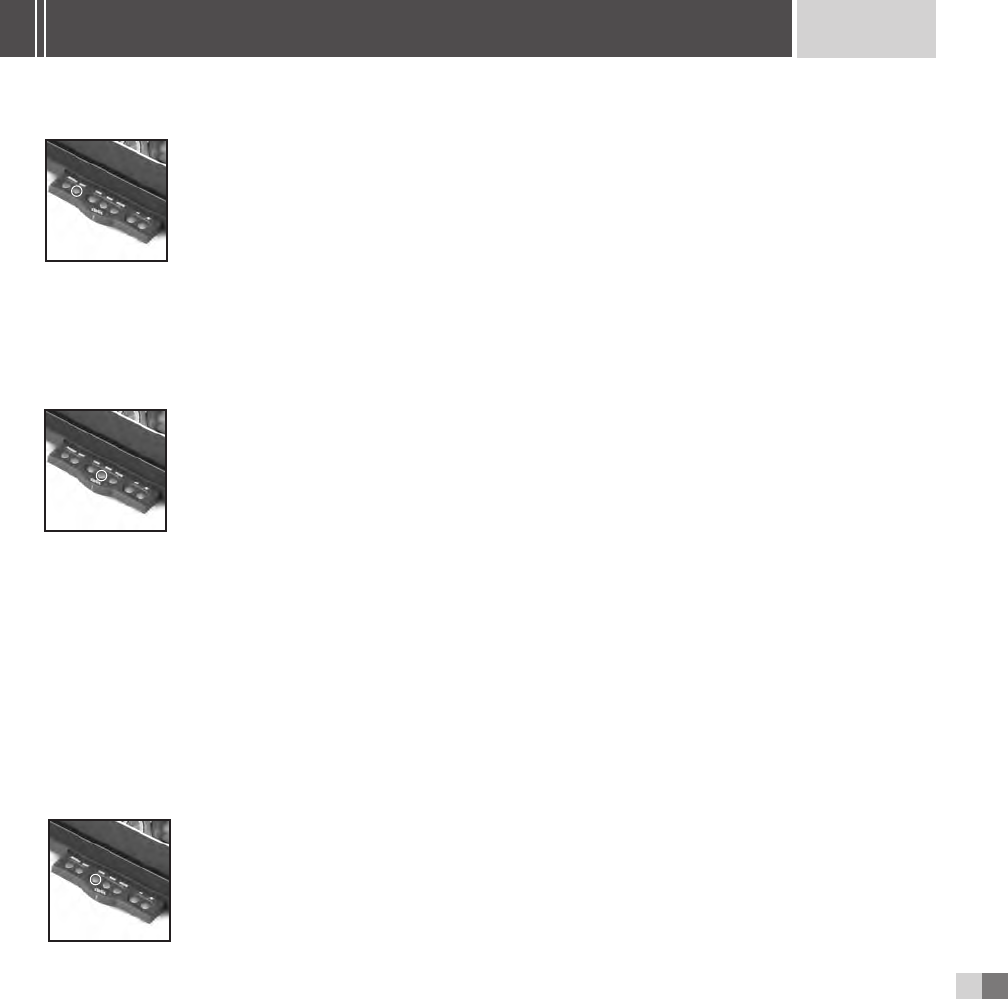
13
SHARING MADE EASY
NEXT
The Next button enables you to manually scroll through pictures in a forward
direction. Press the
Next button once to advance to the next photo. Continue
to press the button until you reach the photo you are looking for. Pressing and
holding the button down will resume the automatic slide show.
NOTE:Using the Previous and Next buttons will stop the slide show mode for a brief time.Your CEIVA
TM
Receiver will
automatically resume the slide show after 2 minutes.The amount of time your CEIVA
TM
Receiver waits before resuming
the slide show may be adjusted in the Receiver Settings area of the website.
PRINT
When you see a photo displayed on your CEIVA
TM
Receiver that you would like to
order a traditional print of, push the
Print button. Simply follow the on-screen
questions to confirm your order.The next time your Receiver dials into the CEIVA
Network
TM
, your order will be placed. If you change your mind, you may cancel your
order by scrolling through your pictures until you locate the picture you ordered.
Push the Print button again and follow the on-screen instructions to cancel your order. Remember
that once your Receiver dials into the CEIVA Network
TM
, your order will be processed. Please allow
5-7 days to receive your print in the mail. Please note that your Receiver must be “print enabled”
at the CEIVA
TM
website to be able to place print orders.
If you received your CEIVA Digital Photo Receiver
TM
as a gift, the person who gave it to you may
have already enabled the print function.
CEIVA Prints
TM
are competitively priced.Check the website or call Customer Service.
LOCK
The Lock button assures that a favorite picture isn’t deleted from your Receiver
when new pictures are added.To lock a picture, scroll to the picture you wish to
lock, then press the
Lock button.The Action Bar will be displayed at the top
of your Receiver’s screen. Simply press the
Ye s button to Lock the desired
ADVANCED FEATURES