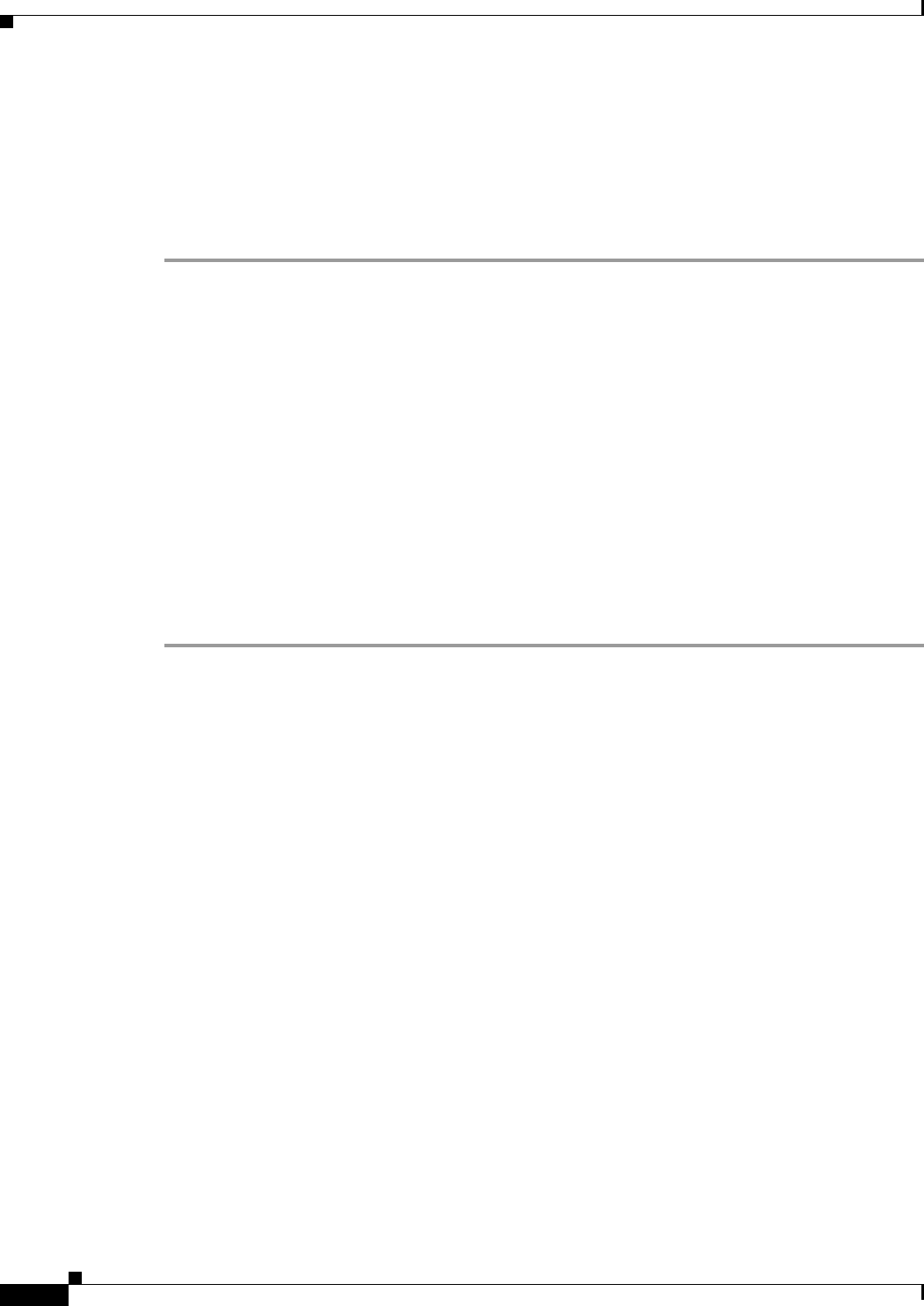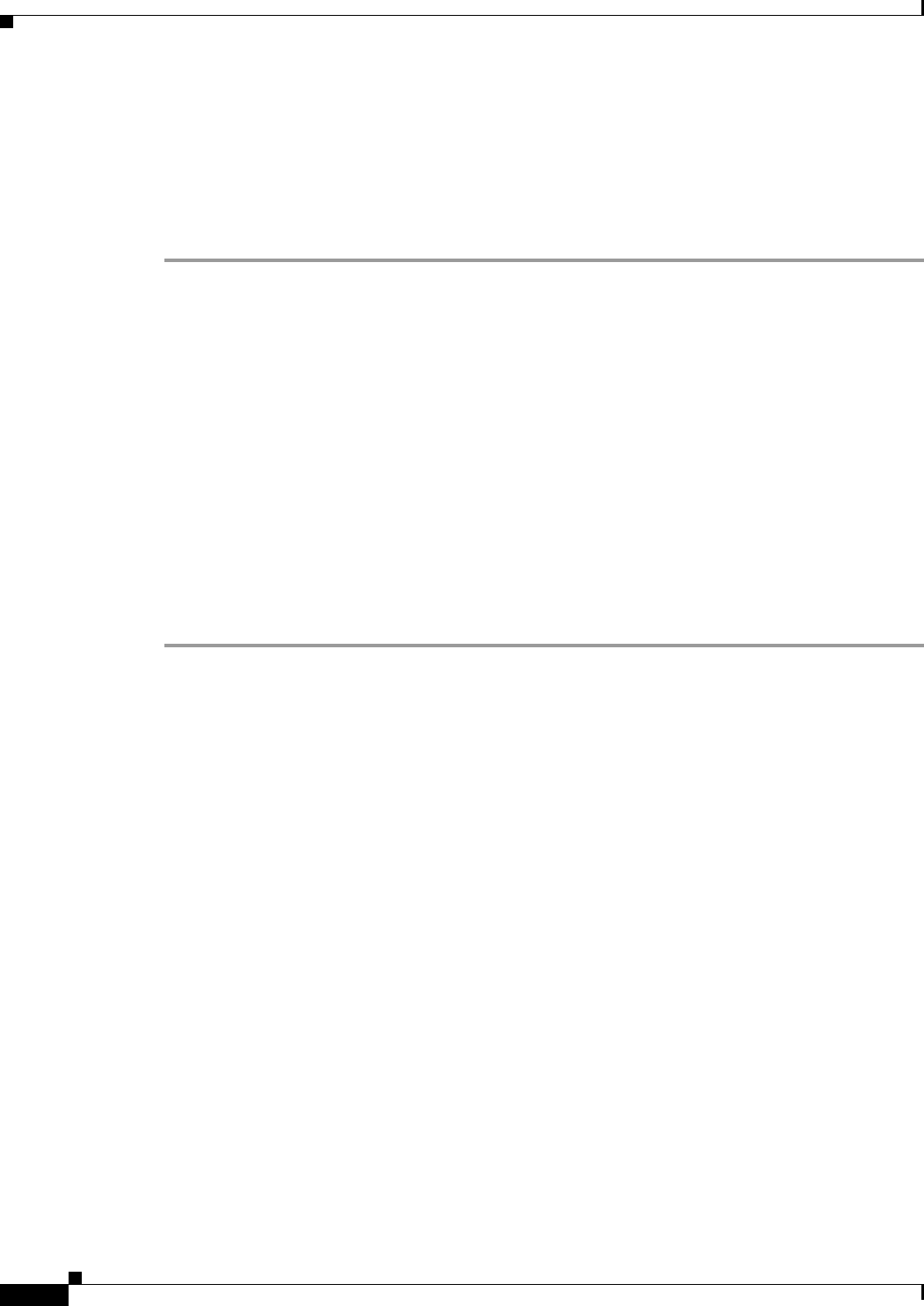
4-4
Cisco Video Surveillance 6400 IP Camera Installation Guide
OL-28494-01
Chapter 4 Camera Management
Adjusting the IP Camera Focus and Zoom
Adjusting the IP Camera Focus and Zoom
To adjust the IP camera focus and zoom, perform the following steps while viewing video from the
camera. For information about viewing video, see
“Viewing Live Video” section on page 4-5.
Procedure
Step 1 Login to the IP camera.
The Home window appears.
Step 2 Click the View Video link.
The Camera Video & Control window appears.
Step 3 Verify that the field of view is correctly set.
Step 4 Click the Focus/Zoom toggle button located below the video pane.
Step 5 The focus and zoom controls appear.
Step 6 While watching the video pane, perform the following steps:
a. Move the Zoom slider until you achieve the desired zoom level.
b. Move the Focus slider until the video image is at its sharpest.
Step 7 (Optional) Click Auto Focus to have the IP camera automatically adjust its focus. To automatically
adjust the focus to a particular region in the field of view, check the Specify Region check box and draw
or select a region before clicking Auto Focus.
Powering the IP Camera On or Off
The IP camera does not include an on/off switch. You power it on or off by connecting it to or
disconnecting it from a power source. When you power off the IP camera, configuration settings are
retained.
To power on the IP camera, take either of these actions:
• Use an STP (shielded twisted pair) Category 5 or higher network cable to connect the IP camera to
a network switch that provides 802.3af compliant PoE.
• Use an optional 12 VDC or 24VAC power adapter to connect the IP camera to a wall outlet
To power off the IP camera, take either of these actions:
• If the IP camera is receiving PoE, disconnect the network cable
• If the IP camera is receiving power through the power adapter, unplug the adapter from the wall or
disconnect it from the camera
Resetting the IP Camera
You reset the IP camera by pressing the Reset button on the IP Camera (see Figure 1-1 on page 1-2).
There are various reset types, as described in Table 4-3.