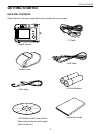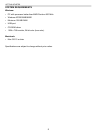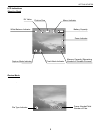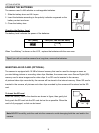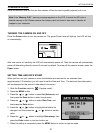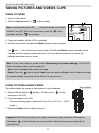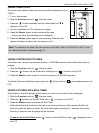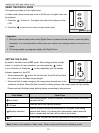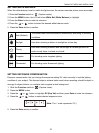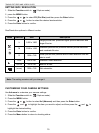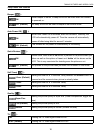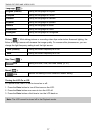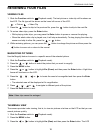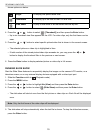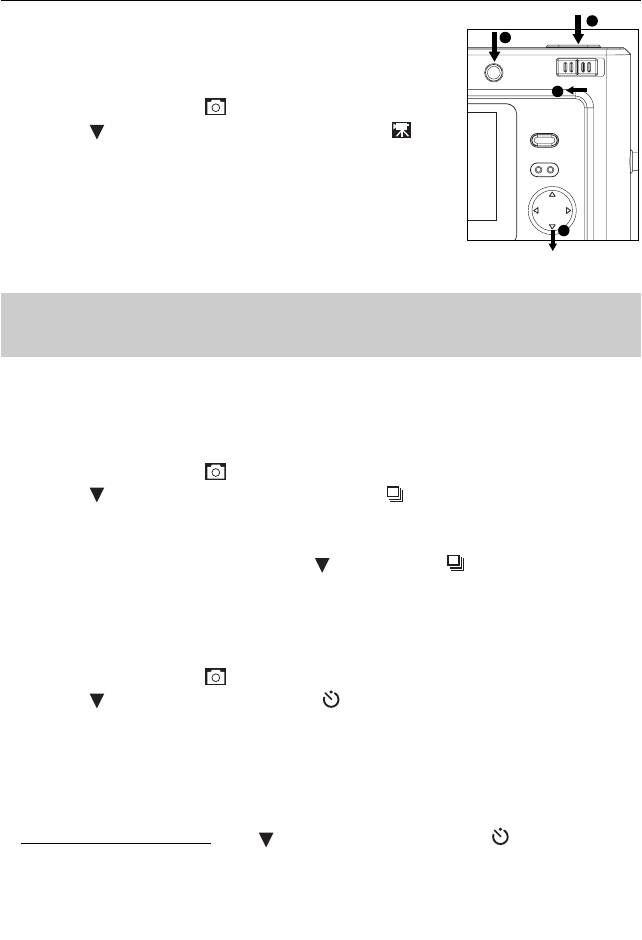
12
TAKING PICTURES AND VIDEOS CLIPS
TAKING VIDEO CLIPS
The camera can capture video clips with sound( Sound playback only on
TV&PC).
1. Turn on the camera.
2. Slide the Function switch to
(Capture mode).
3. Press the
button repeatedly until the Video Mode icon
appears on the LCD.
4. Use the viewfinder or LCD to frame your subject.
5. Press the Shutter button to start recording the video.
• During recording, the recording time is displayed.
6. Press the Shutter button again to stop recording. Otherwise the
camera will keep recording until the memory is full.
Note: The resolution for video clips can be set as VGA (640 x 480) or QVGA (320 x 240). To set
the desired resolution, please see page 15.
TAKING CONTINUOUS PICTURES
The camera can capture 3 consecutive pictures in 1024x768 resolution when the Shutter button is
pressed.
1. Slide the Function switch to
(Capture mode).
2. Press the
button until the Continuous Shooting icon ( ) is shown on the LCD.
3. Press the Shutter button to take 3 continuous pictures in 1024x768 resolution.
To exit the Continuous Shooting mode, press the button until the ( ) icon disappears from the
LCD.
TAKING PICTURES WITH SELF-TIMER
This function is useful for taking pictures where you want to be included in the photograph.
1. Slide the Function switch to
(Capture mode).
2. Press the
button until the Self-Timer icon ( ) is shown on the LCD.
3. Press the Shutter button to activate the Self-Timer.
While the self-timer is functioning, the self -timer lamp on the front of the camera will blink. As
the time to take the picture is closer, the lamp blinks faster, normally for 7 seconds, fast for the
following 3 seconds, then the image will be captured.
To deactivate the Self-Timer, press
button until the Self-Timer icon ( ) disappears from
the LCD.
1
2
4
3