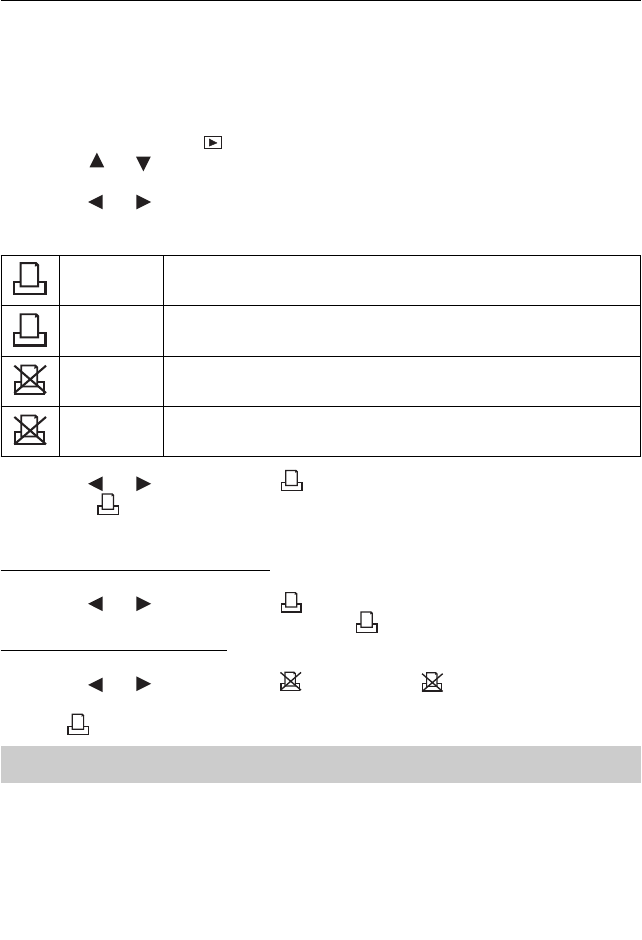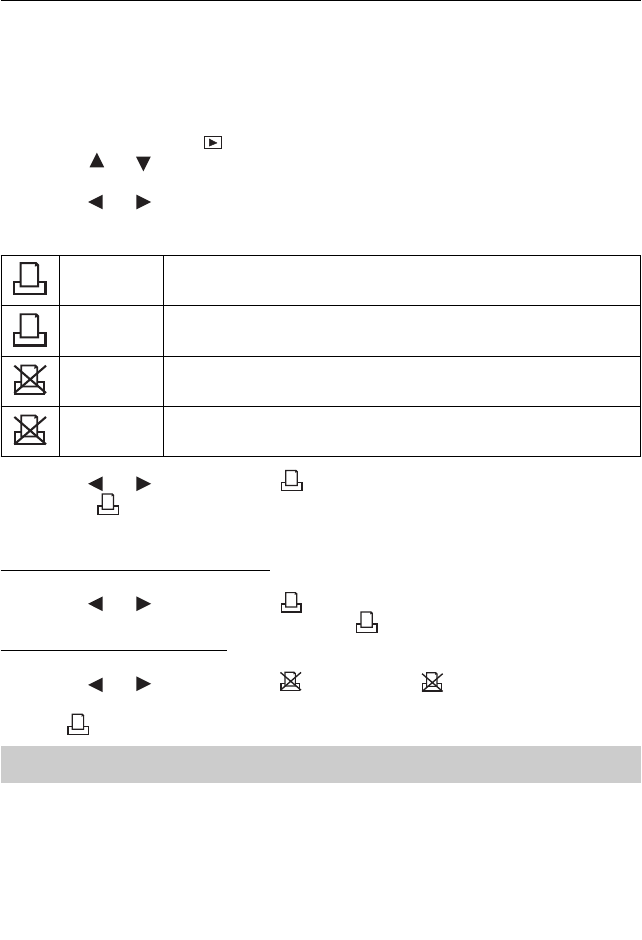
22
PRINTING STORED PICTURES
PRINTING STORED PICTURES
SELECTING PICTURES FOR PRINTING
You can select pictures for direct printing by a photo developing service center or on a direct print
compatible printer.
1. Insert the SD card.
2. Slide the Function switch to
(Playback mode).
3. Press the
or button to select the picture you want to print.
4. Press the MENU button.
5. Press the
or button to highlight Pr (Print) and then press the Enter button. The LCD
shows options as below:
1
Print One To print the current picture.
A
Print All To print all pictures.
1
Cancel One To cancel the print setting for the current picture.
A
Cancel All To cancel the print setting for all pictures.
6. Press the
or button to highlight
1
(Print One) and then press the Enter button.
• The icon
P
will appear on the bottom left corner of the LCD, which indicates the picture is
selected for direct printing.
To print all the pictures on the SD card:
1. Repeat step 1-5 above.(Note: Step 3 can be bypassed.)
2. Press the
or button to highlight
A
(Print All) and then press the Enter button.
• All the pictures stored on the SD card will have an
P
icon.
To cancel direct printing settings:
1. Repeat step 1-5 above.
2. Press the
or button to highlight
1
(Cancel One) or
A
(Cancel All) and then press
the Enter button.
• The
P
icon will disappear, which means the direct printing setting is deleted.
Note: The direct printing supports SD card only.
PRINTING PICTURES DIRECTLY
1. Select the desired pictures (see ‘Selecting Pictures for Printing’ section).
2. Take the SD card out of the camera.
3. Insert the SD card into the SD card slot of a direct printing compatible printer.
4. Refer to the instruction manual of the printer to print the pictures.