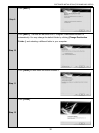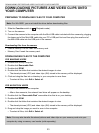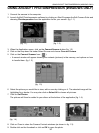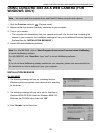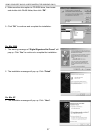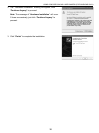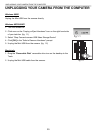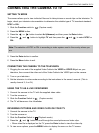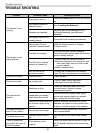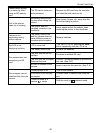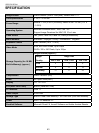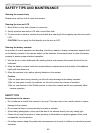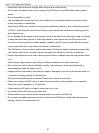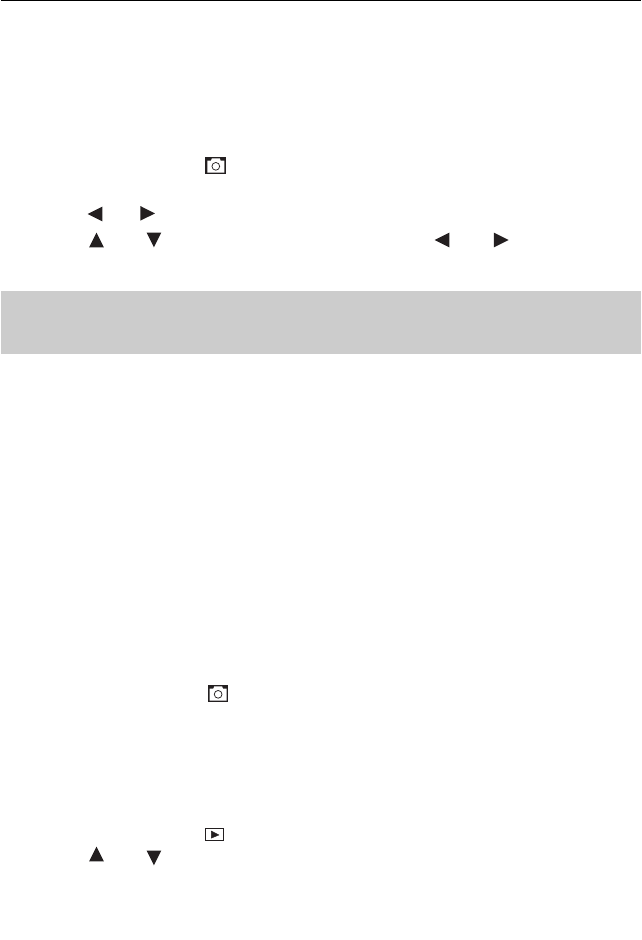
40
CONNECTING THE CAMERA TO TV
CONNECTING THE CAMERA TO TV
SETTING TV MODE
The camera allows you to view individual files and to take pictures or record clips on the television. To
begin, check your television documentation to determine the suitable type of TV broadcast standard:
NTSC or PAL.
1. Slide the Function switch to
(Capture mode).
2. Press the MENU button.
3. Press the
or button to select Ad (Advance) and then press the Enter button.
4. Press the
and button to highlight TV and then press the and to select NTSC or
PAL.
Note: The selection of NTSC or PAL is according to video system used in the country where you
are.
5. Press the Enter button to confirm.
6 Press the Menu button to exit.
CONNECTING THE CAMERA TO THE TELEVISION
1. Plugging the one end of the supplied Video Cable to the VIDEO or VIDEO IN jack on your
television, then connect the other end of the Video Cable to the VIDEO port on the camera.
2. Turn on your television.
3. Set the television to video mode according to the instructions in the owner’s manual. (This is
usually channel 3, 4 or AV).
USING THE TV AS A LIVE VIEWFINDER
1. Connect the camera to the TV with the supplied video cable .
2. Turn the camera on.
3. Slide the Function Switch to
(Capture mode).
4. The TV will become a Live Viewfinder.
REVIEWING PICTURES AND VIDEO CLIPS ON YOUR TV
1. Connect the camera to the TV.
2. Turn the camera on.
3. Slide the Function Switch to
(Playback mode).
4. Press the
and button to scroll through the saved pictures and video clips.
• When video file is displayed on the TV, press the Enter button to view the video clip.
5. To view more options, press the MENU button to display the menu on the TV screen.