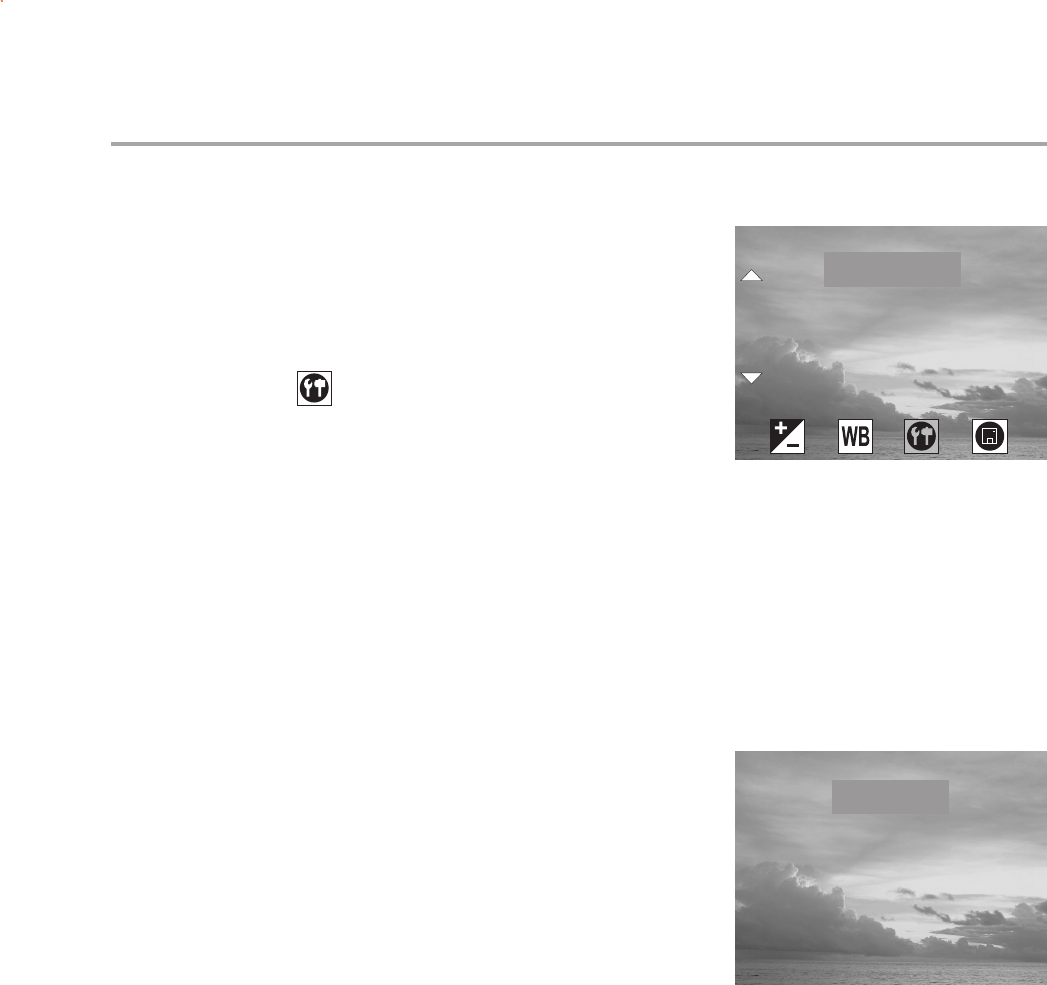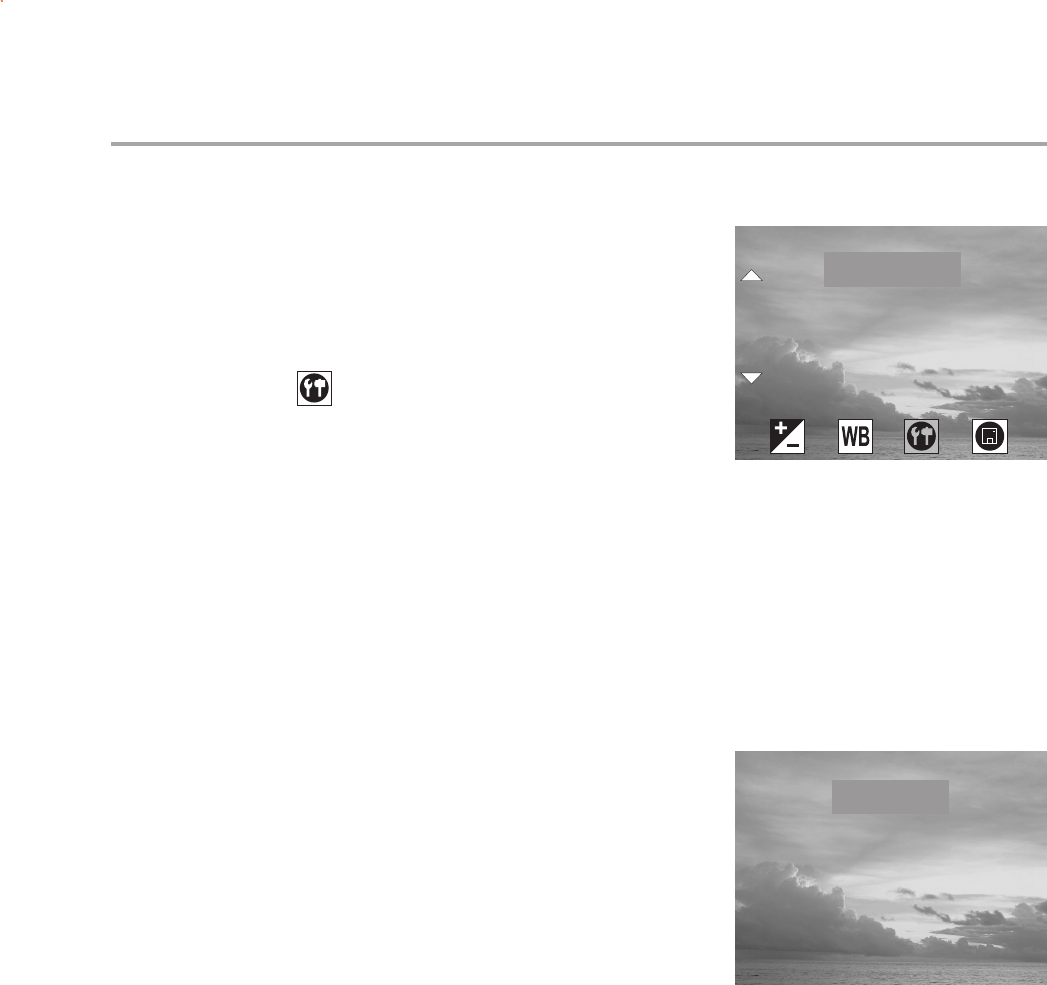
Preparing to Take Pictures
— 8 —
Setting the Date and Time
1 Turn the Mode Dial to any function except
PLAY or PC Cam.
2 Press the MENU button.
3 Press the Right button until the SETTINGS
icon ( ) is highlighted.
4 Press the Up or Down button to highlight the
DATE & TIME item.
5 Press the SET button to enter the DATE &
TIME submenu.
6 Press the Up and Down buttons to change
the number in the highlighted position.
Note: The displayed order of adjusting date is
fixed to year, month and day no matter what
Date Style is selected.
7 Press the Right and Left buttons to select
year, month, day and time.
8 Repeat step 6 and 7 until the desired date
and time is set.
9. Press the SET button to confirm the setting.
10. Press the MENU button to exit the MENU.
Changing the Date Style
1. In the SETTING menu, press the Up or Down button to highlight the DATE
STYLE item.
2. Press the SET button to enter its submenu.
3. Press the UP and Down buttons to highlight the desired date format: yyyy/
mm/dd, mm/dd/yyyy or dd/mm/yyyy.
4. Press the SET button to confirm the selection.
5. Press the MENU button to exit the menu.
DATE & TIME
SETTING
DATE STYLE
BEEP
VIDEO SYSTEM
yyyy/mm/dd
mm/dd/yyyy
dd/mm/yyyy
DATE STYLE