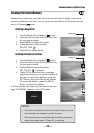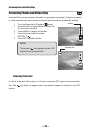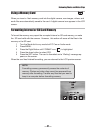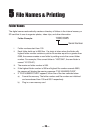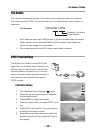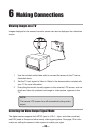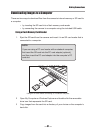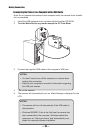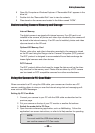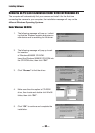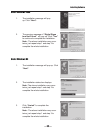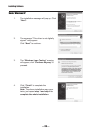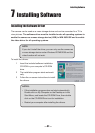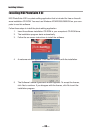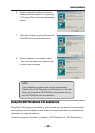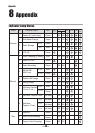— 33 —
Making Connections
NOTE:
You must install the USB driver before you
can use the camera in PC-Cam mode.
6 Open My Computer or Windows Explorer. A “Removable Disk” appears in the
drive list.
7 Double-click the “Removable Disk” icon to view its contents.
8 Files stored on the camera are located in the folder named “DCIM”.
Understanding Camera Memory and Storage
Internal Memory
The digital camera is equipped with internal memory. If an SD card is not
installed in the camera, all photos and video clips recorded by the camera will
be stored in the internal memory. If an SD card is installed, photos and video
clips are stored on the SD card.
Optional SD Memory Card
Photos, video clips, and other information recorded by the camera is stored
on the SD card using the Design rule for Camera File system (DCF) protocol.
The DCF protocol is designed to accommodate file and data exchange be-
tween digital cameras and other devices.
DCF Protocol
The DCF protocol defines the format for image file data as well as the direc-
tory structure for the memory card. Photos that are taken by a DCF camera
can be viewed on DCF-compatible cameras from other manufacturers.
Using the Camera in PC-Cam Mode
When connected to a PC using the USB cable, your camera can function as a PC
camera, enabling others to view you over the Internet using chat and messaging soft-
ware such as MSN Messenger.
Setting Up PC-Cam Mode
1. Connect your camera to your PC with the USB cable as described on the
previous page.
2. Put your camera on the top of your PC monitor or another flat surface.
3. Switch the mode dial to PC-Cam.
4. Open the web conferencing application, such as NetMeeting. Follow the
application's on-screen instructions, or refer to its Help section for operating.