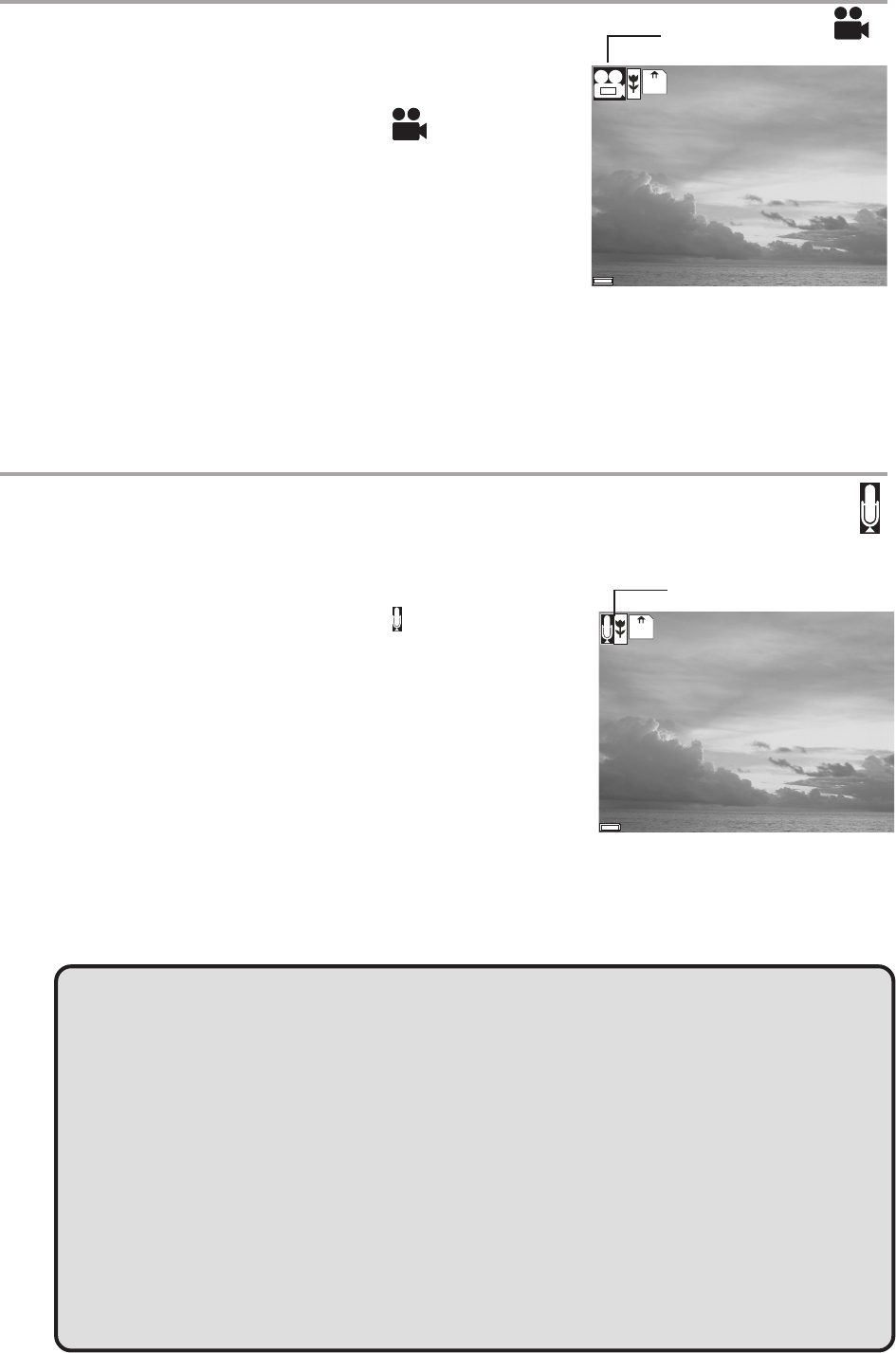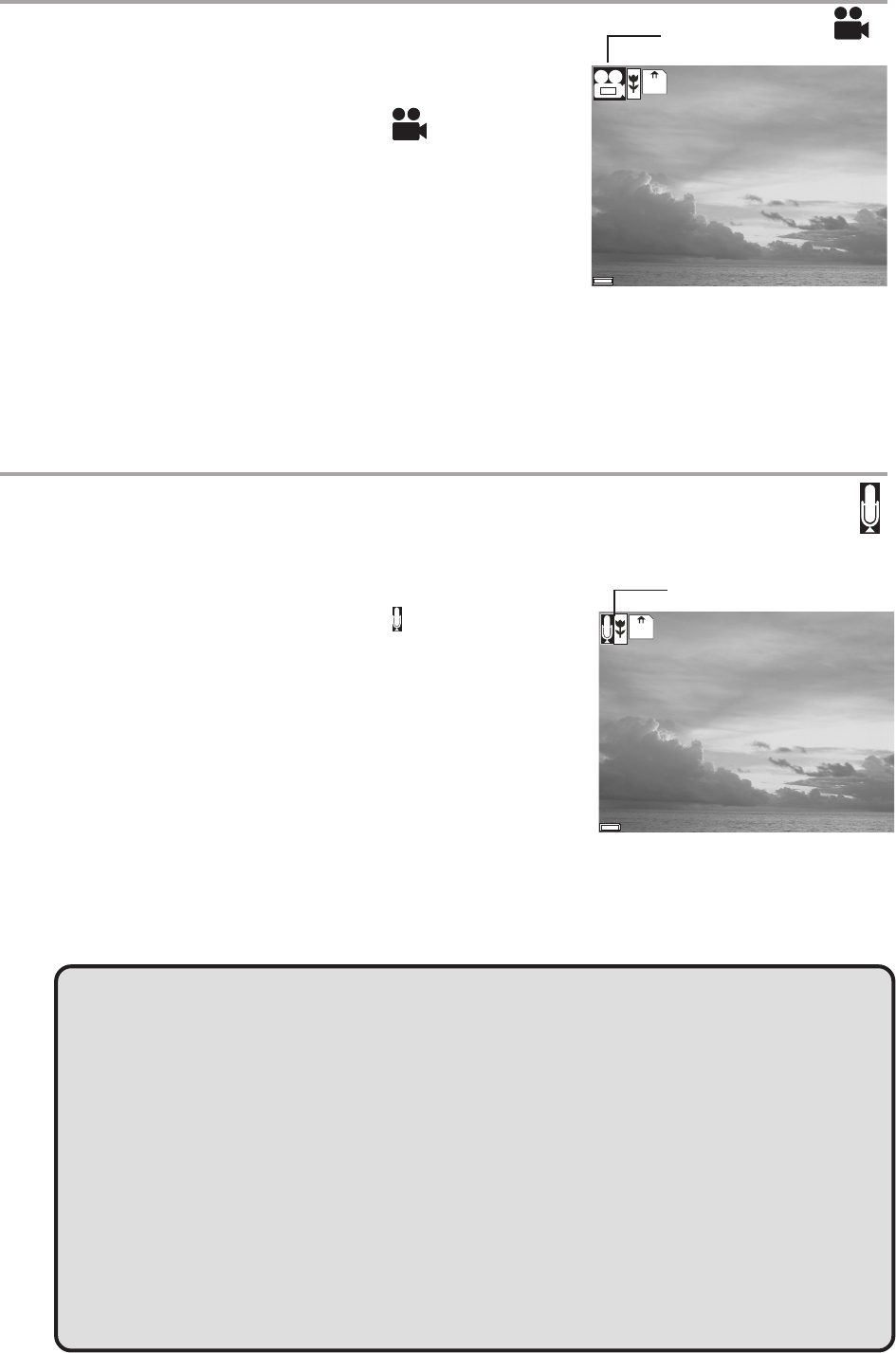
Taking Pictures
— 21 —
Recording Video Clips
The digital camera can record video clips with audio.
1 Turn the Mode dial to Video mode. The
video icon appears in the LCD.
2 Press the shutter button to start recording.
• The recording time will display on the LCD.
• The Operation Lamp will blink during video
recording.
3 Press the shutter button again to stop the recording.
4 The camera stops recording automatically when the memory capacity has
been reached.
• Macro shooting is available in the Video Mode.
Recording Audio Clips
The digital camera can record audio clips, making it a
useful tool for taking voice memos.
1 Turn the Mode dial to Audio mode. The
audio icon appears in the LCD.
2 Press the shutter button to start recording
audio.
• The recording time will display on the LCD.
• The Operation Lamp will blink during video
recording.
3 Press the shutter button again to stop record-
ing audio.
4 The camera stops recording automatically when the memory capacity has
been reached.
NOTES:
• In Video mode, the resolution is set to 320x240 pixels. Video resolution
cannot be changed.
• The Flash, Zoom, Self-Timer, Continuous Shot and the adjust of Exposure
and White Balance are deactivated in the Video Mode. For more informa
tion as to what functions are available in the Video Mode, see page 22.
• Be careful not to touch the microphone while recording audio or video.
• The maximum length of an individual video or audio clip depends on the
amount of available memory. Use a higher capacity SD card to record
longer clips.
• Video or audio recording stops automatically when memory is full.
247
07/24/2002
Video icon
7123
07/24/2002
Audio icon