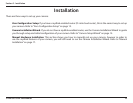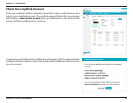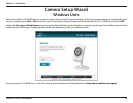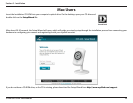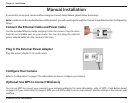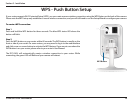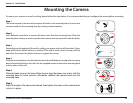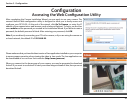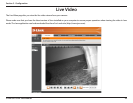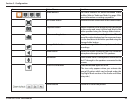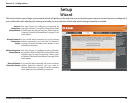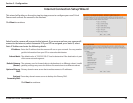18D-Link DCS-942L User Manual
Section 2 - Installation
WPS - Push Button Setup
To create a WPS connection:
Step 1
Press and hold the WPS button for three seconds. The blue WPS status LED above the
button will blink.
Step 2
Press the WPS button on your router within 60 seconds. The WPS button is usually on the
front or side of your router. On some routers, you may need to log in to the web interface
and click on an on-screen button to activate the WPS feature. If you are not sure where the
WPS button is on your router, please refer to your router’s User Manual.
The DCS-942L will automatically create a wireless connection to your router. While
connecting, the green LED will ash and your camera will reboot.
WPS Button
If your router supports Wi-Fi Protected Setup (WPS), you can create a secure wireless connection using the WPS Button on the back of the camera.
Please note that WPS setup only establishes a secure wireless connection, and you will still need to run the Setup Wizard to congure your camera.