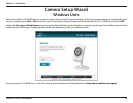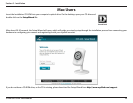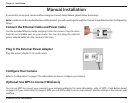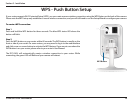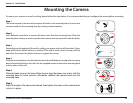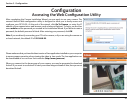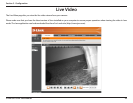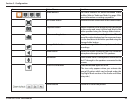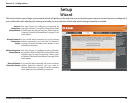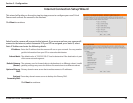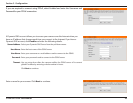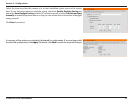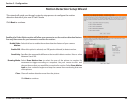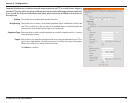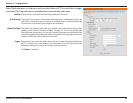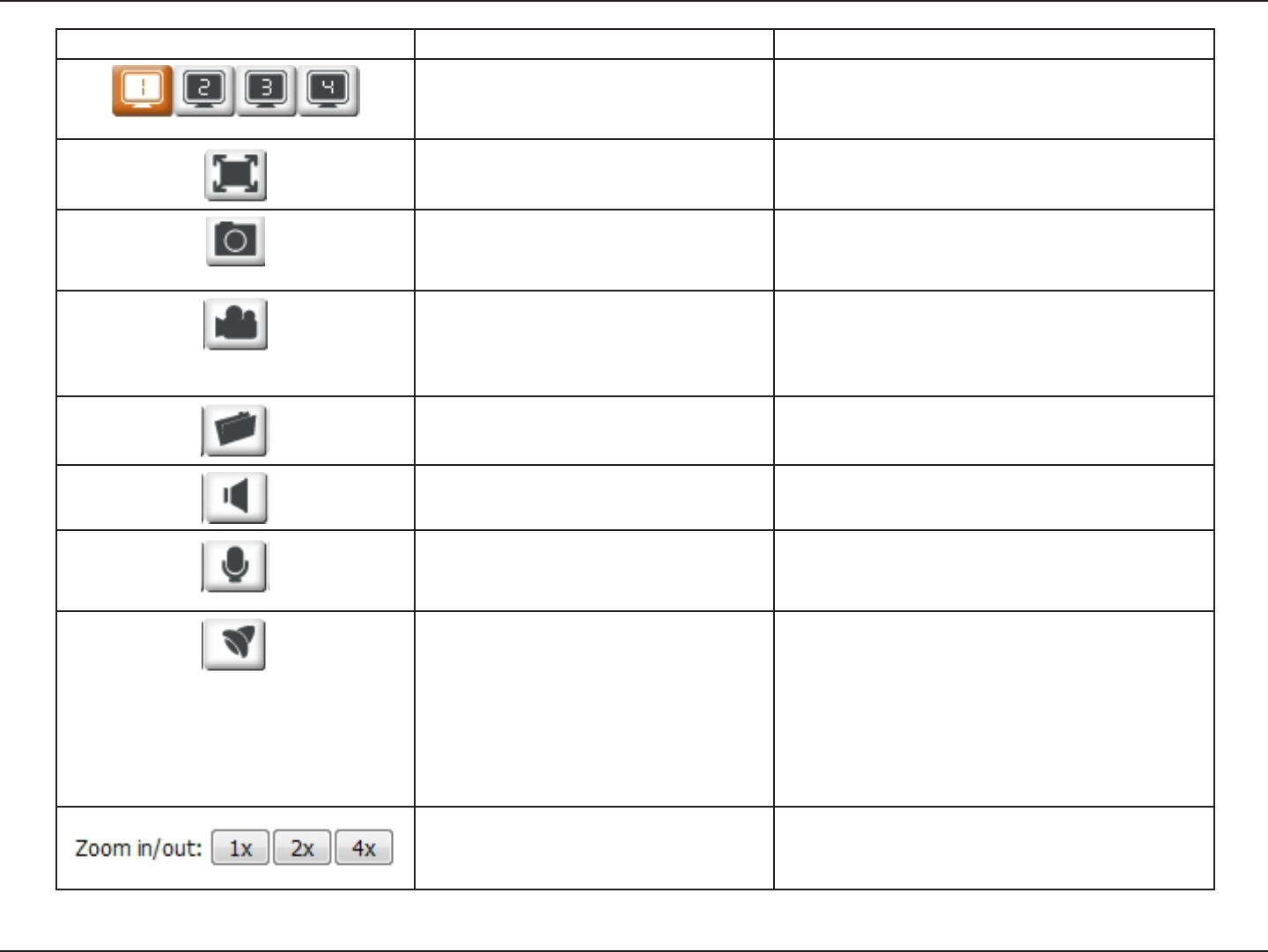
23D-Link DCS-942L User Manual
Section 3 - Conguration
Icon Button Name Function
Prole buttons Use these buttons to switch between video
proles. Refer to “Audio and Video” on page 37for
more information on setting up proles.
Full Screen button Switches to a full screen view of the camera video.
Snapshot button Takes a snapshot of the image currently displayed
on the screen and saves it to the hard drive in the
folder specied using the Storage folder button.
Video recording button Triggers the camera’s recording function. This will
record the video displayed on the screen and saves
it to the hard drive in the folder specied using the
Storage folder button.
Storage folder button Sets the storage folder for snapshots and video
recordings.
Listen button Sends the audio received from the camera’s
microphone through to the PC’s speakers.
Talk button Sends audio from a microphone connected to
the PC through to the speakers connected to the
camera.
IR LED On/O button Turns the Infrared lights on or o.
(The icon only appears when you activate the
manual IR option which can be found under the
Day/Night Mode section of the Audio and Video
Setup tab.)
Zoom buttons Zooms in or out of the picture.