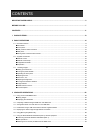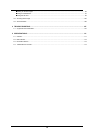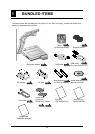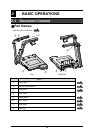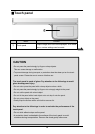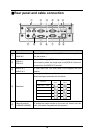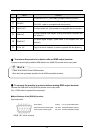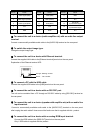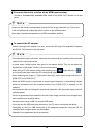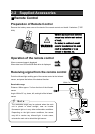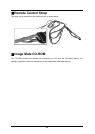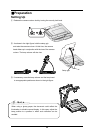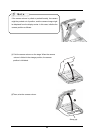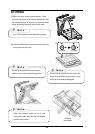19
⑩ To connect the unit to a device with an HDMI input terminal.
Connect a commercially available HDMI cable to the [HDMI OUT] terminal on the rear
panel.
⑪ To connect the AC adapter.
Before inserting the AC adapter in an outlet, connect the DC plug of the supplied AC adapter to
the [DC IN 12V] terminal on the rear panel.
N o t e
N o t e
• If the displayed image is off-center, adjustment of the horizontal and vertical position should be
made from the connected device.
• In some cases, vertical stripes may appear on the display device. This can be reduced by
adjusting the “clock phase” function of the connected device.
• When using a PC with external output mode switching, tap [ (Signal select)] > [ ]
on the touch panel after setting the PC to the external output mode.
•
When selecting the image in [ Signal select (Normal)], output same image (resolution) to
[RGB OUT] and [HDMI OUT].
• When the HDMI monitor is connected, the output image (resolution) is automatically changed
based on information from the connected monitor. Even if [RGB OUT] is selected, it is not
reflected.
• We recommend that you change the output image (resolution) with the power supply turned off
(standby status).
We do not guarantee proper operation when the output image (resolution) was changed in any
other condition than specified above.
• We recommend using a USB 2.0 compliant USB cable.
• If you plug into the USB cable with the power on, the PC may not recognize the device.
• Depending on the PC’s USB environment or the peripheral equipment using the USB 2.0
compliant cable, image transfer may be disrupted.
• Operation is not guaranteed for all environments.
• Please use the monitor corresponding to the input of the image (resolution) or 720p or more.
It will not operate with a cable that doesn’t conform to the HDMI standard.
• Elmo does not guarantee operation for all HDMI-compatible monitors.