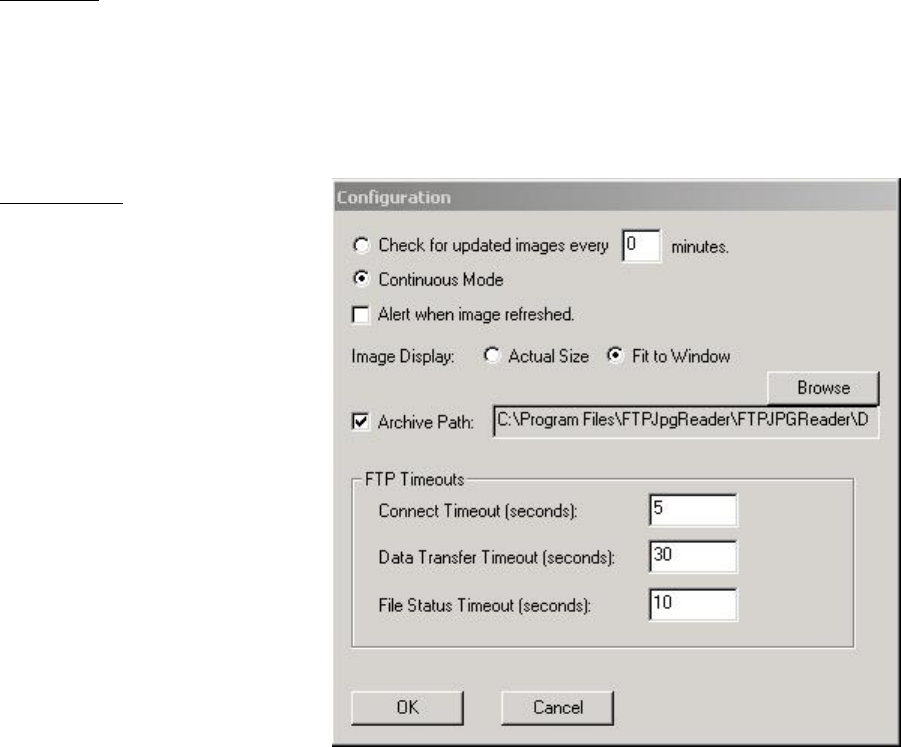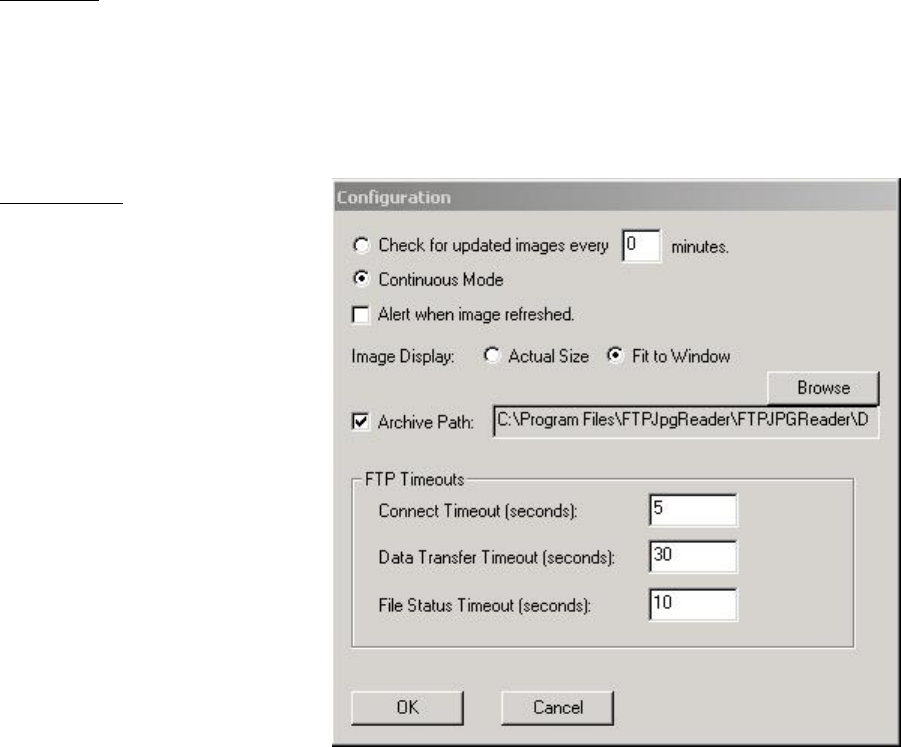
13
Modem Configuration/Cellular Service – This test will report the status of the wireless modem
and cellular connection.
Image Delivery Test – This link will activate the camera and deliver an image according to the
current configuration.
Notification Test – This link will send a notification message in the manner currently configured.
Text Message Reception Test – This link can be used to verify that the camera can receive an
text message from a cellular phone. The camera phone number is visible in the results of the
Modem Configuration/Cellular Service test.
Focus – This link will implement a test allows the user to focus the lens. All lenses are of fixed-
focus type. They are focused initially at the time of manufacture and should not need further
adjustment. If focusing is required download the application note titled “Changing Observer
Lenses” from the Colorado Video website.
Using the FTPJPG Application
The FTPJPG application installs on a Windows PC and automatically retrieves Observer images
from an FTP server. These images are displayed and stored on the computer. In this manner the
images captured by the Observer IV camera are collected, presented to the user, and archived for
latter retrieval.
Installation
The FTPJPG application must be installed on a computer with Internet access. A computer with
only dial-up modem access will have difficulty retrieving pictures rapidly. The application is
installed by clicking on the ‘FTPJPGReaderInstall’ file on the accompanying CD. Lesson seven
in the “Observer IV Quick Start Guide” provides an introduction to the capabilities of this
software.
Configuration
Launch the application by clicking
on the FTPJPGReader icon. Use
the File->Configure menu to
configure the application. The
frequency with which the
application checks the FTP server
for new images is set here. This
rate should be at least twice as
often as the fastest delivery of
images by a camera. If a camera
updates its image once an hour, set
the update period to 30 minutes or
less. If a camera is set for
continuous operation, select
Continuous mode. With this
setting the application will check
for new images 3 to 4 times per
minute.