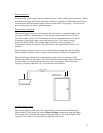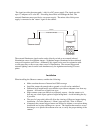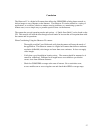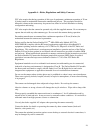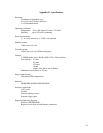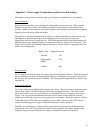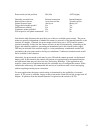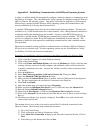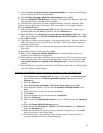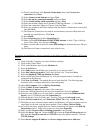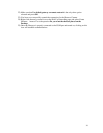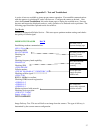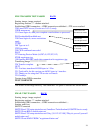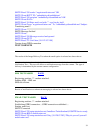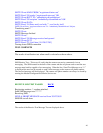33
Appendix D - Establishing Communications with Different Operating Systems
A utility is available which will automatically configure a desktop computer to communicate with
the Observer IV camera. This “InstallObserver” utility operates on computers using the Windows
2000 or Windows XP operating system. This utility is described in Appendix G of this manual.
When using a computer with the Windows 98 SE operating system, the communications link
must be established by following the directions below.
A standard 57600-modem driver must first be installed on the desktop computer. The baud rate
should be set to 115200 and hardware flow control enabled. Next, a dialup network connection is
configured utilizing the modem driver just installed. A point-to-point (PPP) dial-up type of
connection is selected and the TCP/IP Internet communications protocol installed. The TCP/IP
protocol is configured to obtain IP and DNS addresses automatically from the network. This
procedure is identical to that required for establishing communications with a standard external
dial-up modem.
Directions for manually setting up Observer communications for Windows 2000 and Windows
XP are given for reference only. For these operating systems use the “InstallObserver” utility.
For Windows 95 follow the directions found below.
Procedures for establishing a dial-up connection to the Observer camera for Windows 2000
1) Click on the My Computer icon on the Windows desktop.
2) Click on the Control Panel.
3) Click on the Phone and Modem Options and select the Modems tab. (If this is the first time
creating a dial-up connection for this computer, and additional window will ask where the
computer is and about area codes. Answers her will have no effect on the connection about
to be made).
4) Press the Add button.
5) Select Don’t detect my modem: I will select it from a list. Then press Next.
6) Select the Standard 57600 bps Modem then next.
7) Make sure that the Selected Ports button is pushed. Select a COM port from the displayed
list. The port selected must be available for connection to the Observer.
8) Click Next then Finish
9) Select the modem entry just created and press Properties.
10) Make sure that the Maximum Port Speed is set to 115200 and select the Advanced tab
11) Press the Change Default Preferences button.
12) Check that the Port Speed is 115200 and that Hardware Flow Control is selected.
13) Click on the Advanced tab and make sure that Data bits are set to 8, Parity to none and Stop
Bits to 1.
14) The Observer modem is now properly configured. Press OK to close each window and
return to the Control Panel
This modem driver is now ready to be used to create a Dial-Up Network connection for the
Observer Camera The following steps outline this procedure.
1) Go to the Control Panel
2) Click on Network and Dial-up Connections folder.
3)
Select Make New Connection, bringing up the Network Connection Wizard. Click on
Next.
4) Select Dial-up to the Internet and click on Next.