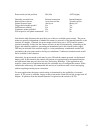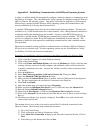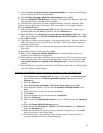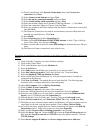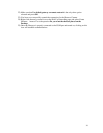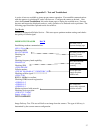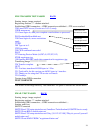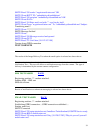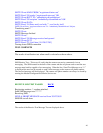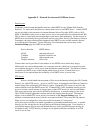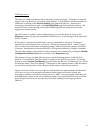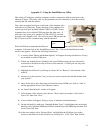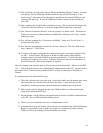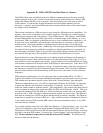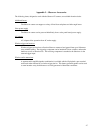44
11) This will bring you back to the original “Phone and Modem Options” window. It should
now display only the 56000 bps modem installed on the selected COM port. If not,
return to step 2 and remove all modem drivers installed on the selected COM port, and
continue from that step. If only the 56000 bps modem is shown on the selected port,
click ‘OK’.
12) This completes the first half of the installation process. The second half will employ the
“Network Connection Wizard” to create the required PPP connection on this port.
13) The “Network Connection Wizard” will now prompt for a phone to dial. The Observer
Camera does not need a phone number to establish the connection, click ‘Next’ without
making any entry
14) You will now prompted for “Connection Availability”, make sure “For All Users” is
selected and click ‘Next’.
15) You will now be prompted for a name for the new connection. The name field should
show ‘Observer’. Click Finish.
16) A window will appear stating that the connection has been successfully installed, Click
on ‘OK’. A final window will appear on Windows 2000 systems stating that the
computer must be rebooted before the connection can be used. You have the option of
restarting the computer now or later. Windows XP does not need to be restarted to use
the new connection. Restart the computer, if required.
Once the computer has restarted, there will be an icon on the desktop titled “ Observer on COM
1(2).” Follow the instructions in the “Establishing Communications with a PC“ section found in
the chapter titled ”Communicating with the Camera” to make a connection to the Observer
Camera.
If communications fail, check the following.
1) The serial cable must be a pass-thru type. Some serial cables are null-modem type where
the connections are switched from one end to the other. A pass-thru type can be
identified by checking continuity between identically numbered pins on each end.
2) Make sure the cable is plugged into the same COM port that was selected during the
setup of the communications link.
3) Switch number 1 on the Observer back panel must be down to establish communications
with a PC. The red LED should be blinking slowly.
4) The use of worn out batteries can cause communications to fail.
5) Communications may fail if other software drivers are attached to the selected COM port.
Return to step number 2 above, make sure all drivers are removed from the selected
COM port, before proceeding with the InstallObserver utility.