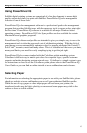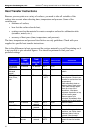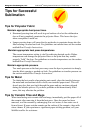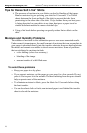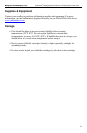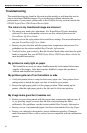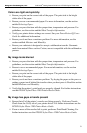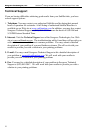Sawgrass Technologies, Inc. SubliJet IQ
®
Getting Started Guide for the EPSON Stylus Photo 1280
21
Colors are light and splotchy
§ Ensure you print on the correct side of the paper. The print side is the bright
white side of the paper.
§ Ensure you use a recommended paper. For more information, see the section
entitled Selecting Paper.
§ Ensure you press the item with the proper time, temperature and pressure. For
guidelines, see the section entitled Heat Transfer Information.
§ Verify your printer driver settings are correct. See your PowerDriver IQ Users
Guide for additional information.
§ Ensure you do not have a moisture problem. For more information, see the
section entitled Moisture and Humidity.
§ Ensure your substrate is designed to accept a sublimation transfer. Garments
made from natural fibers such as Cotton, are not compatible with the sublimation
process.
My image looks blurred
§ Ensure you press the item with the proper time, temperature and pressure. For
guidelines, see the section entitled Heat Transfer Information
§ Ensure to use a recommended paper. For more information, see the section
entitled Selecting Paper.
§ Ensure you print on the correct side of the paper. The print side is the bright
white side of the paper.
§ Ensure you do not have a moisture problem. Try drying the paper on the press or
putting a paper towel behind the transfer when you heat press it. Read the section
entitled Moisture and Humidity.
§ Verify that the printer’s print heads are properly aligned. For further instructions
see the EPSON Stylus Photo 1280 Printer Basics Guide.
My image has gaps or bands present
§ Ensure that all of the printer’s nozzles are firing properly. Perform a Nozzle
Check from the Utility tab of your printer driver. For further instructions see the
EPSON Stylus Photo 1280 Printer Basics Guide.
§ If one or more of the nozzles fail to print, perform a Print Head Cleaning. For
further instructions see the EPSON Stylus Photo 1280 Printer Basics Guide.