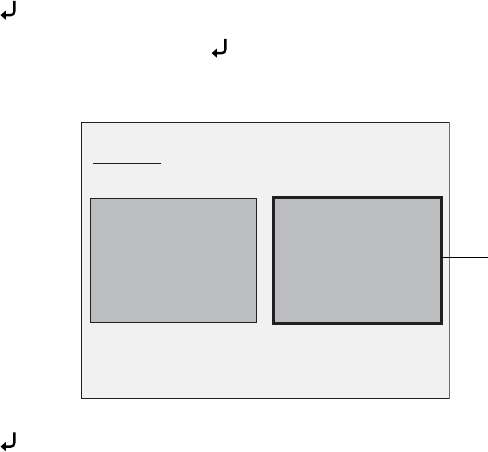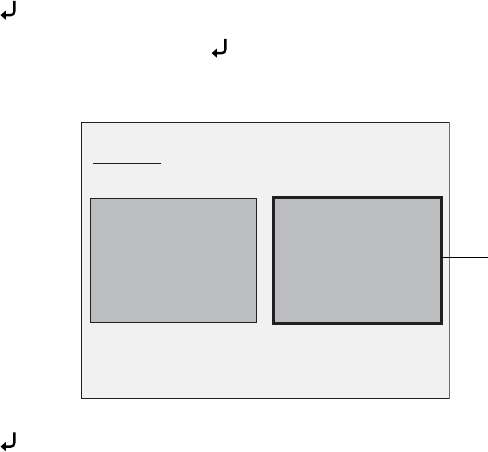
18 Image Adjustments and Effects
Displaying a Split Screen
If you have images saved in the document camera’s internal memory or on an
SD card (see page 21), you can display two images at the same time. For example,
you can show the live camera image side-by-side with an image selected from
internal memory.
1. Press to view the menu screen.
2. Select
Split Screen and press .
You see this setup screen, with one side highlighted:
3. Press to select the source for the highlighted side of the screen. You can
select from these sources:
■ Live Display to display the camera image
■ Memory to display an image stored in internal memory
■ SD Card to display an image stored on an SD card, if one is inserted
Note:
Images on the SD card must be stored in the proper format to be readable. See
page 27.
Display Split Screen Main Menu
Split Screen
Highlighted side
of screen