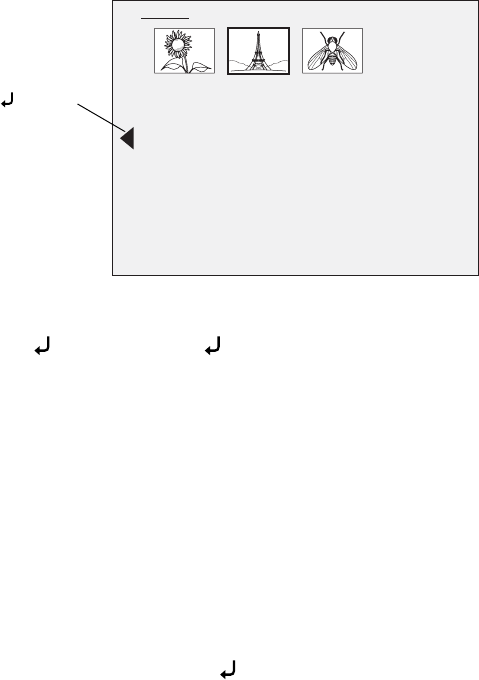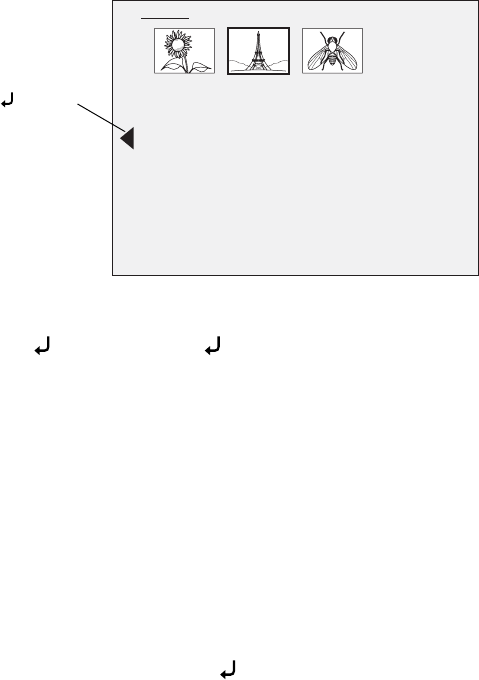
Adjustments Using the On-screen Menu 19
4. If you select Memory or SD Card as the source, you see a screen that lets you
select which image to use:
Use the u d l r arrow buttons to highlight the image you want to display,
and press to select it. (Press again to deselect it.) A checkmark is added to
the selected image.
Select
Rotate, if desired, to rotate the image.
Select
Previous Screen to finish setting up the split screen.
5. The other side of the screen is automatically highlighted. Repeat steps 3 and 4
to select the source for that side.
Note:
You cannot display the live camera image on both sides of the screen.
6. Once you’re done setting up both sides of the screen, select Display Split
Screen
. The selected images appear side-by-side on the screen.
7. To exit split screen mode, press .
Memory
Previous Screen Rotate
Highlight and
press to view
more images