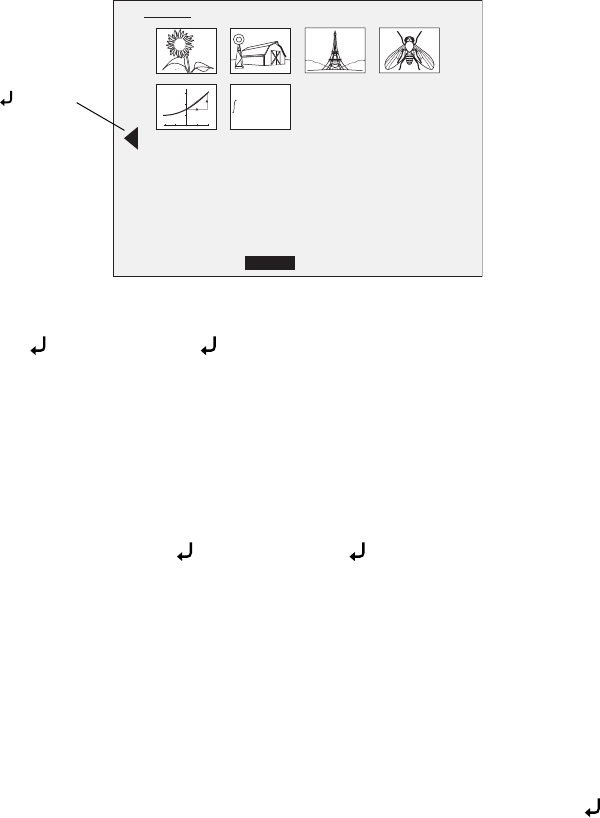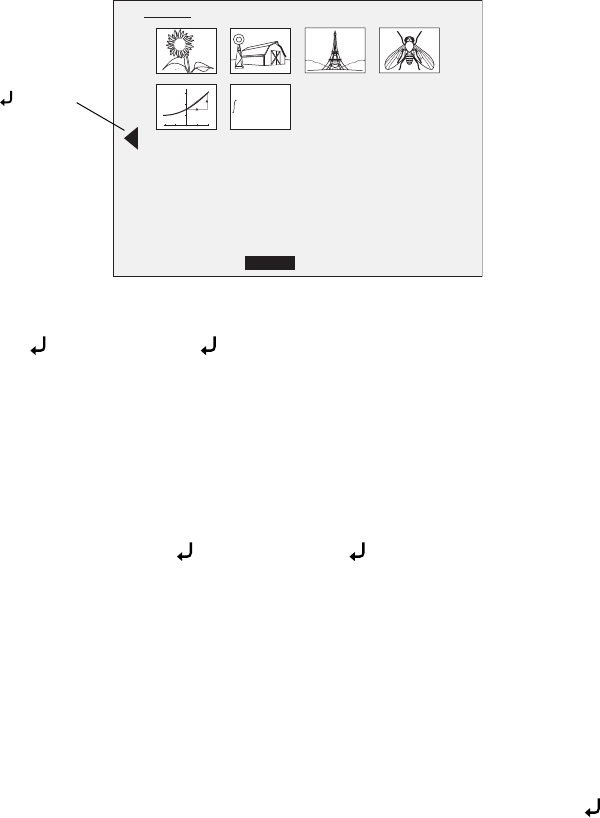
24 Saving Images and Giving Slideshows
You see a screen that lets you select the images:
3. If an image needs to be rotated, use the u d l r arrow buttons to highlight it
and press to select it. (Press again to deselect it.) A checkmark is added to
the image. In the same way, select any additional images you want to rotate.
Select
Rotate. All checkmarked images are rotated 90 degrees clockwise.
Note:
Image quality may decrease slightly after rotating an image. Also, if your photo is
time-stamped, the date will be changed to a default value.
4. Use the u d l r arrow buttons to highlight each image you want to include
in the slideshow, and press to select it. (Press again to deselect it.) A
checkmark is added to the selected images.
Note:
To add checkmarks to all images, choose Select All. To remove all checkmarks,
choose Select All again.
5. Select Slideshow to display the first image in the slideshow.
6. Press r to advance to the next image.
Press l to return to the previous image.
7. End the slideshow by pressing r while the last image is displayed. Or press
to end the slideshow at any time.
Memory
Slideshow Select AllExport Rotate Main MenuDelete
displacement (x) vs time (t)
t
x
t/s
x
0
0 1 2
2
4
6
-1 -2
(x)dx
(b) -
(a)
Highlight and
press to view
more images