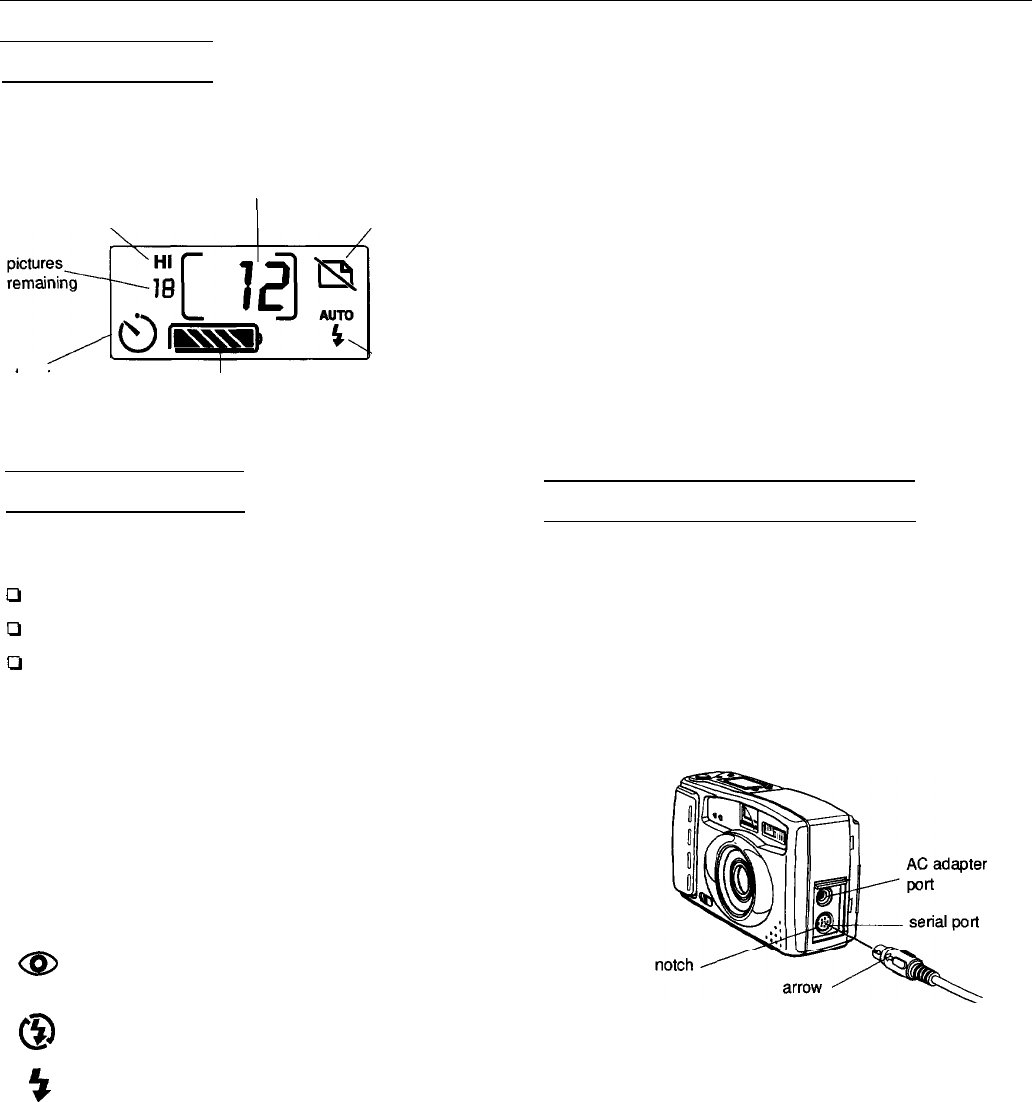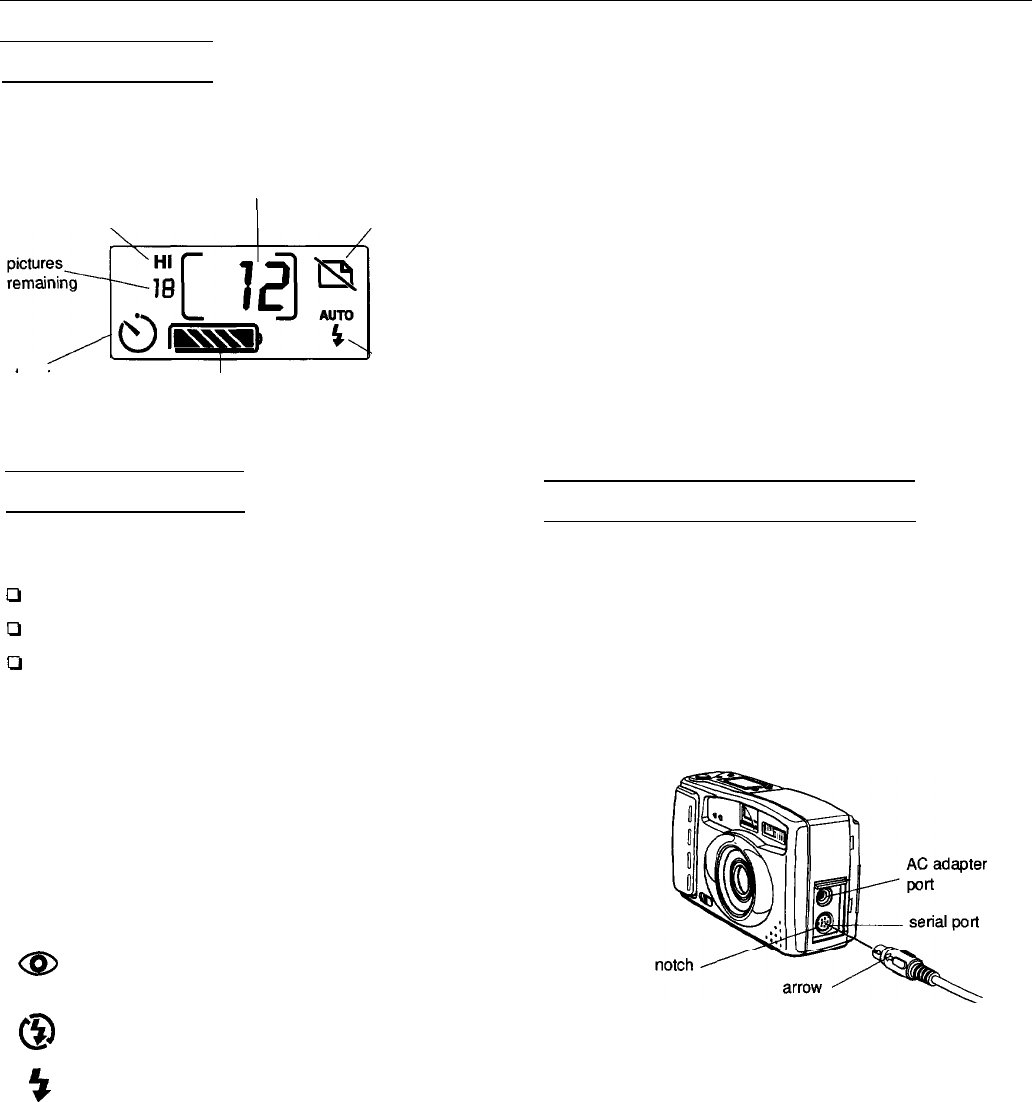
EPSON PhotoPC 500
The Control Panel
The control panel keeps track of how many pictures have
been taken. It also gives important information about the
status of the battery and various
settings.
resolution
mode
\
pictures taken
I
erase last
/picture
timer
battery level
flash mode
The Control Buttons
You can adjust the following settings using the control
buttons on the top of the camera:
0
Flash
0
Resolution
CI
Timer.
You can also erase the last picture from the camera’s
memory. Flash and resolution settings remain in effect even
after you turn off the camera. However, they return to their
factory settings when you remove or change the batteries.
Flash
The built-in flash has these four settings, which are effective
within a range of 3 to 10 feet:
AUTO
4
Auto
sets the flash to go off automatically
whenever it’s needed (factory setting).
@
Red-eye reduction sets the
flash to blink rapidly
while the picture is being taken. This prevents
the subject’s eyes from appearing red.
0
Flash
off disables the flash even in inadequate
lighting.
5
Forced
flash sets the flash to go off for every
picture.
Resolution
The PhotoPC 500 has the following two resolution settings:
Hi
High
resolution images are captured at
640 x 480; the camera can hold up to 30 pictures
at high resolution. This is the factory setting.
S
Standard
resolution images are captured at
320 x 240; the camera can hold up to 60 pictures
at this resolution.
Timer
The timer sets a lo-second delay between the time the shutter
button is pressed and the image is captured.
Erase
Press the erase button with a small pointed object to erase the
last picture from the camera’s memory.
Connecting the Camera to a PC
Follow these steps to connect the camera to a PC to transfer
pictures:
1,
Press on the arrows on the camera’s port cover and slide up
the cover. (If you have an EPSON PhotoPix LCD monitor
attached to the camera, tilt it up to expose the port cover.)
2.
Line up the arrow on the cable connector with the notch on
the camera’s serial port, as shown. Insert the connector.
3.
Connect the other end of the cable to one of the computer’s
serial ports and tighten the retaining screws.
4.
Turn on the camera and the computer system. A line
appears at the bottom of the picture counter on the
camera’s control panel.
Note:
When the camera is connected to the PC, you cannot use the
shutter button or any of the control buttons.
Digital Camera
10/96
EPSON PhotoPC 500 - 3