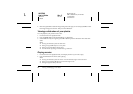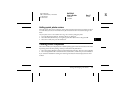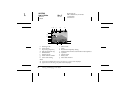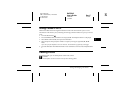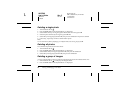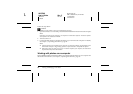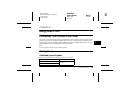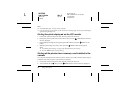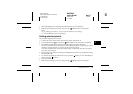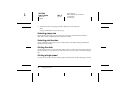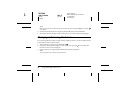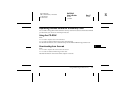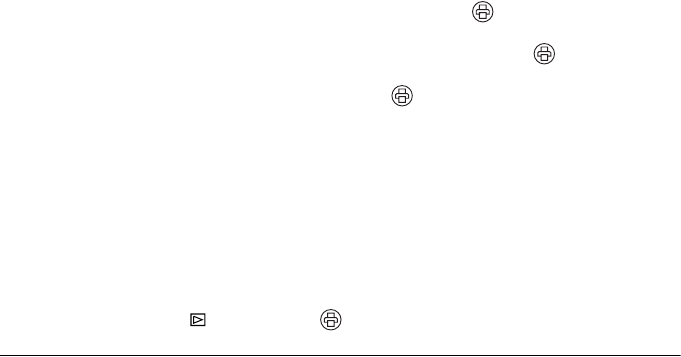
50 Using Direct Print
R4CE560
User’s Guide Rev.C
DIREC.FM A6 size
7/12/04
L
Proof Sign-off:
ABE J. Hashimoto, H.Honda
T. Takahashi
S. Halvorson
Note:
❏ For details about paper, see your printer’s manuals.
❏ In the print settings on the camera, you do not have to set the paper type. You can print on both paper
types by setting the paper size.
Printing the photo displayed on the LCD monitor
1. Connect the camera to the printer, then turn the printer and camera on.
2. Display the photo to print on the LCD monitor, then press the PRINT button. The Print
menu is displayed.
3. Select Displayed Image by moving the joystick u or d, then press the PRINT or OK
button.
4. Make the print settings if necessary, then press the PRINT button. Printing starts.
Note:
❏ See “Making Print Settings” on page 53 for details about the print settings.
❏ Press the MENU button to cancel printing.
Printing all the photos from a memory card installed in the
camera
You can print all the photos stored on the camera’s memory card. There must be sufficient space
available on the memory card to spool the data for printing.
1. Connect the camera to the printer, then turn the printer and camera on.
2. Turn the Mode dial to , then press the PRINT button. The Print menu is displayed.