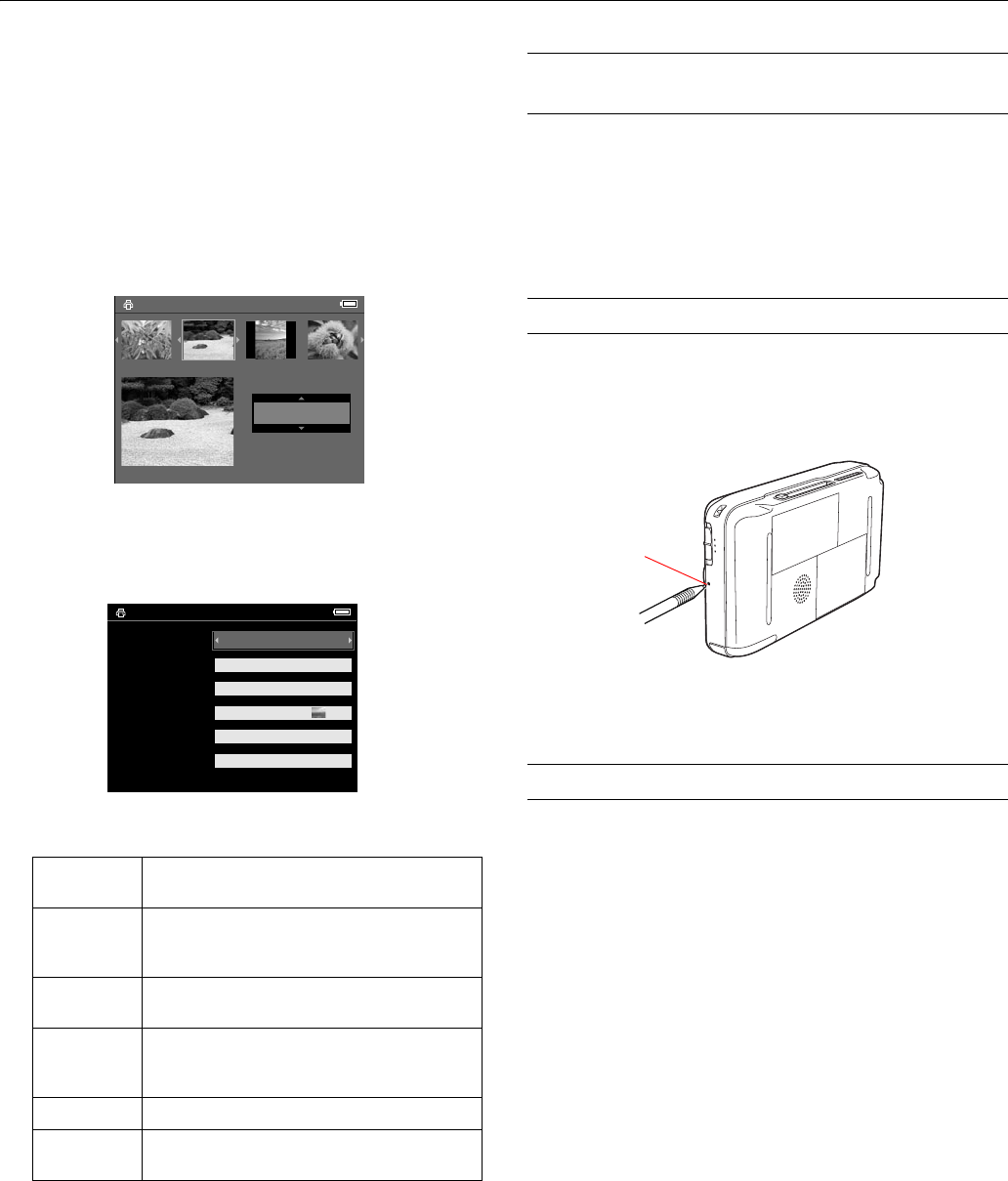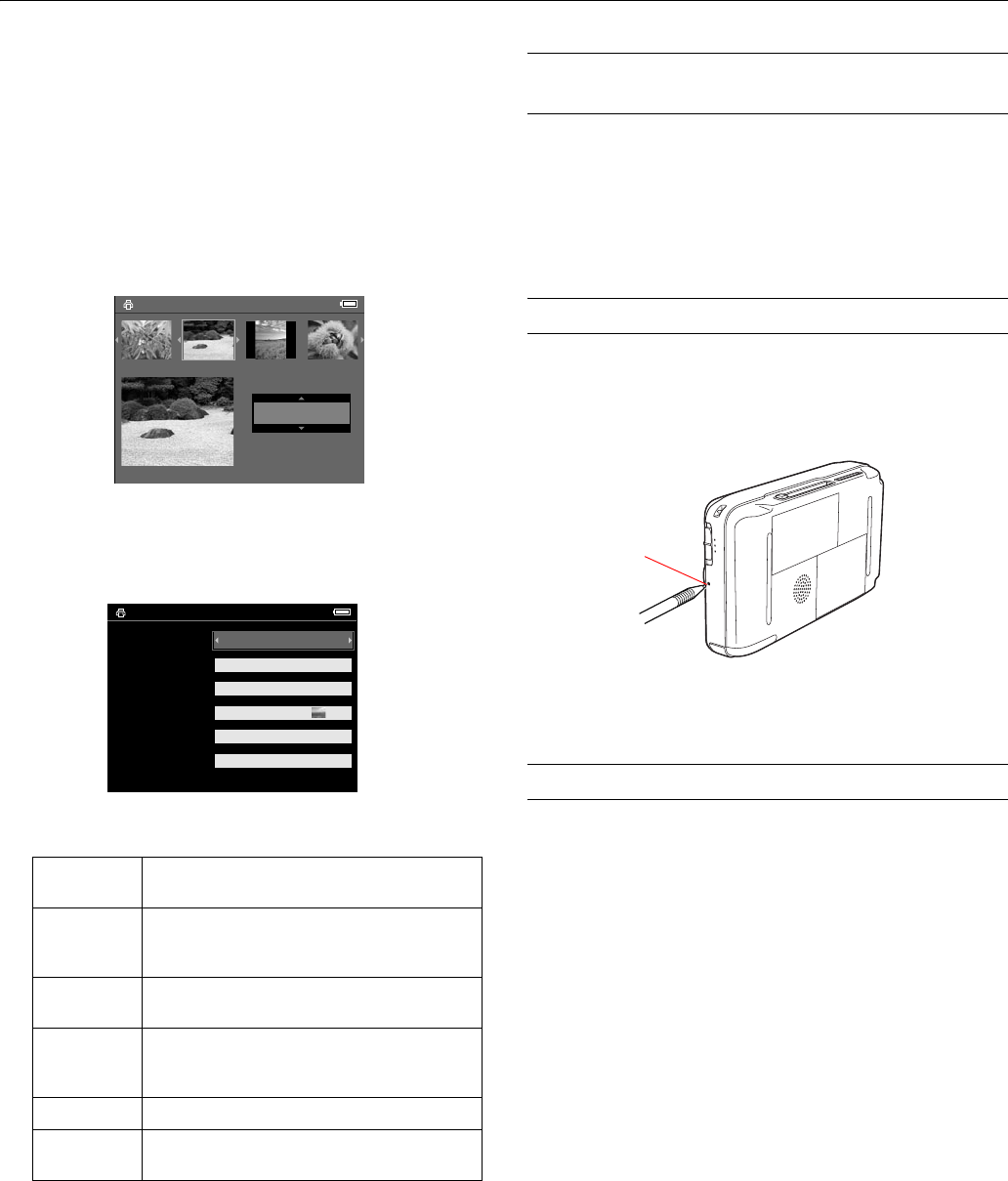
Epson P-2000
12 - Epson P-2000 11/04
4. Do one of the following:
❏ To print only the selected image, choose
Print This
Photo
.
❏ To print all the images in the selected folder or album,
select
Print All Photos.
❏ To add images to be printed and select the number of
copies, choose
Select Photos to Print. You see this
screen:
Select the images you want to print and the number of
copies for each one.
5. Press the
OK button. You see the Print Settings menu:
6. Use the 4-way ring to choose the settings you want:
7. Press the
OK button when you are ready to start printing.
During printing, the LCD is turned off. When you are
finished printing, be sure to disconnect the USB cable.
Updating the Firmware and Printer
Driver
Epson will occasionally update the P-2000 firmware. You can
download the latest version from Epson’s Support web site:
http://support.epson.com. Instructions for updating the
firmware in your P-2000 will be included with the download
information.
Resetting the P-2000
If the P-2000 locks up, stops working, or you want to restore
the default values, you can reset it.
Press the
Reset button with a thin object.
The P-2000 shuts off, resets its default values, and comes back
on.
Related Documentation
CPD-18999 Epson P-2000 Basics
CPD-18998 Epson P-2000 CD-ROM with
electronic Epson P-2000 User’s Guide
Number of
Prints
Select the number of copies, up to 99, you want
printed of the selected photo(s).
Print Date Set whether to print the date the photo was taken
(if the image includes date information) or the date
the file was created.
Paper Select the paper type and size that is loaded in the
printer.
Layout Choose Border or Borderless printing. If you
selected all photos, choose the number per page.
For Letter size, choose 3, 4, 9, or 20.
Print Mode Select Photo or Best Photo.
Print P.I.F.
Frames
Set whether to print the frame if the image
includes P.I.F. data.
Select Photos for print order
Press OK for the Print Settings screen
3
Total Sheets 08
DSC00331. JPG
ON
ON
2003.10.25
640+480
Number of Prints
Print Date
Paper
1
Layout
Print Mode
Print P.I.F. Frames
Yes
Best Photo
Borderless
4×6 in. Prem. Glossy
ON
Select Photos to Print
Press OK to start printing
Reset button