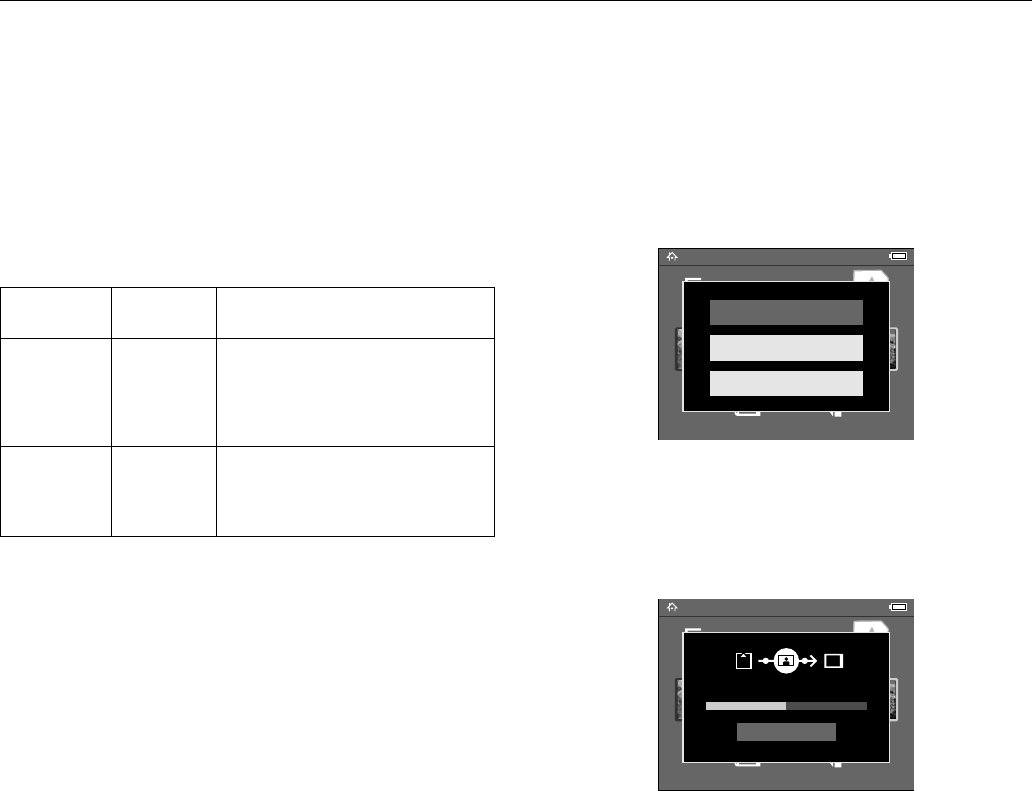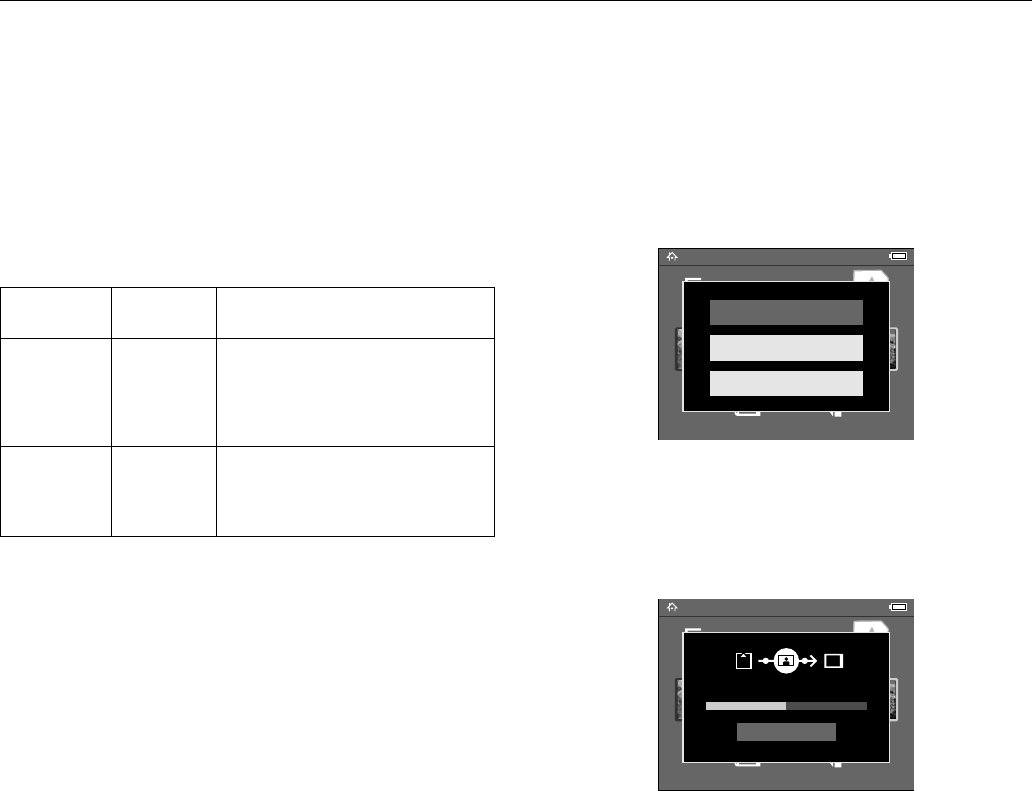
Epson P-2000
6 - Epson P-2000 11/04
Copying Files from a Memory Card
After you insert a memory card, you can browse the files and
decide what you want to do with them, or simply copy all the
files on the card to the P-2000.
Note: When the battery is low, copying may not be completed.
Use the AC adapter if this happens.
Supported Image Formats
The P-2000 supports images in RAW format that you have
taken with the following digital SLR cameras:
❏ Epson R-D1
❏ Nikon
®
D100, D1H, D2H, D1X, and D70
❏ Canon
®
EOS-D30, EOS-D60, EOS-10D, Kiss Digital,
and EOS-1D Mark II
RAW files do not support slide shows, zooming, rotation, or
direct printing from the P-2000.
Copying your files
1. Insert the memory card.
2. Select
Memory Card in the Home screen and press the OK
button.
3. If necessary, select the memory card you want to access. You
see the following menu:
4. Select what you want to do by pressing up or down on the
4-way ring. Then press the
OK button.
❏ If you select
Copy Data from Memory Card, copying
starts and the following screen appears:
The files are copied to a folder that is automatically
created on the P-2000. The folder is named according
to the date, for example 20041225.001. Folders are
numbered in the order they are copied.
❏ If you select
Create Album After Copying Data,
you can select an album or create a new one. (See the
P-2000 User’s Guide for instructions.)
❏ If you select
Browse the Memory Card, you see
thumbnail images of the files on the card.
Supported
Files
Extension Details
JPEG .jpg
.jpeg
Minimum size: 160 × 120 pixels
Maximum size: 8.9 megapixels
Maximum image aspect ratio: 8:1
Progressive JPEG files are not
supported.
RAW .nef
.crw
.erf
.cr2
JPEG data stored in the header of RAW
files is displayed.
Home
Latest Data Settings
Albums Memory CardSaved Data
Browse the Memory Card
Create Album After Copying Data
Copy Data from Memory Card
Home
Latest Data Settings
Albums Memory CardSaved Data
Cancel
Copying data...