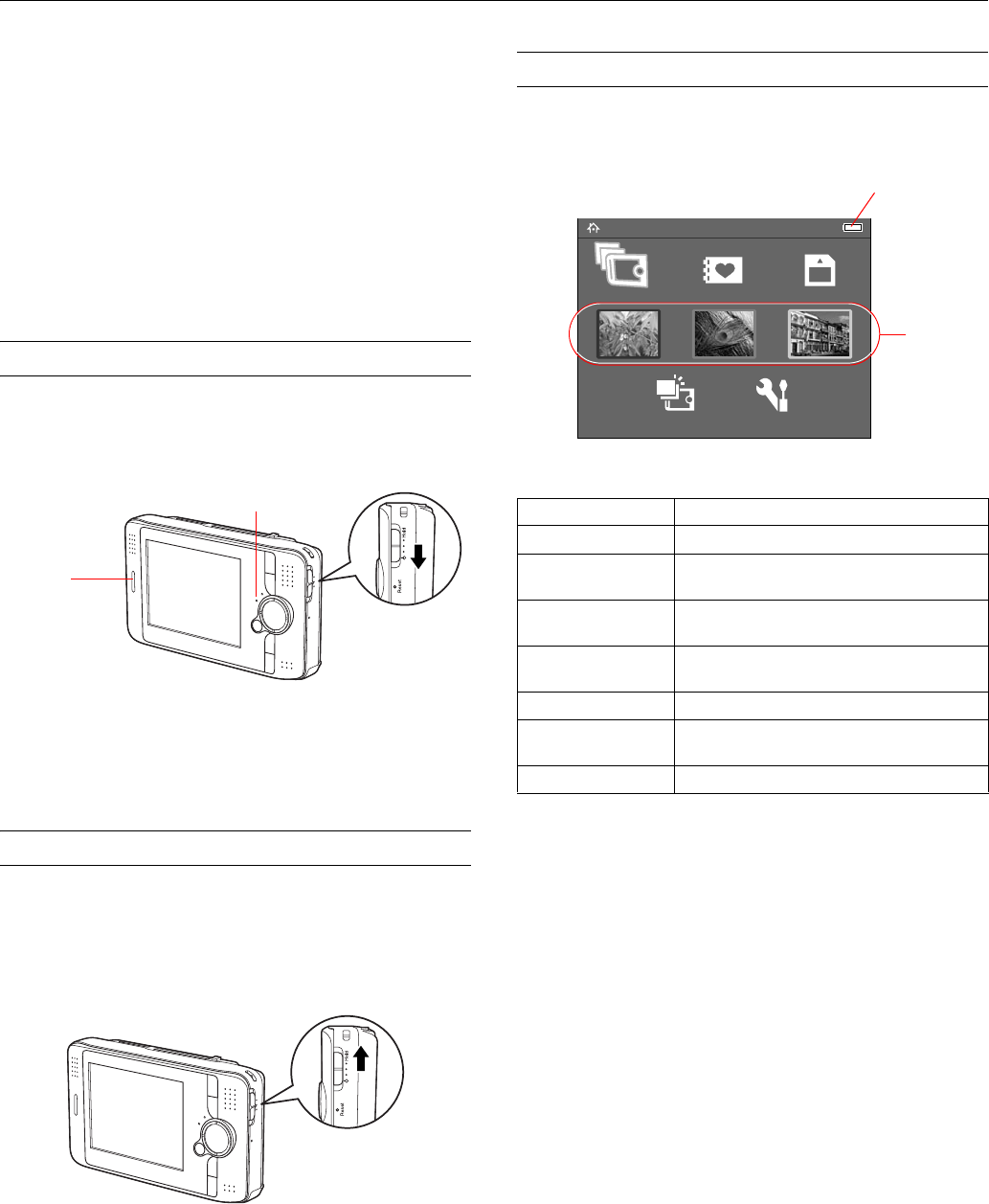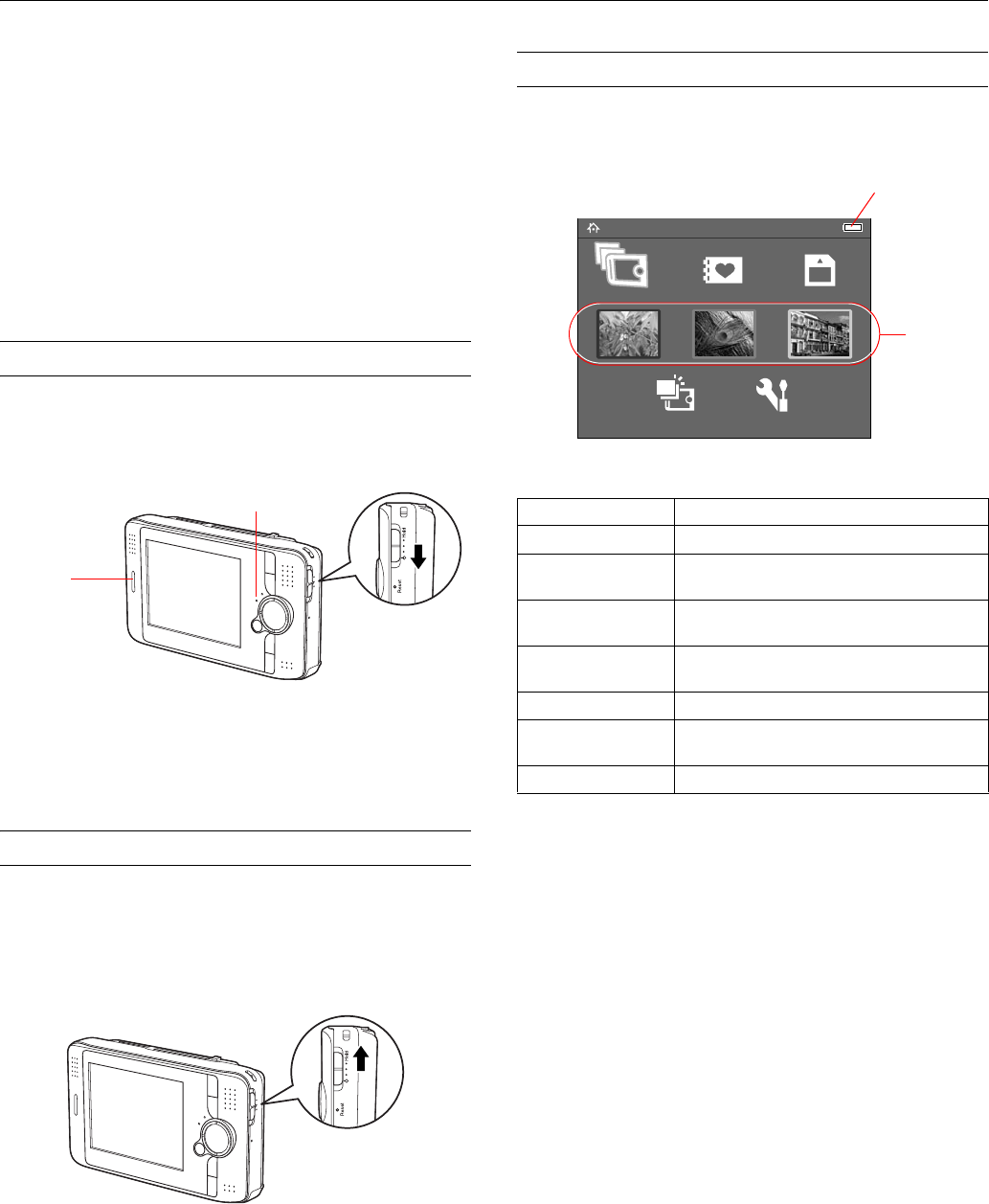
Epson P-2000
4 - Epson P-2000 11/04
Conserving Battery Power
To conserve battery power and protect the LCD screen, the
P-2000 has two power-saving features. If no button has been
pressed and there has been no activity for 10 minutes, the
backlight on the LCD screen is turned off. After 15 minutes,
the power is turned off.
If the screen goes dark because the backlight is turned off,
press any button on the P-2000 to resume operation. If the
P-2000 has been powered off, you need to turn it back on
with the power switch.
Turning the P-2000 On and Off
To turn on the power, slide the power switch down as shown
below, then release it. The blue activity light flashes and the
Home screen appears.
When you’re ready to turn off the P-2000, make sure the
Access light is off. Then slide the power switch down and
hold it down for a few seconds until the
Access light flashes
and the P-2000 turns off.
Locking the Buttons
You can lock the buttons on the P-2000. This allows you to
place it in a purse or backpack and use it with headphones
without accidentally pressing the buttons.
To lock the buttons, slide the power switch to
Hold.
To unlock the buttons, slide the power switch back to the
middle position.
Using the Home Screen
Whenever you turn on the P-2000, the Home screen appears.
All operations can be started from this screen.
The following table summarizes the Home Screen functions.
You can return to the Home screen at any time by pressing the
Home button.
Activity
light
Access light
Icon Function
Battery Indicates the charge remaining in the battery.
Saved Data Lets you select folders that include files saved
on the P-2000.
Albums Lets you select albums that you have created
for your images, videos, or audio files.
Memory Card Lets you display or copy files from a memory
card.
Shortcut icons Let you go right to a favorite album.
Latest Data Lets you access the most recent files saved
on the P-2000.
Settings Lets you change the P-2000’s settings.
Home
Latest Data Settings
Albums Memory CardSaved Data
Battery icon
Album
shortcuts