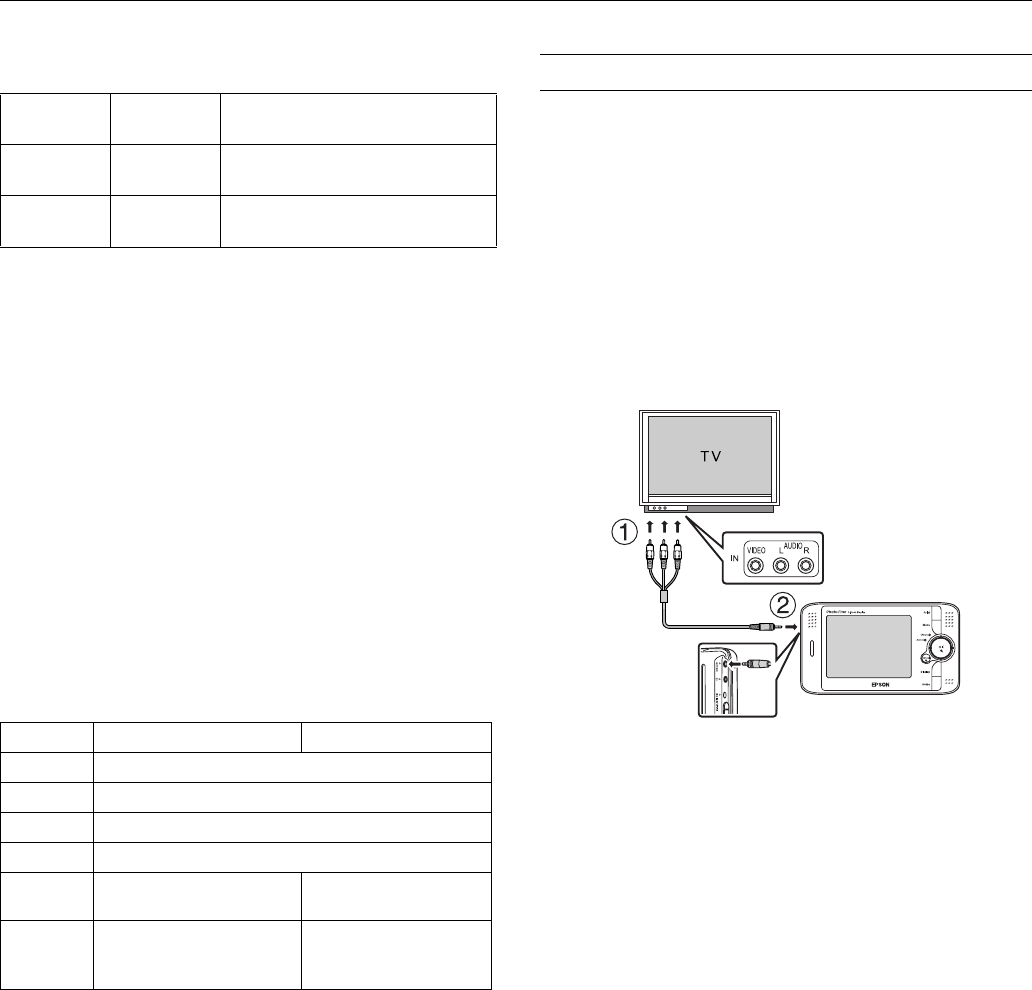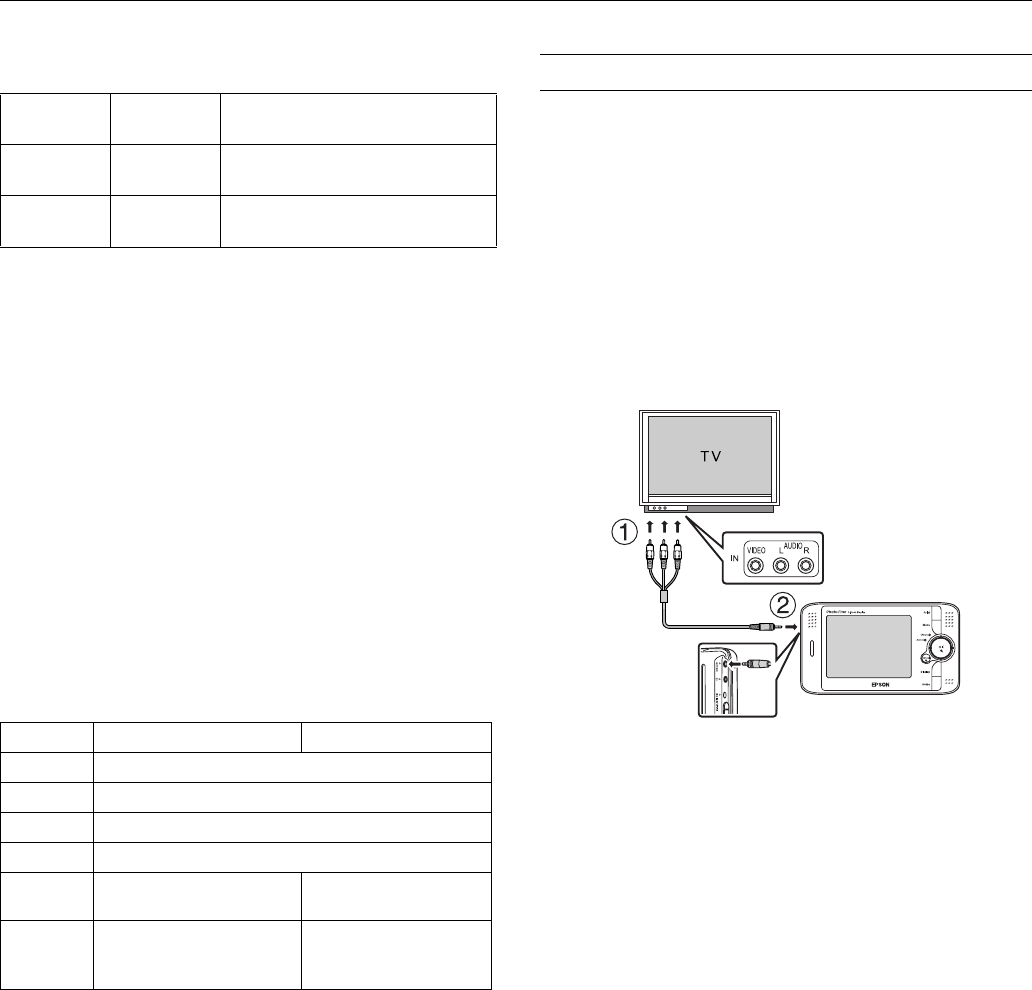
Epson P-2000
11/04 Epson P-2000 - 9
Supported audio formats
To start playing an audio or video file, just select it and press
the
OK button.
Note the following when playing video and audio:
❏ All videos are played with the LCD resolution
(640 × 480 pixels).
❏ While the P-2000 is playing audio, it turns off the LCD to
conserve battery power. The LCD comes back on when you
press any button.
❏ You can select audio files to use as slide show background
music using the pop-up menu.
❏ You can listen to audio using headphones. Simply insert the
headphone cable into the headphone connector on the side
of the P-2000.
The following table describes how the buttons work while
playing audio and video files:
Viewing Files on a TV
You can connect the P-2000 to a TV or AV projector and
view your images, videos, and slide shows.
You’ll need a camcorder-to-TV/VCR audio/video cable
(A/V cable with 3.5 mm mini-plug to 3 RCA phono plugs).
You can purchase the cable at an electronics store.
1. Connect the three RCA plugs to the video and audio
IN
jacks on your TV.
2. Connect the mini-plug on the other end to the
A/V Out
connector on the side of the P-2000. The LCD screen turns
off.
3. Set the TV display to video input from the P-2000.
Note: Some TVs may crop your images on the top and bottom.
You can now use all of the P-2000 controls to play slide
shows, photos, and videos on your TV.
File
extension
Audio codec Detail
.m4a
.aac
AAC (MPEG4) Maximum bit rate: 320 kbps
(48 kHz, 16 bit Stereo)
.mp3 MP3 Maximum bit rate: 320 kbps
(48 kHz, 16 bit Stereo)
Button Audio function Video function
OK Pause (press OK again to restart).
Cancel Stop the audio or video and return to the previous screen.
Up Raise the volume.
Down Lower the volume.
Left Play the previous audio file.
Press and hold to rewind.
Rewind.
Right Play the next audio file.
Press and hold to fast
forward.
Fast forward.