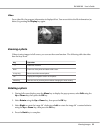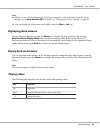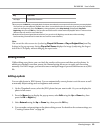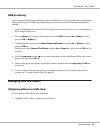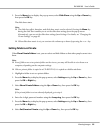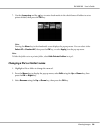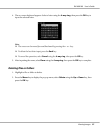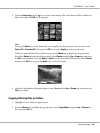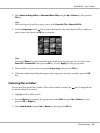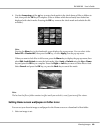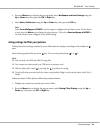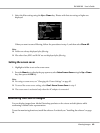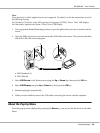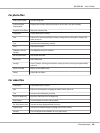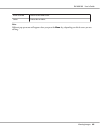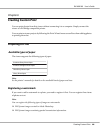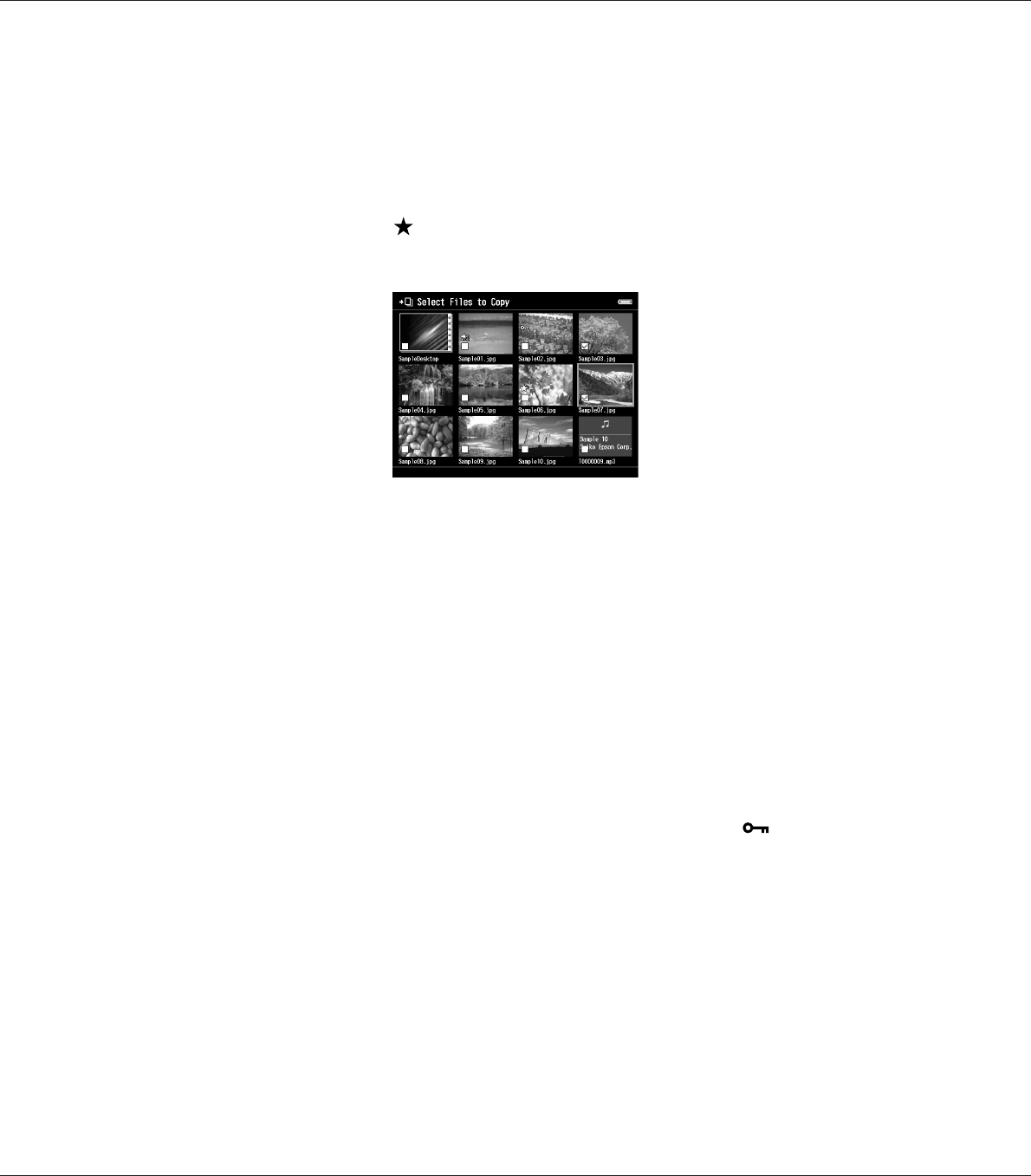
3. Select Select and Copy Files or Select and Move Files using the Up or Down key, then press the
OK key.
Note:
When selecting only one file to copy or move, select Copy this File or Move this File.
4. Use the 4-way ring and the
key to enter check marks in the check boxes of files or folders to
copy or move, then press the OK key to complete.
Note:
Pressing the Menu key in the thumbnails screen displays the pop up menu. You can select either
Select All or Deselect All, then press the OK key, or select Apply from the pop up menu.
5. Select a folder to copy or move to using the 4-way ring, then press the OK key.
6. When the confirmation dialog box appears after copying or moving is complete, press the OK
key.
Protecting files or folders
You can lock the selected file or folder. When a file or folder is locked, the icon is displayed and
it cannot be deleted or rotated.
1. Highlight a file or folder to lock.
2. Press the Menu key to display the pop up menu, select Edit using the Up or Down key, then
press the OK or Right key.
3. Select Lock/Unlock using the Up or Down key, then press the OK key.
R41A0K180 User’s Guide
Viewing Images 59