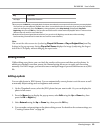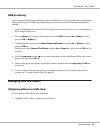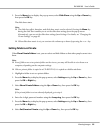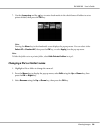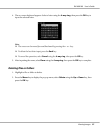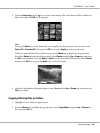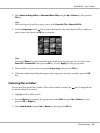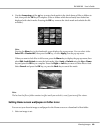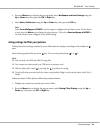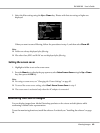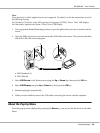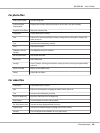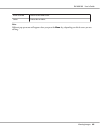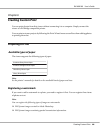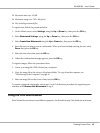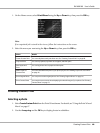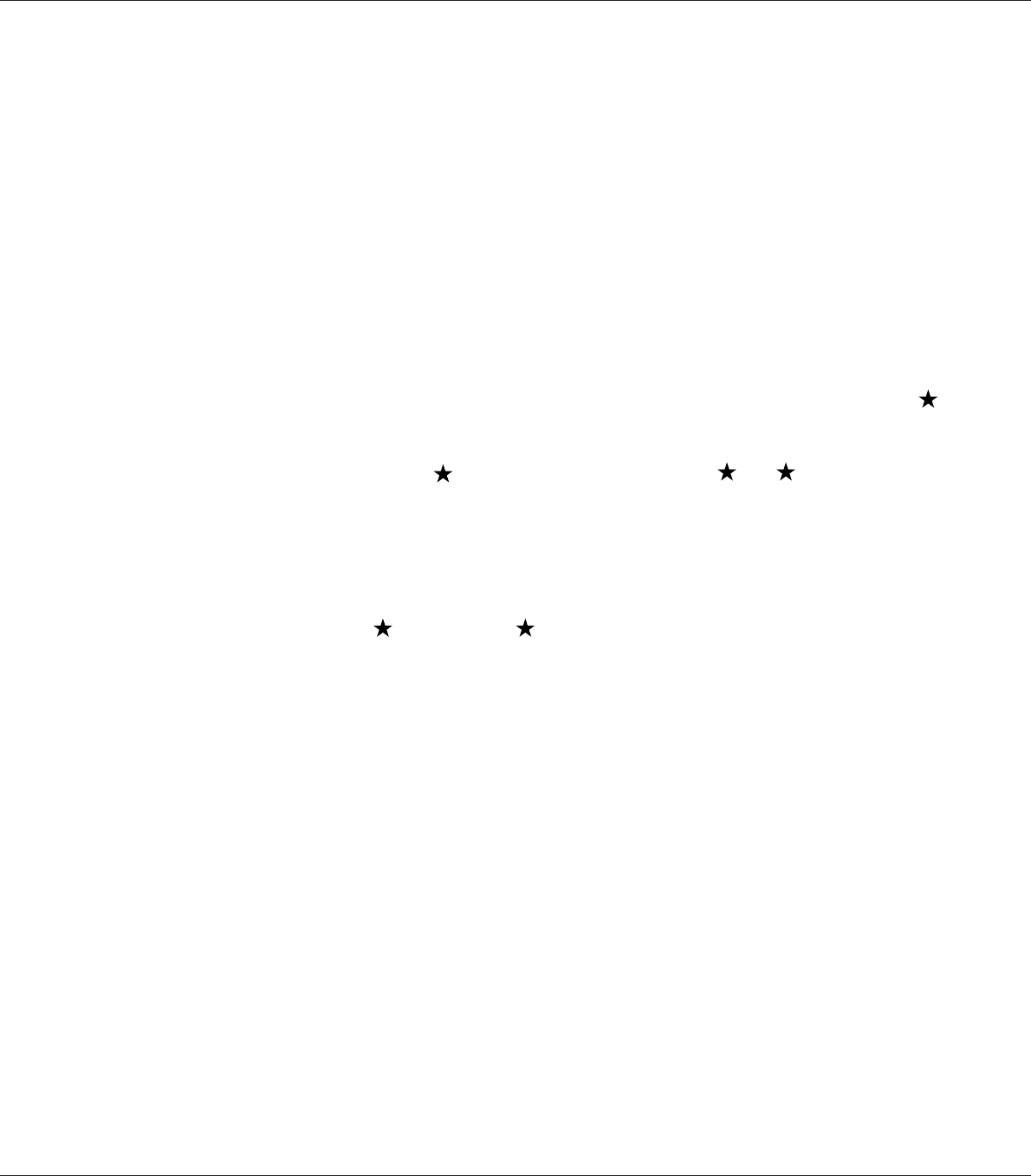
2. Press the Menu key to display the pop up menu, select Wallpaper and Icon Settings using the
Up or Down key, then press the OK or Right key.
3. Select Set as Folder Icon using the Up or Down key, then press the OK key.
Note:
Select Set as Wallpaper of HOME to set the image as wallpaper for the Home screen. On the Home
screen, press the Menu key to display the pop up menu. Then select Reset wallpaper of HOME to
reset the Home screen wallpaper to the initial setting.
Using ratings to filter your photos
When photos have ratings attached, you can filter them for display according to the number of
stars.
After selecting a photo file, press the
key. You can rate photos from 1 to 5.
Note:
❏ You can only rate JPEG and RAW image files.
❏ You cannot rate data stored on a USB device or memory card.
❏ When a photo file is rated
5, pressing the key deletes its rating.
❏ To edit a file that you rated with the viewer using Adobe Bridge, see the online Epson Link2 User’s
Guide.
When you want to filter photos, follow the procedure below.
1. Display the contents screen that you want to filter.
2. Press the Menu key to display the pop up menu, select Rating Filter Display using the Up or
Down key, then press the OK or Right key.
R41A0K180 User’s Guide
Viewing Images 61