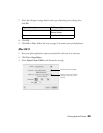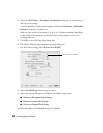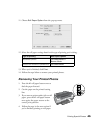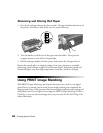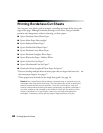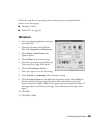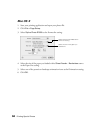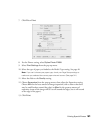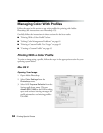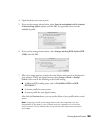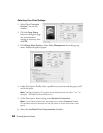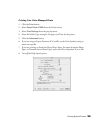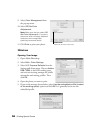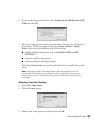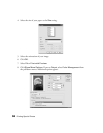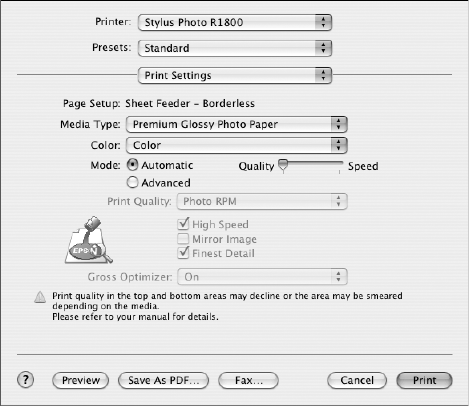
Printing Special Photos 51
7. Click File > Print.
8. For the Printer setting, select Stylus Photo R1800.
9. Select Print Settings from the pop-up menu.
10. Select the type of paper you loaded as the Media Type setting. See page 40.
Note: If you can’t choose your paper type, check your Page Setup settings to
make sure you selected the correct paper size and source. (See page 34.)
11. Move the slider to the Quality setting.
12. Choose Expansion from the pop-up menu, then adjust the Expansion setting.
Choose Min for the least amount of image expansion (with a chance that there
may be small borders around the edges) or
Max for the greatest amount of
expansion (some of the image will be cut off around the edges, but it will extend
to the edge of the paper).
13. Click Print.