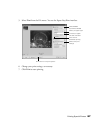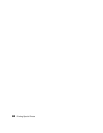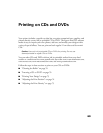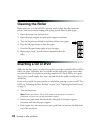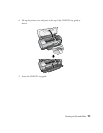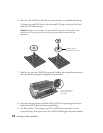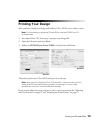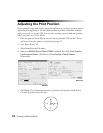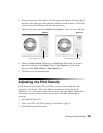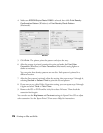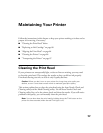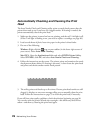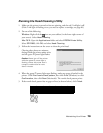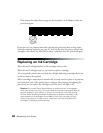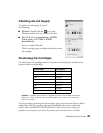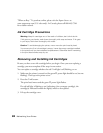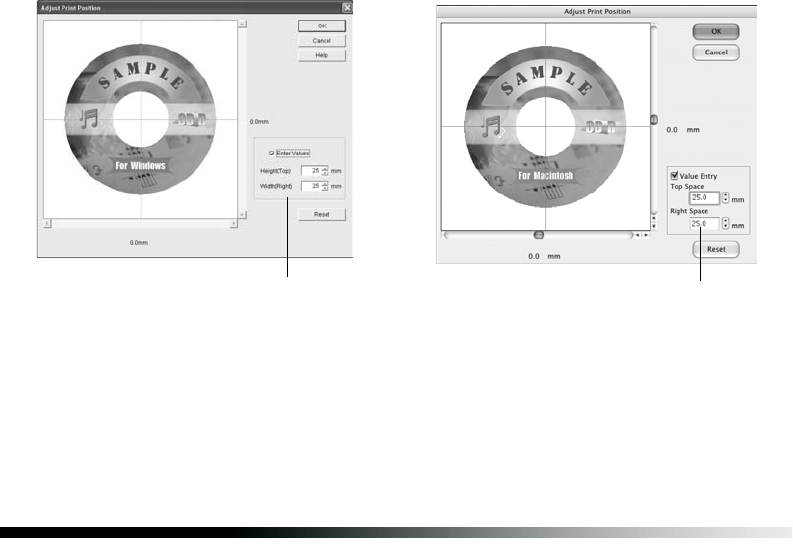
Printing on CDs and DVDs 75
6. Remove the position check disk or CD and measure the distance from the edge of
the hole to the small cross marks (distances labeled A and B as shown). You’ll need
a metric ruler with millimeters for these measurements.
7. Open the File menu and select Adjust Print Position. You see a screen like this:
8. Make sure Enter Values (Windows) or Value Entry (Macintosh) is checked.
Input the A distance in the Height (Top) or Top Space box. Enter the B
distance in the Width (Right) or Right Space box.
9. Click OK to save the measurements.
Adjusting the Print Density
If ink smears on your printed CDs or DVDs, you may need to adjust the color
saturation or ink density. Discs from different manufacturers may absorb ink
differently, so you may need to adjust the density for each type of disc. Follow these
instructions to print a color saturation check pattern and make adjustments as
necessary.
1. Start EPSON Print CD.
2. Insert a test CD or DVD for printing, as described on page 70.
3. Select Print from the File menu.
Enter measurements here
Macintosh
Windows
Enter measurements here