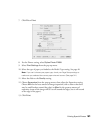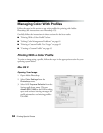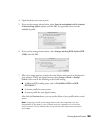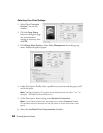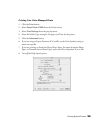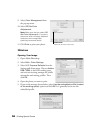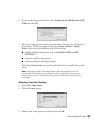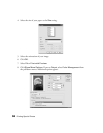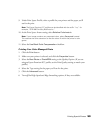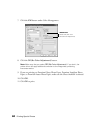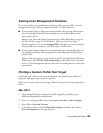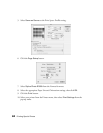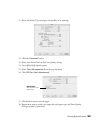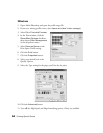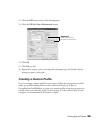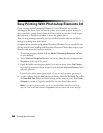Printing Special Photos 59
9. Under Print Space: Profile, select a profile for your printer and the paper you’ll
use for the print.
Note: The Epson Premium ICC profiles can be identified with the suffix “.icc,” for
example, “SPR1800 PrmGlsy BstPhoto.icc.”
10. As the Print Space: Intent setting, select Relative Colorimetric.
Note: If your image contains very saturated colors, select Perceptual instead.
This reduces the color saturation so that the colors fit within the printer’s color
gamut.
11. Select the Use Black Point Compensation checkbox.
Printing Your Color-Managed Photo
1. Click the Print button.
2. Make sure your printer is selected, and click the Properties button.
3. Select the Best Photo or PhotoRPM setting as the Quality Option. (If you are
using an Epson Premium ICC profile, set the Print Quality setting to match your
profile.)
4. Select the Type setting for the paper you’ll use for the print.
5. Click the Advanced button.
6. Turn off the High Speed and Edge Smoothing options, if they are available.