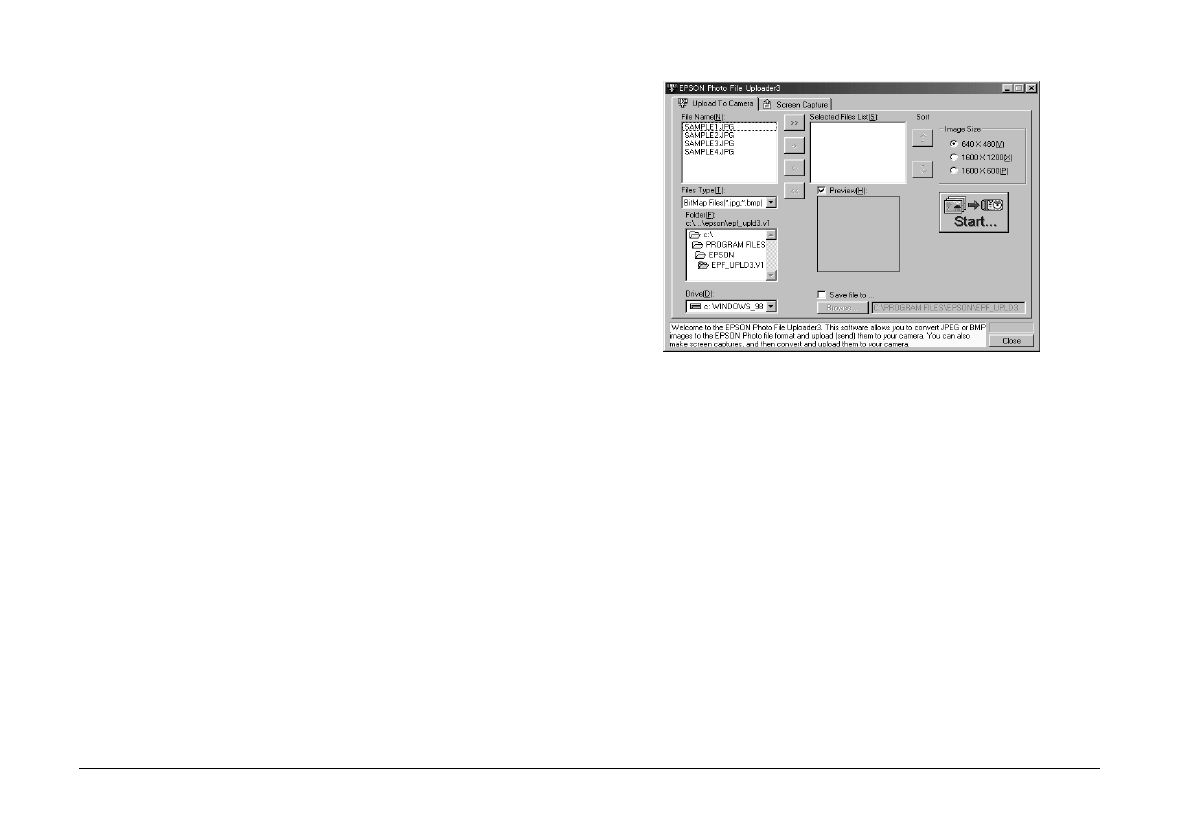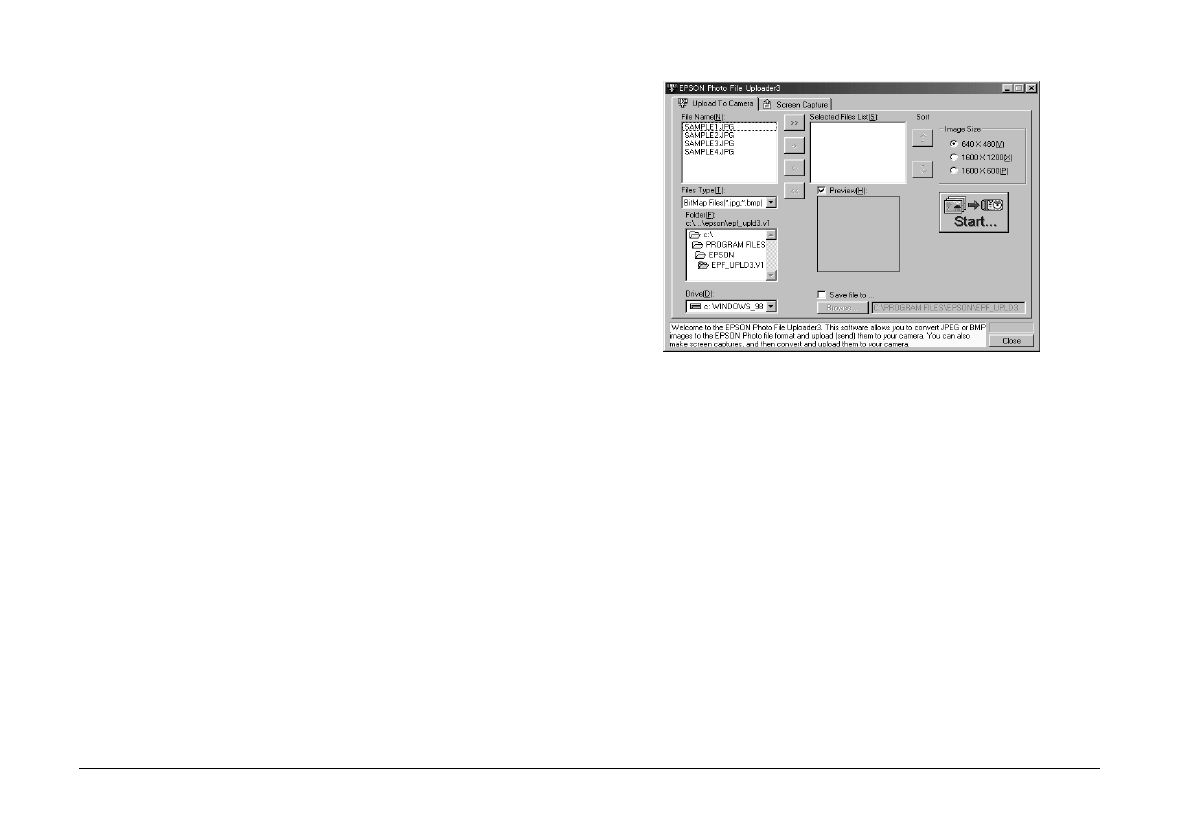
3-2
Using the Uploader Utilities
L
Proof Sign-off:
E. Omori _______
M. Fujimori _______
K. Pipa _______
EPSON Photo!3
Rev. C3
A5 size CHAP3.FM
9/8/99 Pass 0
To use EPSON Photo File Uploader3, you need to
install the program in your computer along with the
EPSON Photo!3 software. If you have not yet installed
these programs, do so now, following the instructions
in “Installing the Software” on page 1-1.
Uploading images from your PC
Follow these steps to upload images to the memory
card in your camera from a PC running Windows 95,
Windows 98, or Windows NT version 4.0 or later. To
upload images from a Macintosh, see “Uploading
images from your Macintosh” on page 3-4.
1. Make sure EPSON Photo!3 is not running on your
computer. Connect your camera to the computer.
See “Connecting the Camera to Your Computer”
on page 1-1.
2. Open your EPSON Photo File Uploader3
program. Click
Start
, point to
Programs
, point to
EPSON Photo File Uploader3 Ver.1
, then click
EPSON Photo File Uploader3.
The Upload To
Camera menu appears.
3. Select a file type from the File Type list, and select
the folder containing the images you want to
upload from the Drive list and Folder list. Then
double-click your selected folder. File names
appear in the File Name box.
Note:
To upload images from a network drive, you may need
to map the drive before opening EPSON Photo File
Uploader3.
4. Select the images you want to upload in the File
Name list. Then click the
->
button. If you want to
upload the images in the list all at once, simply
click the
>>
button.