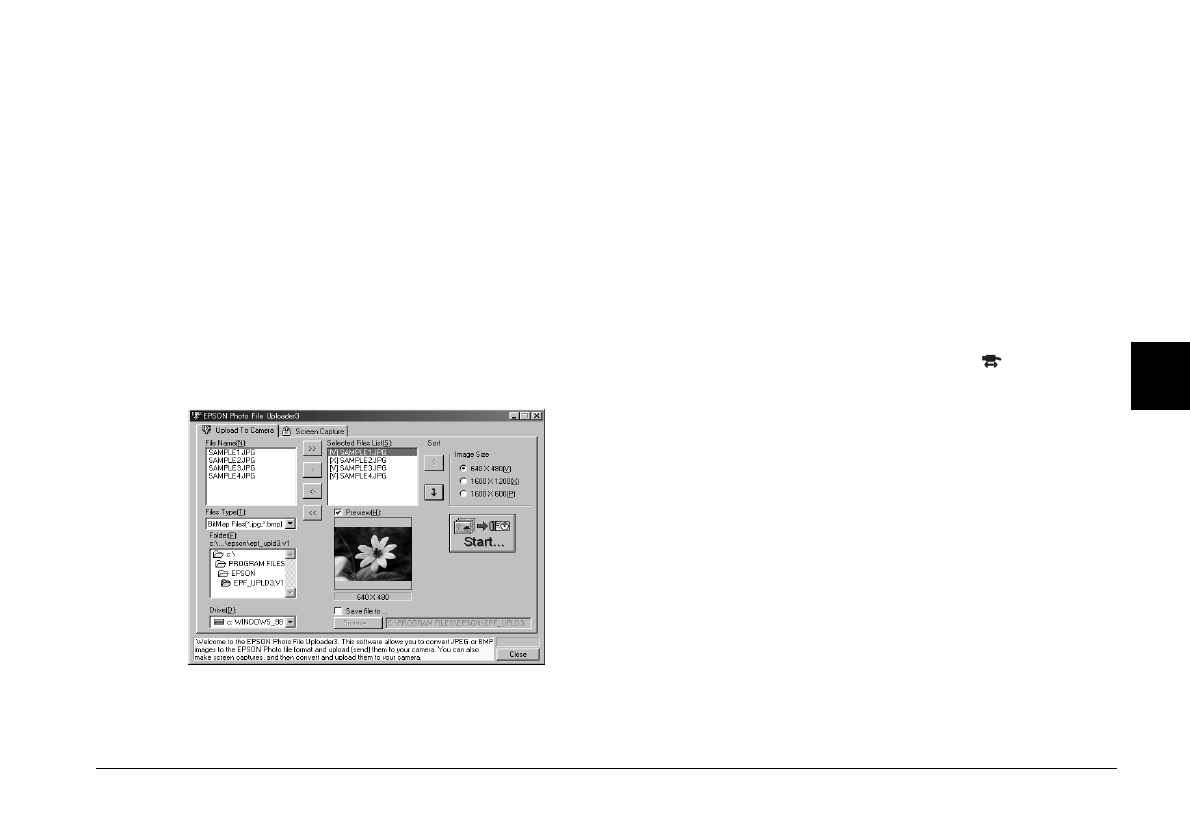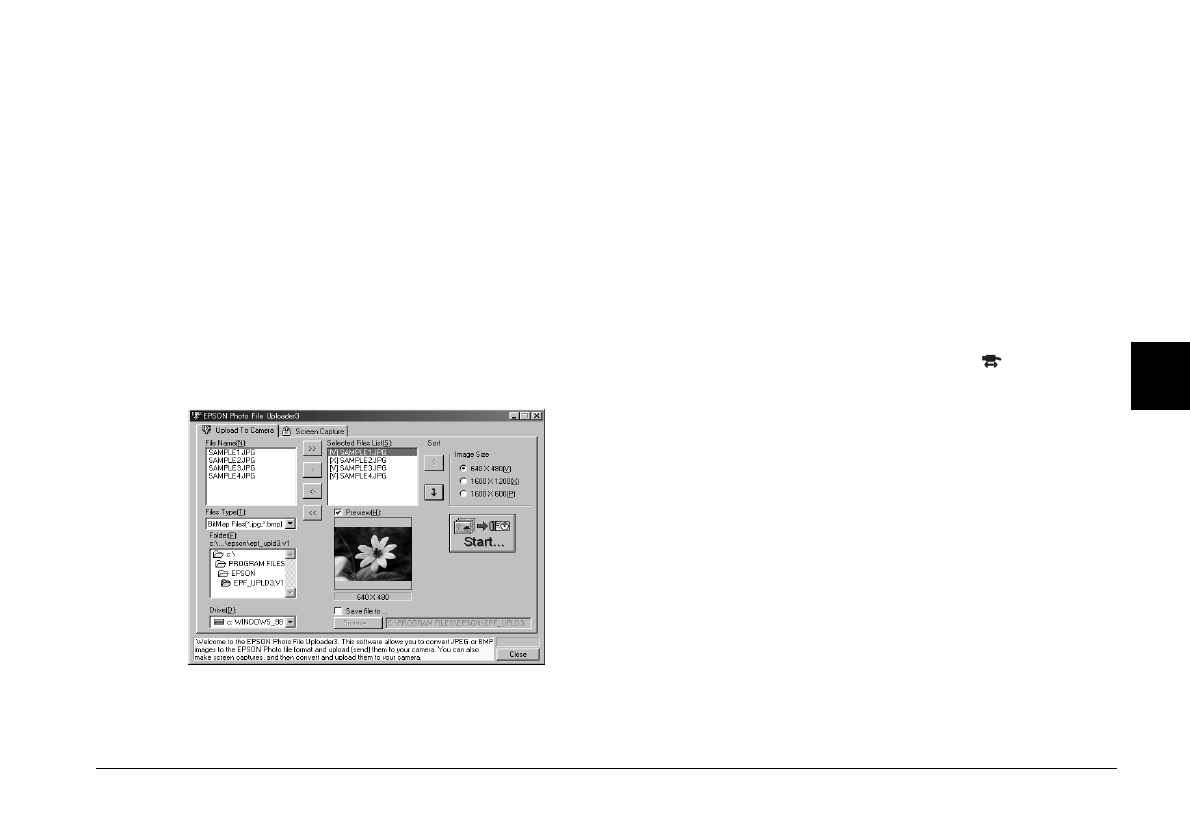
Using the Uploader Utilities
3-3
EPSON Photo!3
Rev. C3
A5 size CHAP3.FM
9/8/99 Pass 0
R
Proof Sign-off:
E. Omori _______
M. Fujimori _______
K. Pipa _______
3
The selected files appear in the Selected Files List
box in the order they will be uploaded. If you
want to change your selection, click the <- button
to remove selected files or click the << button to
remove all the files from the Selected Files List
box. These buttons are disabled when more than
one file is selected.
If you want to rearrange the uploading order,
select the image you want to rearrange, then click
the
↑
or
↓
Sort arrow.
5. For each file in the Selected Files List box, select
an image size from the Image Size box.
During the uploading process, EPSON Photo File
Uploader3 converts your files to EPSON Photo
file format with the image sizes you specified.
6. If you want to save copies of the converted files
on your computer, select the
Save file to
check
box before uploading the photos. Click
Browse
,
then select the folder where you want to save the
files.
7. Click
OK
. The folder you selected is displayed to
the right of the Browse button.
8. Turn the camera’s dial switch to .
9. Click
Start
to begin uploading the photos.
Note:
If you want to preview a selected image and confirm its
size, select the
Preview
check box.
If you selected the
Save file to
check box in the
EPSON Photo File Uploader3 window, the
converted images are also saved to the folder you
specified.