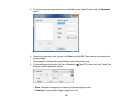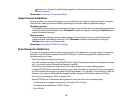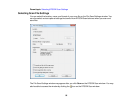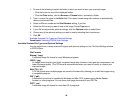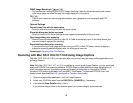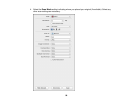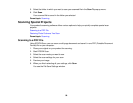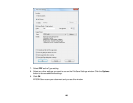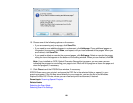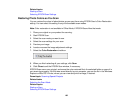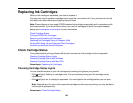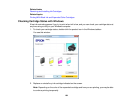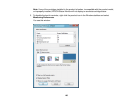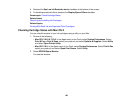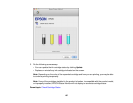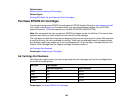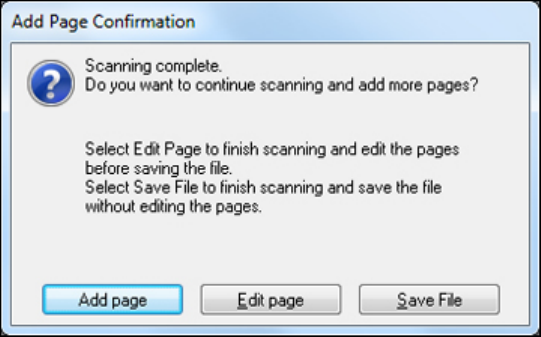
10. Choose one of the following options on the screen:
• If you are scanning only one page, click Save File.
• If you need to scan additional pages in a document, click Add page. Place additional pages on
the product for scanning, click Scan, and repeat until you have scanned all the pages. When you
are finished, click Save File.
• If you need to delete or reorder the scanned pages, click Edit page. Delete or reorder the pages
using the icons that appear on the bottom of the editing window. When you are finished, click OK.
Note: If you installed an OCR (Optical Character Recognition) program, you may see a screen
indicating the program is converting your page to text. Wait until the program re-scans the page and
close the program, if necessary.
11. Click Close to exit the EPSON Scan window, if necessary.
EPSON Scan scans your original, and saves the PDF file in the selected folder or opens it in your
scanning program. If the file was saved directly to your computer, you see the file in the Windows
Explorer or Mac OS X Finder, where you can view and print the document, if desired.
Parent topic: Scanning Special Projects
Related tasks
Selecting the Scan Mode
Selecting Scan File Settings
101