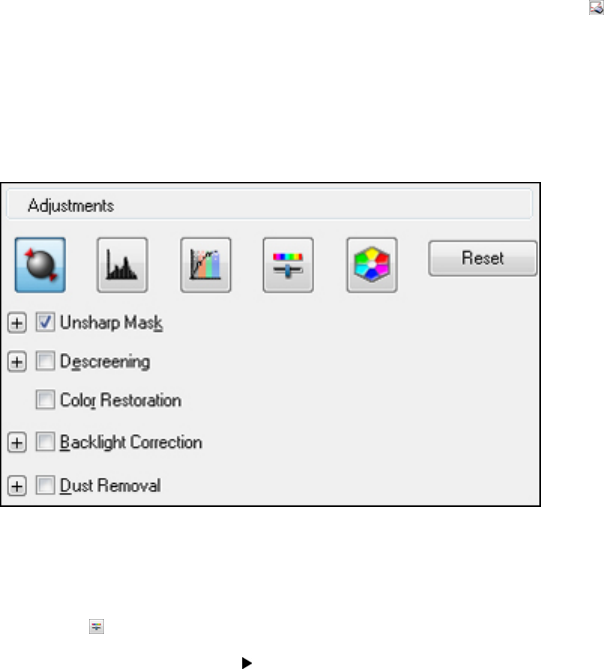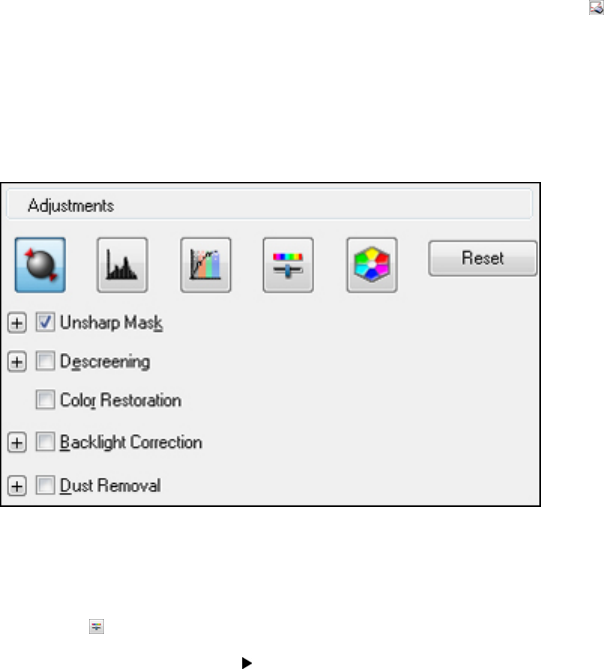
• To delete a marquee, click the marquee, then click the Delete Marquee icon.
3. Click inside the scan area and make any necessary settings in the EPSON Scan window.
Parent topic: Scanning in Professional Mode
Available Image Adjustments - Professional Mode
You can select these Adjustments options in EPSON Scan Professional Mode.
Note: Not all adjustment settings may be available, depending on the Image Type setting.
Click the image adjustment icon to access additional settings.
Click the + (Windows) or (Mac OS X) icon next to a setting to change the level of adjustment.
Unsharp Mask
Makes the edges of certain image areas clearer. Turn off this option to leave softer edges.
Descreening
Removes the ripple pattern that might appear in subtly shaded image areas, such as skin tones. This
option improves results when scanning magazines or newspapers. (The results of descreening do not
appear in the preview image, only in your scanned image.)
Color Restoration
Restores the colors in faded photos automatically.
Backlight Correction
Removes shadows from photos that have too much background light.
89