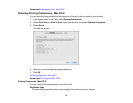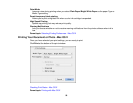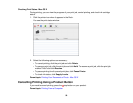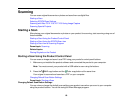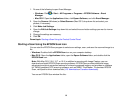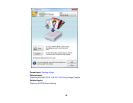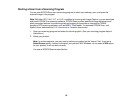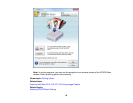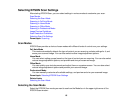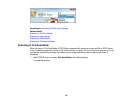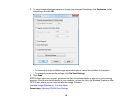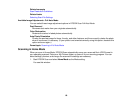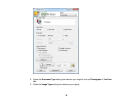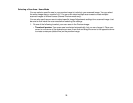Selecting EPSON Scan Settings
After starting EPSON Scan, you can select settings in various modes to customize your scan.
Scan Modes
Selecting the Scan Mode
Scanning in Full Auto Mode
Scanning in Home Mode
Scanning in Office Mode
Scanning in Professional Mode
Image Preview Guidelines
Scan Resolution Guidelines
Selecting Scan File Settings
Parent topic: Scanning
Scan Modes
EPSON Scan provides a choice of scan modes with different levels of control over your settings.
Full Auto Mode
This mode automatically detects the type of content you are scanning, selects settings for it, and
saves your scanned image. You can also select various image adjustment options.
Home Mode
You can select setting groups based on the type of content you are scanning. You can also select
various image adjustment options, and preview and size your scanned image.
Office Mode
You can quickly scan text documents and adjust them on a preview screen. You can also select
various image adjustment options and preview your scanned image.
Professional Mode
You can manually customize all available settings, and preview and size your scanned image.
Parent topic: Selecting EPSON Scan Settings
Related tasks
Selecting the Scan Mode
Selecting the Scan Mode
Select the EPSON Scan mode you want to use from the Mode box in the upper right corner of the
EPSON Scan window:
65