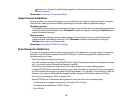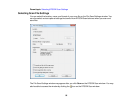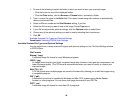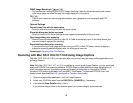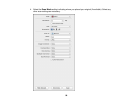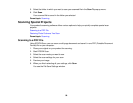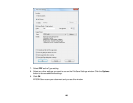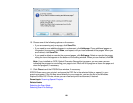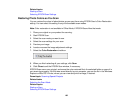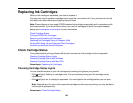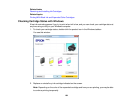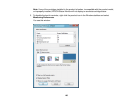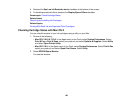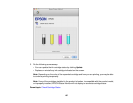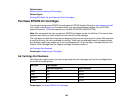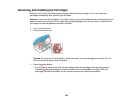Related topics
Starting a Scan
Selecting EPSON Scan Settings
Restoring Photo Colors as You Scan
You can restore the colors in faded photos as you scan them using EPSON Scan's Color Restoration
setting. You can select this setting in any of the available scan modes.
Note: Color restoration is not available in Office Mode, if EPSON Scan offers that mode.
1. Place your original on your product for scanning.
2. Start EPSON Scan.
3. Select the scan mode you want to use.
4. Select the scan settings for your scan.
5. Preview your image.
6. Locate or access the image adjustment settings.
7. Select the Color Restoration checkbox.
8. When you finish selecting all your settings, click Scan.
9. Click Close to exit the EPSON Scan window, if necessary.
EPSON Scan scans your original, and saves the color-restored file in the selected folder or opens it in
your scanning program. If the file was saved directly to your computer, you see the file in the Windows
Explorer or Mac OS X Finder, where you can view and print the image, if desired.
Parent topic: Scanning Special Projects
Related tasks
Selecting the Scan Mode
Related topics
Starting a Scan
Selecting EPSON Scan Settings
102