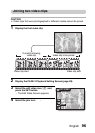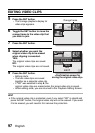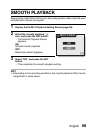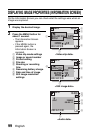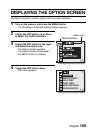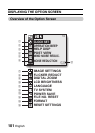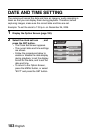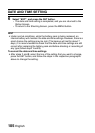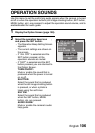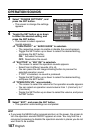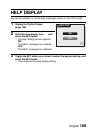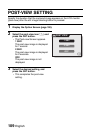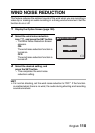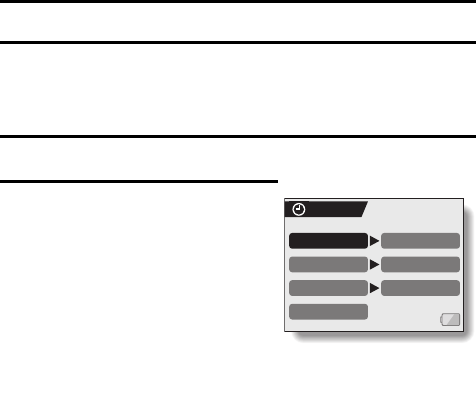
103 English
DATE AND TIME SETTING
The camera will record the date and time an image or audio recording is
taken so that you can display them during playback. Therefore, before
capturing images, make sure the correct date and time are set.
Example: To set the clock to 7:30 p.m. on December 24, 2005
1 Display the Option Screen (page 100).
2 Select the clock set icon C, and
press the SET button.
h The Clock Set Screen appears.
h The current date and time settings
are shown.
h Follow the procedures below to
enable or disable the date display
during playback, to set the display
format for the date, and to set the
date and time.
h To return to the Option Screen,
press the MENU button, or select
“EXIT” and press the SET button.
CLOCK SET
DATE
TIME
DISP
EXIT
Y / M / D
2005/10/01
00:00