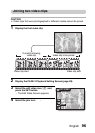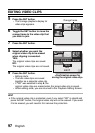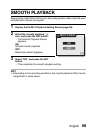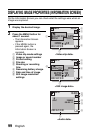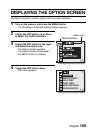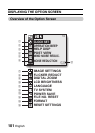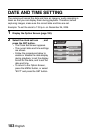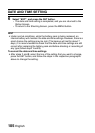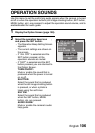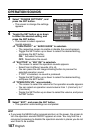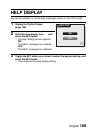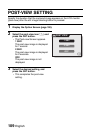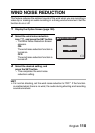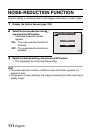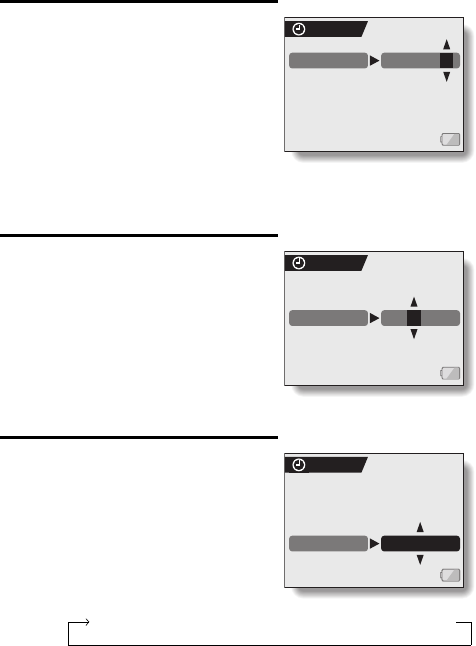
English 104
3 Set the date.
1 Select “DATE”.
2 Press the SET button.
h The Set Date Screen appears.
3 Set the date to “2005/12/24”.
h The date is set in the following
order: Set the year → Set the
month → Set the day.
h Toggle the SET button left or
right to select year, month or
day. Toggle the SET button up
or down to increase or decrease the number.
4 Press the SET button.
4 Set the clock.
1 Select “TIME”.
2 Press the SET button.
h The Set Time Screen appears.
3 Set the time to “19:30”.
h The time is set in the following
order: Set the hour → Set the
minute.
h A 24-hour clock is used for the
time display.
4 Press the SET button.
5 Set the order in which the date is
displayed during playback.
1 Select “DISP”.
2 Press the SET button.
h The Set Date Format Screen
appears.
3 Toggle the SET button up or down.
h Toggle the SET button up to
change the displayed date order
as follows:
Toggle the SET button down to change it in the reverse order.
h If “DISP OFF” is selected, the date the image was captured is not
shown during playback.
4 Press the SET button.
CLOCK SET
2005/12/24
DATE
CLOCK SET
19:30
TIME
CLOCK SET
DISP Y / M / D
year/month/day
→
month/day/year
→
day/month/year
→
DISP OFF (no display)