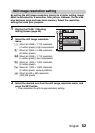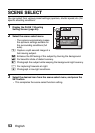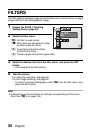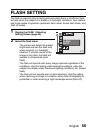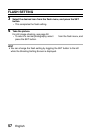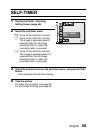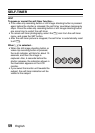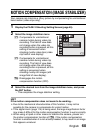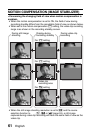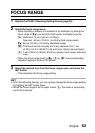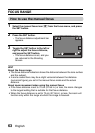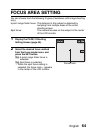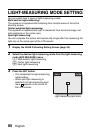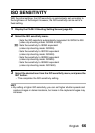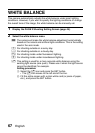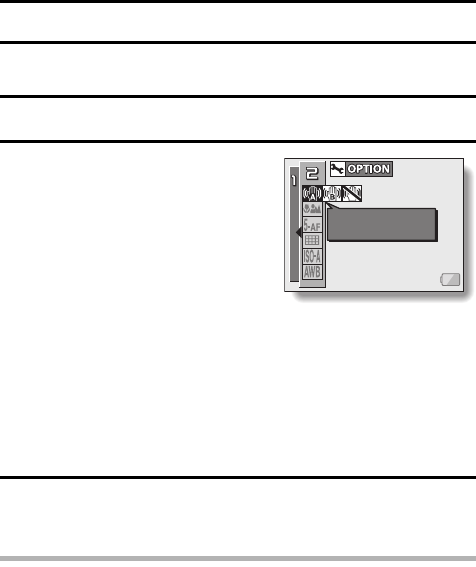
English 60
PAGE 2 (ADVANCED SETTINGS)
MOTION COMPENSATION (IMAGE STABILIZER)
Your camera can minimize a jittery picture by compensating for unintentional
hand motion (video clips only).
1 Display the PAGE 2 Shooting Setting Screen (page 45).
2 Select the image stabilizer menu.
3 Select the desired icon from the image stabilizer menu, and press
the SET button.
h This completes the image stabilizer setting.
HINT
If the motion compensation does not seem to be working...
iDue to the mechanical characteristics of this function, it may not be
possible for the camera to compensate for violent motion.
iIf the digital zoom (page 114) is being used, the large magnification factor
may make it difficult for the motion compensation function to work correctly.
iWhen using a tripod or other means to stabilize the camera, please turn
the motion compensation function off ]. If the motion compensation
function is enabled when it is not actually needed, it may result in an image
that appears unnatural.
p: Compensate for unintentional
camera motion during video clip
recording. The field of view does
not change when the video clip
recording button is pressed, so this
setting is convenient when
shooting mostly video clips (video
clip field of view display).
q: Compensate for unintentional
camera motion during video clip
recording. The field of view does
not change when the still image
recording button is pressed, so this
setting is convenient when
shooting mostly still images (still
image field of view display).
]: Disengages the motion
compensation function (OFF).
IMAGE STABILIZER
VIDEO VIEW