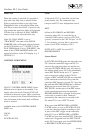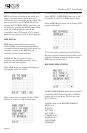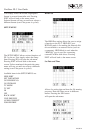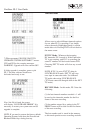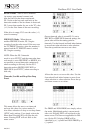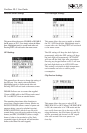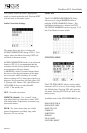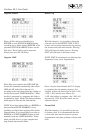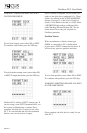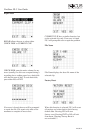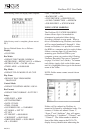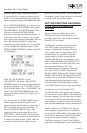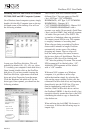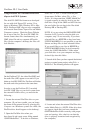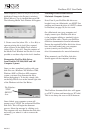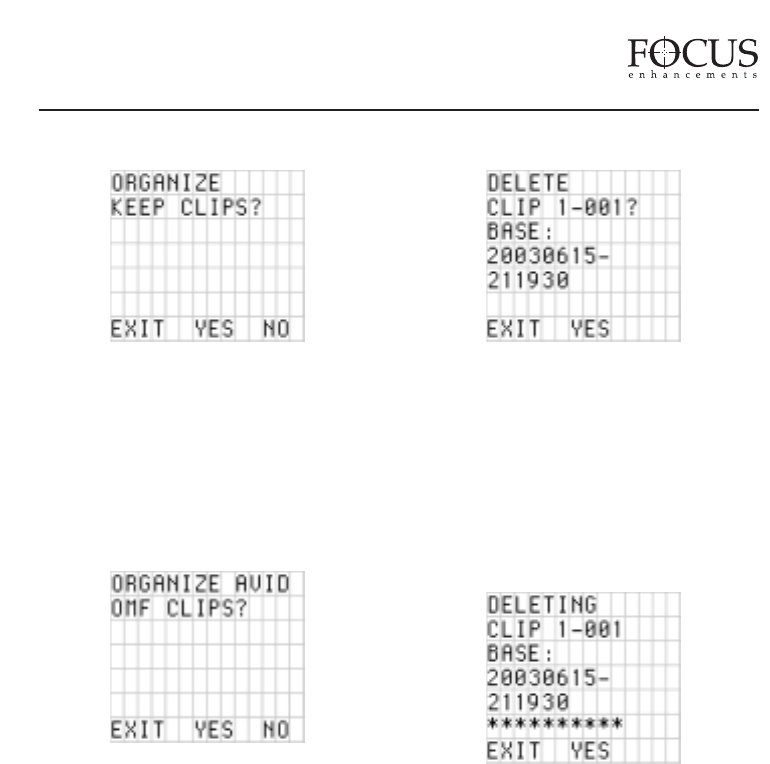
Organize Folders
Places all files that were identified as a
KEEPER or were SCENE MARKED during
recording into a folder marked KEEPER or the
prenamed SCENE MARKING folders on the
disk drive. These folders can be imported
directly into most DV NLE bins.
Organize OMF
When files are recorded in the AVID OMF file
format, this command automatically takes all the
OMF and
AIF audio files at the end of a
recording session and places them into a folder on
the disk dri
ve named “OMFI MediaFiles”. When
the disk is connected to a computer
, this folder is
recognized by Avid’s Media Tool feature enabling
direct import of files into the Avid timeline.
NOTE: If you have selected files as a KEEPER or
they have been SCENE MARKED, it is not
possible to use this feature and keep files in their
selected folders. If you would like to use clips in
KEEPER or SCENE MARKED folders in Avid,
manually create the “OMFI MediaFiles” folder
when your disk drive is on your computer and
drag desired clips into this folder.
Delete Clip
With this function, it is possible to delete the
selected clip. In the DELETE CLIP X-XXX
screen, user can select between clips by pressing
the forward and back index buttons. Pressing
YES will begin the delete process. Pressing
EXIT will exit back to the menu screen.
NOTE: FOCUS recommends not deleting clips
frequently. It may cause fragmentation.
Once a clip has been deleted, the FS-3 display
re-or
ganizes the clip number sequence. For
instance, if there are three clips on disk (1-001,
1-002, 1-003) and the user deletes clip
1-002, after delete is complete, clip 1-003 will
become clip 1-002. Base file names are not
affected however.
Format Disk
With this function, it is possible for the user
to for
mat a disk. It is recommended that this
is done after each record session to pre
vent
fragmentation and other prob
lems with the disk
dri
ve.
FireStore FS-3 User Guide
PAGE 30