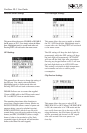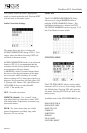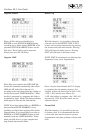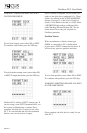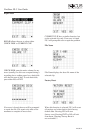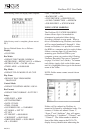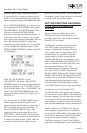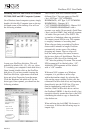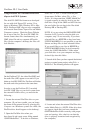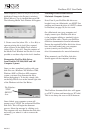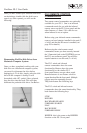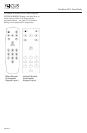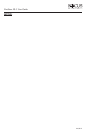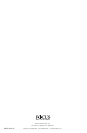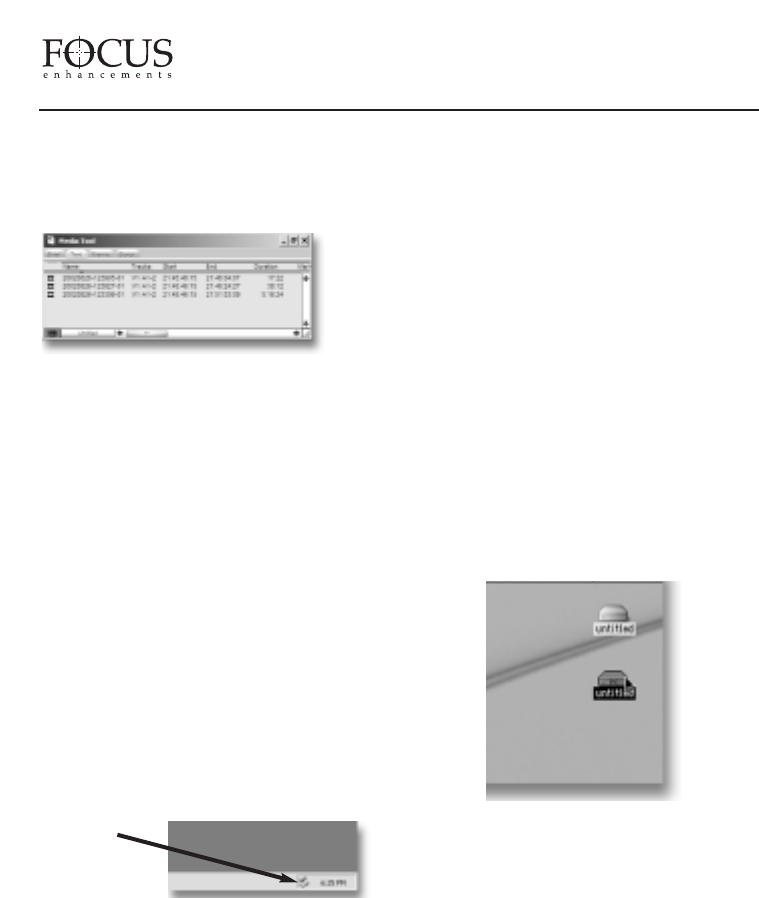
Under Project(s), select All Projects (This will
highlight all items in the Project(s) window).
Ensure
Master Clips is checked then press OK.
The following Media Tools Window will appear:
5. Create a new bin (select
File -> New Bin) or
open an existing bin in Avid. Once opened,
select all items in the Media Tools window
(select
Edit-> Select All). Drag the contents of
the Media Tools Window into the bin. It is now
possible to use these clips in the Avid timeline.
Dismounting FireWire Disk Drives
from Windows XP, 2000, 98SE and ME
Computer Systems
Once you have completed working with your
disk drive on a Windows XP, Windows 2000,
Windows 98SE or Windows ME computer
system, you must first dismount the drive
before unplugging it. To do this, simply click
on the Stop Device icon at the bottom right side
of the Windows task bar. See Below:
Once click
ed, your computer system will
prompt y
ou to “STOP” the connected FireWire
disk dri
ve. This will begin the dismount
process. Select the message b
y clicking on it.
The computer will now dismount the disk drive
and notify you when it is safe to remove the
volume.
Mounting FireWire Disk Drives to
Macintosh Computer Systems
Note: Even if your FireWire disk drive was
bought for use on a Macintosh, you MUST first
partition and format the drive as a FAT32 volume
on FireStore (see page 30) for it to work.
On a Macintosh, start your computer and
simply connect your FireWire disk drive
to the computer utilizing a standard 6-pin to
6-pin FireWire cable. Consult your FireWire
disk drive documentation for more information.
Ensure the required FireWire disk drive drivers
have also been loaded onto you computer
system (consult your FireWire disk
drive’s documentation for more information).
When mounted, your FireWire disk drive
should appear on the computer’s desktop:
The FireStore formatted disk drive will appear
as a FAT32 volume and hence have a PC label.
This is not always the case on OS10 however.
The Windows
“ST
OP
DEVICE”
Icon
FireStore FS-3 User Guide
PAGE 37