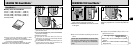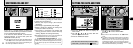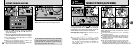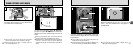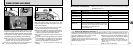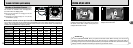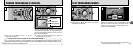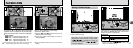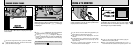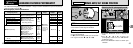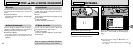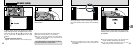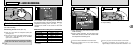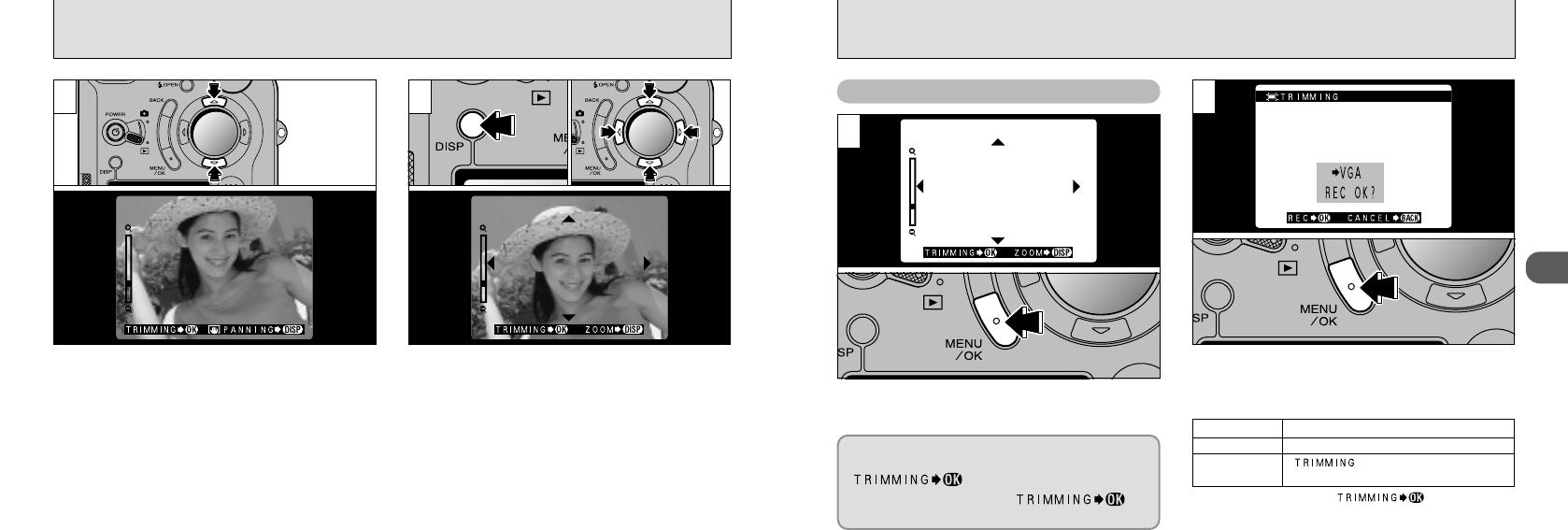
37
2
36
PLAYBACK ZOOM
Pressing the “a” or “b” button during single-frame
playback zooms in (enlarges) or out on a still image.
When you use this function, a zoom bar is displayed.
●
Zoom scales:
G 2832 × 2128 pixel images: Max 18×
H 2048 × 1536 pixel images: Max 13×
J 1280 × 960 pixel images: Max 8×
K 640 × 480 pixel images: Max 4×
After you have zoomed in on your image,
➀
Press the “DISP” button.
➁
Use the “ab” and “dc” buttons to zoom in on
different parts of the image.
➂
Press the “DISP” button again to revert to
zoomed display.
After using playback zoom, press the “MENU/OK”
button to trim the image.
Check the size of the image being saved and
then press the “MENU/OK” button. The trimmed
image is saved as a separate file.
●
!
Pressing the “d” or “c” button during zooming
cancels zooming and moves to the next image.
●
!
Press the “BACK” button to return to normal unscaled
display.
1 2
Saving Trimmed Images
1
2
The size of the saved image varies
depending on the zoom scale. In VGA mode,
“” is displayed in yellow. At
resolutions below VGA, “” is
no longer displayed.
■Image Sizes
H Best for prints
J Good for prints
K
“” is displayed in yellow
since the quality is too low for printing.
●
➀
●
➁
●
➂
●
!
Lower than K : “” is no longer
displayed and images cannot be saved trimmed as the
quality is not suitable for printing.