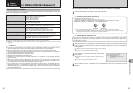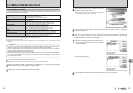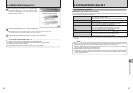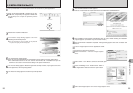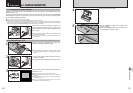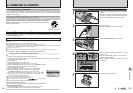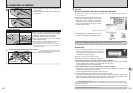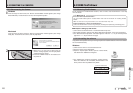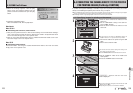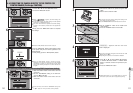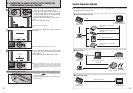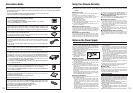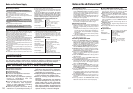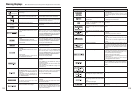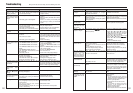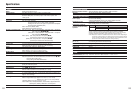109
Viewing Images
6
If a printer that supports PictBridge is available, images can be printed by connecting the camera
directly to the PictBridge-compatible printer without using a computer.
●
!
If the PictBridge function is used to print images shot using WIDE, the left and right edges of the images may be cropped.
The print size is specified on the printer. Refer to the instruction manual for the printer.
●
!
In PictBridge function, images photographed on other than a camera may not be printed.
4
“‘” appears and then the menu
screen is displayed.
●
!
If the menu screen does not appear, check whether the “USB
MODE” setting is
“ˆ”.
●
!
Depending on the printer, some functions are disabled.
6.4
CONNECTING THE CAMERA DIRECTLY TO THE PRINTER
FOR PRINTING IMAGES
(
PictBridge FUNCTION
)
Continued
●
!
The camera cannot be used to specify printer settings such
as the paper size and print quality.
●
!
Use an xD-Picture Card that was formatted on the camera.
1Set the “USB/PLAY” switch on the cradle to the
“USB” position.
2Press the “POWER” button on the cradle.
3
01
02
2
1Connect the cradle to the printer using the USB
cable.
2Set the camera into the cradle.
6.4.1
Specifying images for printing on the camera
●
!
Do not connect to a PC when the “USB MODE” setting is set
to “
ˆ”. Refer to P.121 if you connect to PC by mistake.
1
1Slide the Power switch to the side to turn the
camera on.
2Set the “USB MODE” setting in the “SET-UP”
menu to “ˆ” (➡P.85).
3Slide the Power switch to the side to turn the
camera off.
01 03
02
108
6.3 USING FinePixViewer
Macintosh
5When the message appears, click the [OK]
button. Check your selection carefully since the
process cannot be cancelled once you click [OK]
button.
6Automatic uninstallation begins.
When uninstallation ends, click the [OK] button.
Mac OS 9.2
Mac OS X
■ Uninstalling FinePixViewer
Quit FinePixViewer. Then drag the installed FinePixViewer folder to the Trash and select
“Empty Trash” in the “Special” menu.
■ Uninstalling Exif Launcher, FinePixViewer
1After you have quit Exif Launcher in “Exif Launcher Settings” in the FinePixViewer “Settings”
menu, move the Exif Launcher file from the “Startup Items” folder in the System folder to the
Trash. Then select “Empty Trash” in the “Special” menu.
2After you have exited FinePixViewer drag the installed FinePixViewer folder to the Trash.
Then click “Empty Trash” in the “Special” menu.