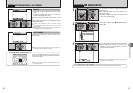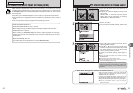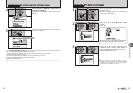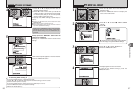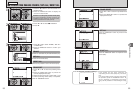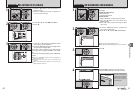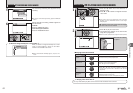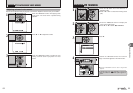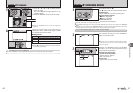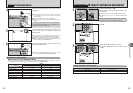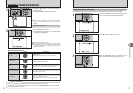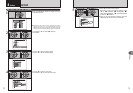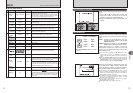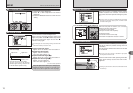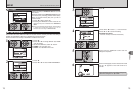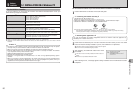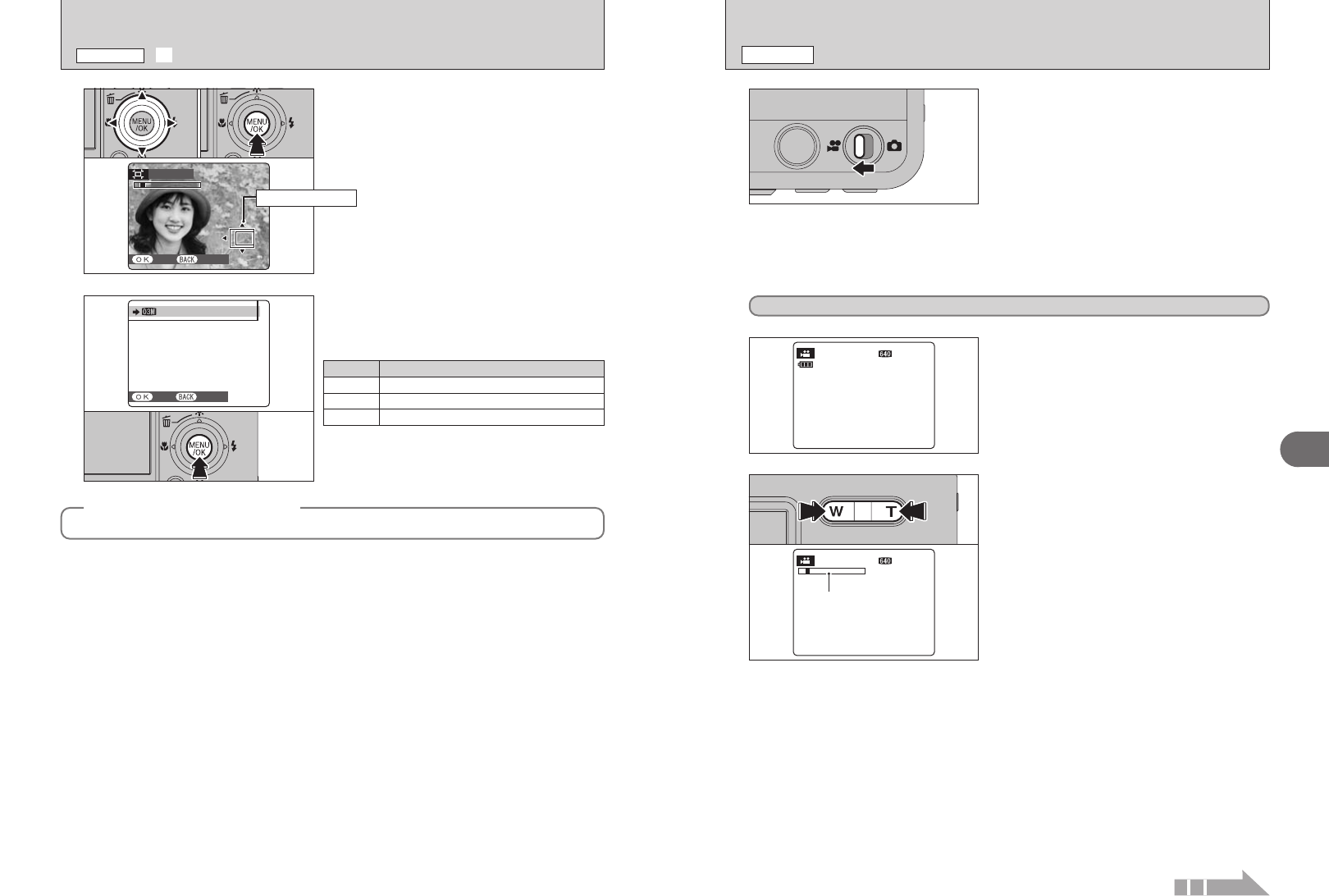
67
Advanced Features
3
3
13s1 3 s1 3 s1 3 s13s
STANDBYS TA N D B Y
Zoom bar
Press the “T” or “W” button to zoom in or out before
recording. You must zoom beforehand as you
cannot zoom during recording.
h Optical zoom focal length
(35 mm camera equivalent)
Approx. 36 mm to 108 mm
Max. zoom scale: 3×
h Focal range
Approx. 60 cm (2.0 ft.) to infinity
13s1 3 s1 3 s1 3 s13s
STANDBYS TA N D B Y
●
!
Because sound is recorded concurrently with the images,
make sure that you do not cover the microphone with a
finger, etc. (➡P.8).
2
The available recording time and “STANDBY”
appear on the LCD monitor.
r RECORDING MOVIES
MOVIE MODE
1
Set the Mode switch to “r”.
Use “r” Movie mode to record movies with sound.
h Specifications
Motion JPEG (➡P.107) with monaural sound
h Quality selection method
% (640 × 480 pixels)
$ (320 × 240 pixels)
h Frame rate (➡P.107)
30 frames per second (fixed)
●
!
See P.69 for information on changing the quality mode.
●
!
The available recording time for a movie may decrease depending on the amount of free space on the xD-Picture
Card.
●
!
Because a movie is recorded onto the xD-Picture Card as it is saved, it cannot be recorded correctly if the camera
suddenly loses power (if you open the battery cover or disconnect the AC power adapter).
It may not be possible to playback your movies on other cameras.
Continued
66
YESY E SY E SYES CANCELC A N C E LC A N C E LCANCEL
T R I MM INGI N GTRI MM I N GTRI MMING
●
!
Press the “DISP/BACK” button to return to single-frame
playback.
5
1Press “a”, “b”, “d” or “c” to display another
part of the image.
The current displayed image appears on the
navigation screen.
2Press the “MENU/OK” button to trim the image.
01 02
Navigation screen
2
3
Printing at up to 6R (15.2 × 20.3 cm) / A5 size
Sample uses
Printing at up to 4R (10.2 × 15.2 cm) / A6 size
`
To use for e-mail or web site
RER E C C OKO K ?
RECR E C
CANCELC A N C E L
6
Check the saved image size and press the
“MENU/OK” button. The trimmed image is added
as a separate file in the final frame.
■ Image sizes
¯ TRIMMING
PLAYBACK MENU
●
!
When “„” quality setting is selected, the image is trimmed to
normal size (4:3 aspect ratio).
◆
Images that can be trimmed
◆
You may not be able to trim images that were shot with a camera other than the FinePix Z1.