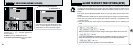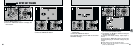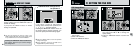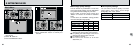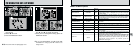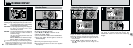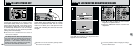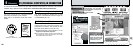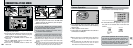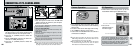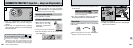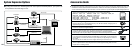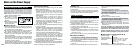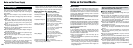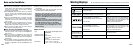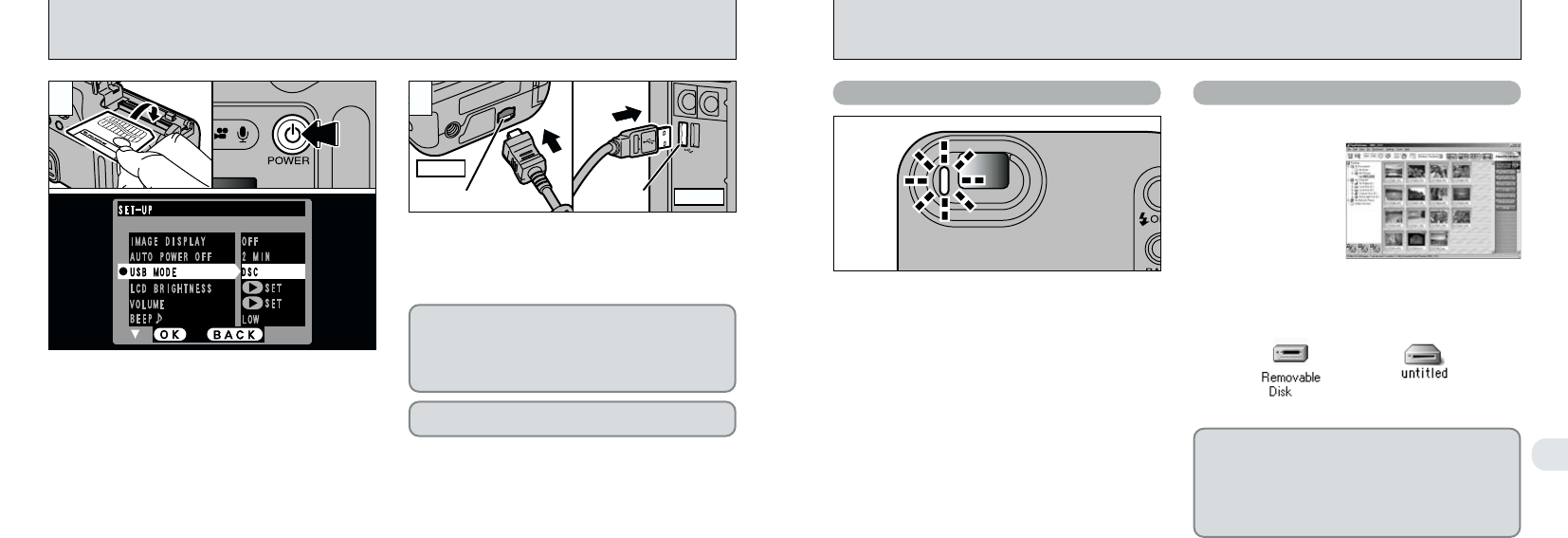
104 105
6
Camera Operation PC Operation
●
!
Before replacing the SmartMedia, always disconnect
the camera from the PC using the procedure on
P.108.
●
!
Do not disconnect the USB cable when the camera
is communicating with the PC. See P.108 for
information on the disconnection procedure.
i The viewfinder lamp alternately blinks green
and orange while the camera is communicating
with your PC.
i “DSC” appears on the screen.
i Auto Power Off is disabled when the camera is
connected to a USB port.
i FinePixViewer automatically starts up.
i A removable disk icon appears and you can
use your PC to transfer files to and from the
camera.
Windows Macintosh
✽
Screen for Windows 98 SE
If the above operations do not occur, you do
not have the required software programs or
drivers installed on your PC. Refer to the
Software Quick Start Guide booklet and
complete the required PC setup procedures.
Then reconnect the camera to your PC.
1
01 0503
04
CONNECTING AT DSC MODE
1Load a SmartMedia containing photographed
images into your camera.
2Plug the AC power adapter connector into the DC
IN 5V socket on the camera and then plug the
adapter itself into the main power outlet.
3Press the “
O” (POWER) button to switch the
camera on.
4Set the “USB MODE” setting in the “SET–UP”
menu to “DSC” (➡P.96, 97).
5Press the “
O” (POWER) button to switch the
camera off.
1Switch your PC on.
2Use the special FinePix F601 ZOOM USB
cable to connect the camera to your computer.
3Switch the camera on.
Always use the prescribed procedure when
disconnecting or switching off the camera (➡P.108).
If you are using a Windows PC, the driver settings
are specified automatically when installation is
completed. No further action is required.
✽ If your PC fails to recognize the camera, refer to
the Software Quick Start Guide.
●
!
On Windows XP and Mac OS X, you must specify the
automatic launch settings the first time you connect the
camera to your computer (➡Software Quick Start Guide
booklet).
●
!
Take care to ensure that the special FinePix F601 ZOOM
USB cable is connected the correct way around and that
the plugs are pushed fully into the connection sockets.
USB socketUSB socket
PC
Connection socket
Camera
2