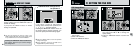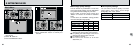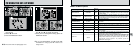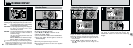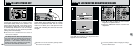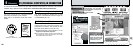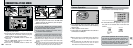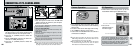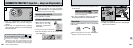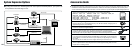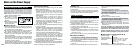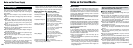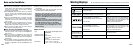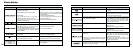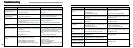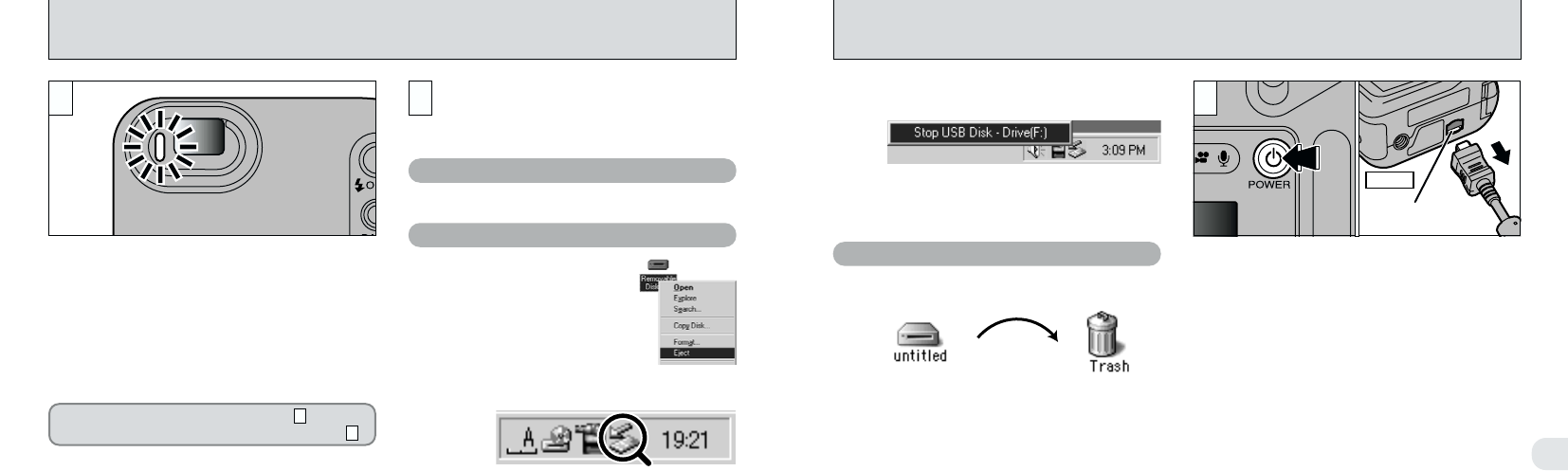
108 109
6
Connection socket
Camera
3
0201
1Switch the camera off.
2Unplug the special FinePix F601 ZOOM USB
cable from the camera.
Macintosh
3The menu option shown below appears. Click
on this option.
4The “Eject hardware” dialog box appears.
Click the [OK] button or the close button.
✽ Screen for Windows Me
●
!
When you drag the icon to the Trash, “REMOVE OK”
appears on the camera's LCD monitor.
Drag the “Removable drive” icon on the desktop
to the Trash.
1
DISCONNECTING FROM THE PC
(
Important — always use this procedure.
)
1Quit all applications (FinePixViewer,
VideoImpression, etc.) that are using the
camera.
2Check that the viewfinder lamp is glowing
green (that the camera is not communicating
with the computer).
Perform the steps shown below before you
switch the camera off. This procedure
differs depending on the operating system
software (or PC) you are using.
No PC operation is needed.
2Left-click the Eject icon in the taskbar and
eject “USB Disk”.
●
!
Even after the “Copying...” message is no longer
displayed on your PC, communication with the
camera may still be in progress. Always check that
the viewfinder lamp on the camera is glowing green
and is no longer flashing.
Windows 98 or 98 SE
Windows Me/2000 Professional/XP
2
For a DSC connection, proceed to step .
For a PC CAMERA connection, proceed to step .
3
2
1Right-click the removable
disk icon in the “My
Computer” window and
select Eject.
✽ This step is only required in Windows Me.
✽ Screen for Windows Me