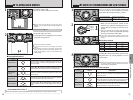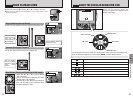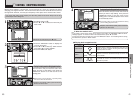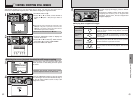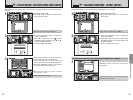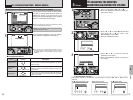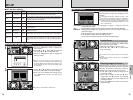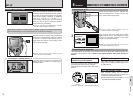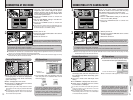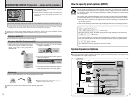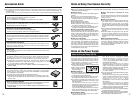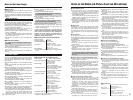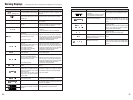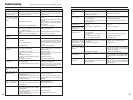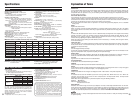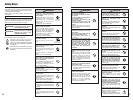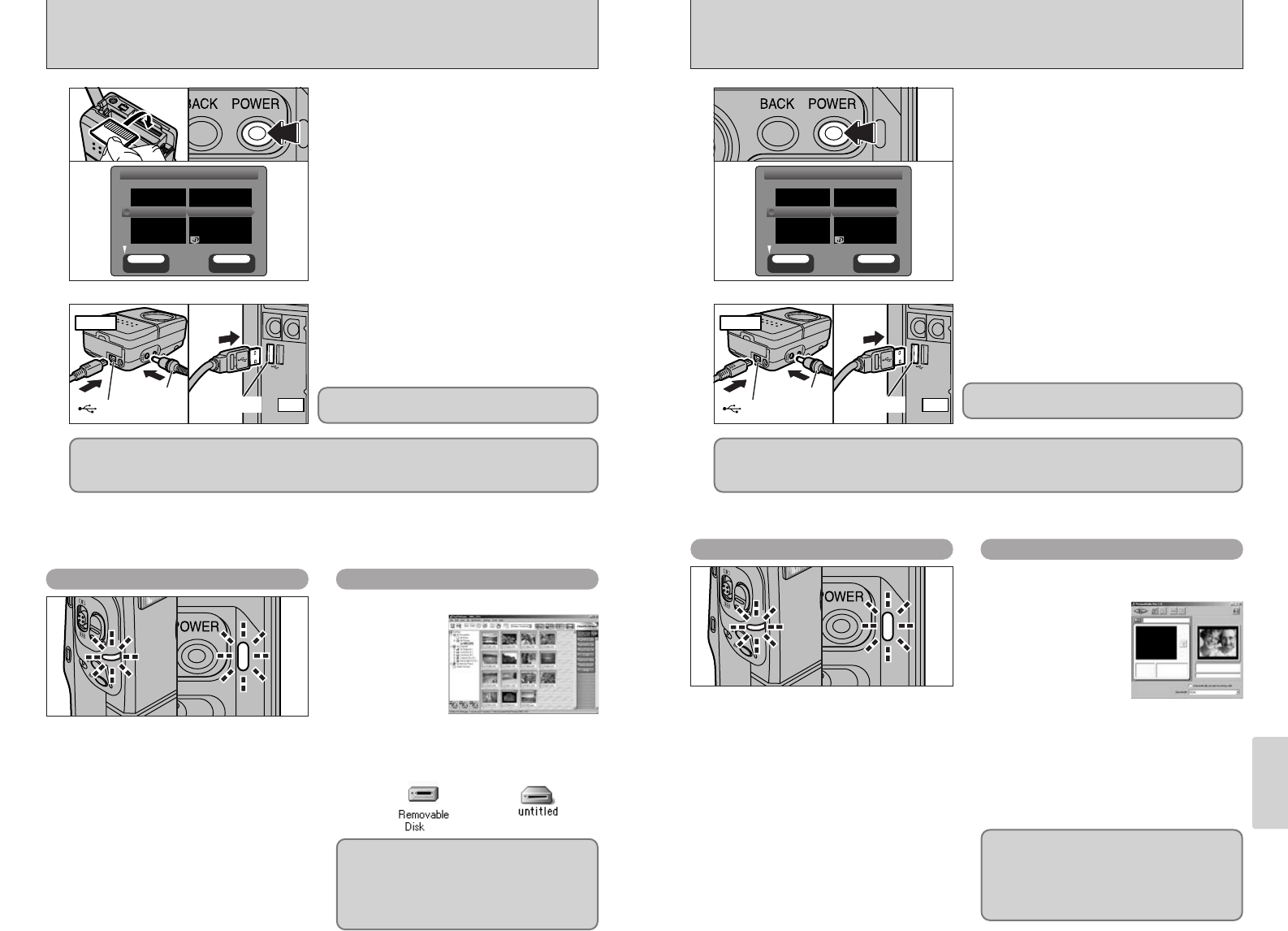
73
Connection
6
72
CONNECTING AT PC CAMERA MODE
Camera
(USB)socket
AC-5V
Plug the AC power adapter connector into the
DC IN 5V socket on the camera and then plug
the adapter itself into the main power outlet.
1Press the POWER button to switch the
camera on.
2Set the “USB MODE” setting in the SET–UP
menu to “PC CAM” (➡P.68).
3Press the POWER button to switch the
camera off.
1
02
01 03
2
PC
(USB)socket
Camera Operations PC Operations
1Switch your PC on.
2Connect the special USB cable to the camera
and the computer.
3Switch the camera on.
●
!
Ensure that you plug each end of the special USB cable into the correct socket and that the plugs are firmly
inserted all the way into the connection sockets.
If you are using a Windows PC, the driver settings are specified automatically when installation
is completed. No further action is required.
✽ If your PC fails to recognize the camera, refer to the Software Quick Start Guide.
Always use the prescribed procedure when
disconnecting or switching off the camera (➡P.74).
h When the camera and the computer are
exchanging data, self-timer lamp blinks and
the indicator lamp blinks alternately green
and orange.
h The lens is fixed at the wide-angle zoom
setting.
h “PC CAMERA” is displayed on the screen.
h Power Save is disabled when the camera
is connected to a USB port.
●
!
If you select “PC CAM” as the USB setting and then
switch the camera on, the color tones on the LCD
monitor and TV may differ.
●
!
Do not disconnect the USB cable when the camera is
communicating with the PC. See P.74 for information
on the disconnection procedure.
h FinePixViewer automatically starts up and the
PictureHello window opens (Windows only).
●
!
Use of the Picture Cradle (optional) is recommended.
If the above operations do not occur, you do
not have the required software programs or
drivers installed on your PC. Refer to the
Software Quick Start Guide booklet and
complete the required PC setup procedures.
Then reconnect the camera to your PC.
✽ Screen for Windows 98 SE
CONNECTING AT DSC MODE
PC
(USB)socket
1
2
02 0401
1Load the media containing photographed
images into your camera. Plug the AC power
adapter connector into the DC IN 5V socket
on the camera and then plug the adapter itself
into the main power outlet.
2Press the POWER button to switch the
camera on.
3Set the “USB MODE” setting in the SET–UP
menu to “DSC” (➡P.68).
4Press the POWER button to switch the
camera off.
03
Camera
(USB)socket
AC-5V
Camera Operations
PC Operations
●
!
If you load an xD-Picture Card and a Microdrive into the
camera at the same time, images will be recorded onto
the media selected as the “MEDIA” (➡P.68).
1Switch your PC on.
2Connect the special USB cable to the camera
and the computer.
3Switch the camera on.
Always use the prescribed procedure when
disconnecting or switching off the camera (➡P.74).
●
!
On Windows XP and Mac OS X, automatic launch settings must be specified the first time you connect the
camera to your computer (➡Software Quick Start Guide booklet).
●
!
Ensure that you plug each end of the special USB cable into the correct socket and that the plugs are firmly
inserted all the way into the connection sockets.
If you are using a Windows PC, the driver settings are specified automatically when installation
is completed. No further action is required.
✽ If your PC fails to recognize the camera, refer to the Software Quick Start Guide.
h When the camera and the computer are
exchanging data, the self-timer lamp blinks
and the indicator lamp blinks alternately
green and orange.
h “DSC” is displayed on the screen.
h Power Save is disabled when the camera
is connected to a USB port.
●
!
When replacing the media, always switch the camera
and computer off first using the procedure described
on P.74.
●
!
Do not disconnect the USB cable when the camera is
communicating with the PC. See P.74 for information
on the disconnection procedure.
h FinePixViewer automatically starts up.
h A removable disk icon appears and you
can use your PC to transfer files to and
from the camera.
✽ Screen for
Windows 98 SE
Windows Macintosh
If the above operations do not occur, you do
not have the required software programs or
drivers installed on your PC. Refer to the
Software Quick Start Guide booklet and
complete the required PC setup procedures.
Then reconnect the camera to your PC.